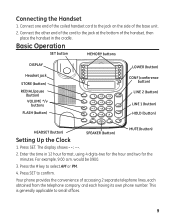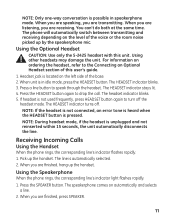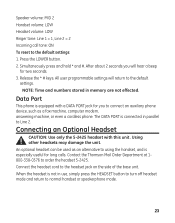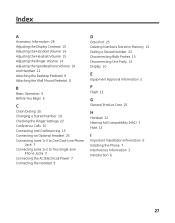GE 29484GE2 Support Question
Find answers below for this question about GE 29484GE2.Need a GE 29484GE2 manual? We have 1 online manual for this item!
Question posted by buchanan on September 24th, 2011
Is This Phone A Caller Id Phone? That Is, Is It Set Up To Allow Caller Id?
The person who posted this question about this GE product did not include a detailed explanation. Please use the "Request More Information" button to the right if more details would help you to answer this question.
Current Answers
Related GE 29484GE2 Manual Pages
Similar Questions
29267ge3b Slimline Phone. Caller Id Window Is Totally Blank. How Can I Fix This
How can I fix the blank caller ID window in my 29267GE3B slimline phone?
How can I fix the blank caller ID window in my 29267GE3B slimline phone?
(Posted by optyx2530 8 years ago)
Have Ge Phone With Caller Id Phone Works But Call Waiting And Caller Id Donot
caller ID comes up PLEASE WAIT WHAT should i do???????
caller ID comes up PLEASE WAIT WHAT should i do???????
(Posted by ejbarbustiak 12 years ago)
Clock Setting
How do I change the clock time and also AM/PM settings
How do I change the clock time and also AM/PM settings
(Posted by bds74sds 12 years ago)
How Do I
reprogram the phone and get the clock to also do am time on clock. and how do i delet numbers progra...
reprogram the phone and get the clock to also do am time on clock. and how do i delet numbers progra...
(Posted by turbokitty67 12 years ago)