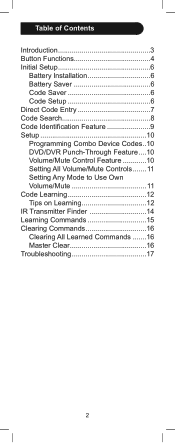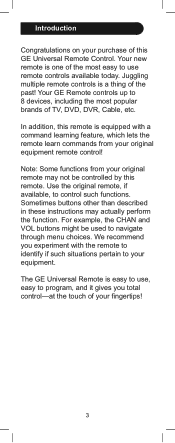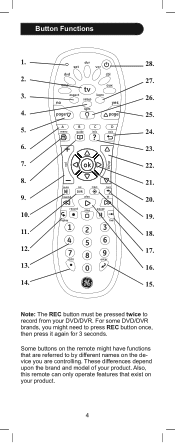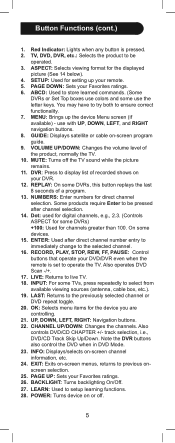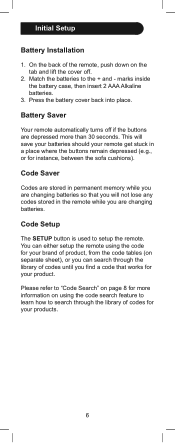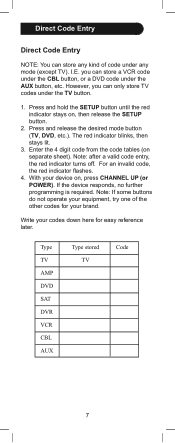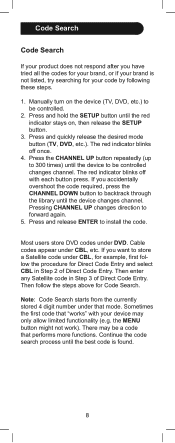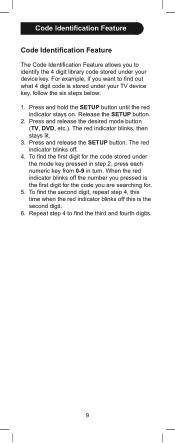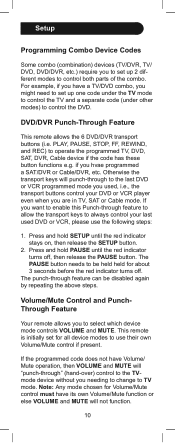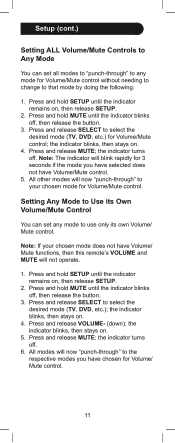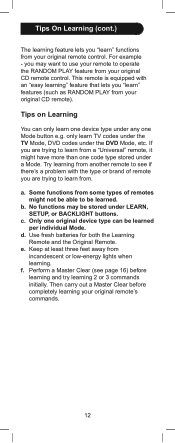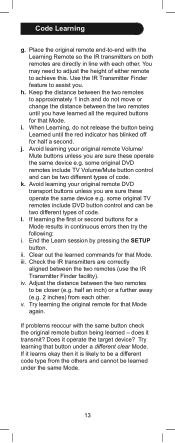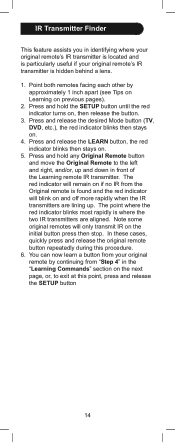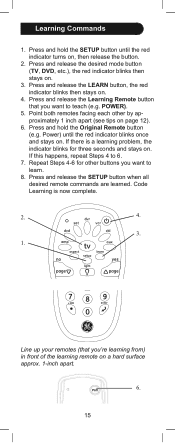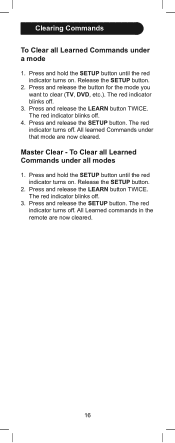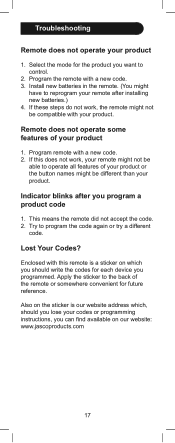GE 24959 Support Question
Find answers below for this question about GE 24959.Need a GE 24959 manual? We have 1 online manual for this item!
Question posted by jasoneckel on January 27th, 2013
How Do I Get The Volume Punch Through To Work?
I'm trying to get the volume control to always default to the Aux device, but it is not working. What do I do?
Current Answers
Related GE 24959 Manual Pages
Similar Questions
Ge 24959 Remote Codes
The instruction manual for this remote control does not have the specific codes to put in.it does te...
The instruction manual for this remote control does not have the specific codes to put in.it does te...
(Posted by jlefave33 9 years ago)
How To Change W Without The Remote Control
we lost the remote control to need to know if a General Electric universal remote work on Blu ray
we lost the remote control to need to know if a General Electric universal remote work on Blu ray
(Posted by georgehardin1982 9 years ago)
The Universal Remote Control Is Not Working
The problem is when I try to use it nothing works properly just the blue led lighting. What can I do...
The problem is when I try to use it nothing works properly just the blue led lighting. What can I do...
(Posted by nikcamel 11 years ago)
Need Code For A Panasonic Tv Using Ge 24993 Remote Control
Thanks
code for a Panasonic TV using GE universal remote control 24993 Thank you
code for a Panasonic TV using GE universal remote control 24993 Thank you
(Posted by luiscarloscalvocalvo 13 years ago)