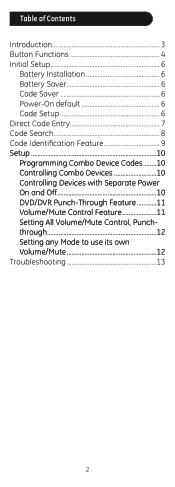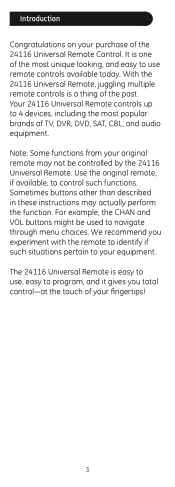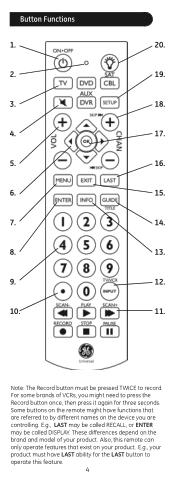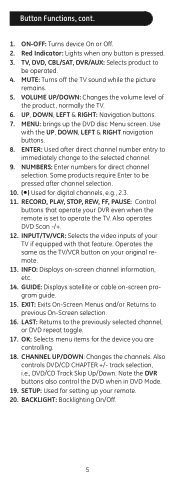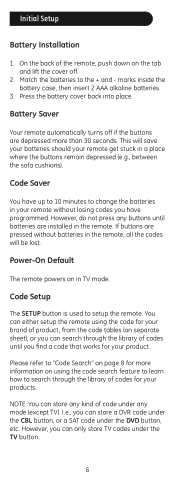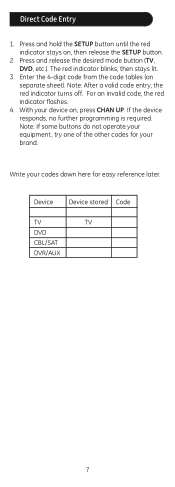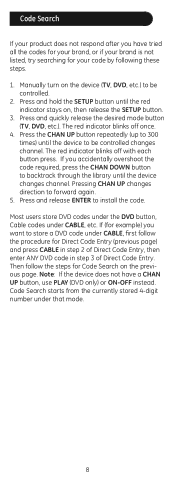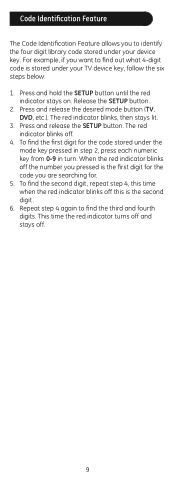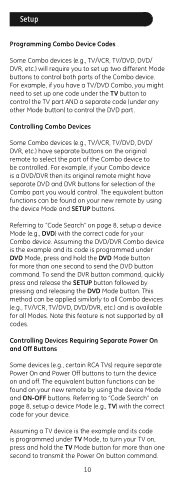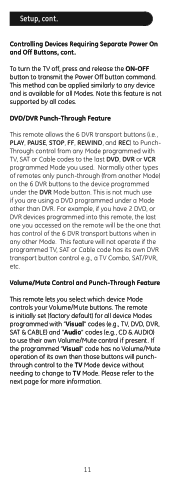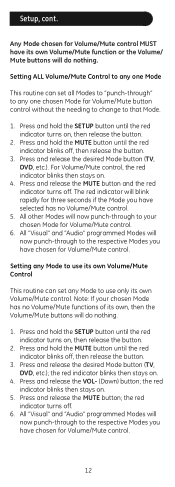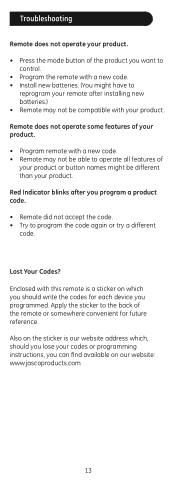GE 24116 Support Question
Find answers below for this question about GE 24116 - 4 - Device Universal Remote.Need a GE 24116 manual? We have 1 online manual for this item!
Question posted by jslaze301 on December 22nd, 2010
Universal Remote
Current Answers
Answer #1: Posted by bpshbp on December 22nd, 2010 11:57 PM
Turn on the component you want to program.
Press and release the component button on your remote that corresponds to the component you want the remote to operate (TV, VCR, etc.). The illuminated ON-OFF button will turn on and remain on.
Press both the component and the ON-OFF buttons. The illuminated ON-OFF button will turn off, and then will come back on.
Release both buttons after the ON-OFF button turns back on. The button should remain illuminated.
Press and release the PLAY button. If the component does not respond after five seconds, continue to press the PLAY button every five seconds until the component turns off.
Press and release the REVERSE button when the component turns off, then wait to see if the component turns on again.
Press and release the STOP button to save the new code.
Read more: How to Program an RCA Universal Remote Control | eHow.com http://www.ehow.com/how_9191_program-rca-universal.html#ixzz18upNTL7b
Related GE 24116 Manual Pages
Similar Questions
Lost the manual but have a Toshiba TV.
Hi, Anyone knows how to program the Vizio Sound bar VSB200 using GE universal remote 24922?