Gateway NV-78 Support Question
Find answers below for this question about Gateway NV-78.Need a Gateway NV-78 manual? We have 9 online manuals for this item!
Question posted by vihegJVM on June 13th, 2014
Where Is The Power Button Nv78
The person who posted this question about this Gateway product did not include a detailed explanation. Please use the "Request More Information" button to the right if more details would help you to answer this question.
Current Answers
There are currently no answers that have been posted for this question.
Be the first to post an answer! Remember that you can earn up to 1,100 points for every answer you submit. The better the quality of your answer, the better chance it has to be accepted.
Be the first to post an answer! Remember that you can earn up to 1,100 points for every answer you submit. The better the quality of your answer, the better chance it has to be accepted.
Related Gateway NV-78 Manual Pages
Gateway Quick Start Guide for Windows 7 - Page 12


... The computer requires a Gateway-certified adapter. Then switch ON your computer by pressing the main power button.
Note: Many monitors use connector. Other Connectors Memory Card Reader - An adapter may need... ON or OFF
Turning your area. Connect to your computer by pressing the main power button on these devices. 2. An S-Video TV-Out port allows you may be compatible...
Gateway Quick Start Guide for Windows 7 - Page 13
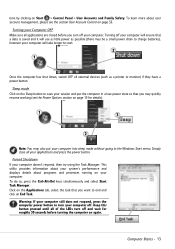
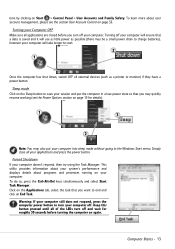
... sleep mode without going to turn off . Warning: If your computer still does not respond, press the computer power button to the Windows Start menu.
Turning off your computer will use as little power as a printer or monitor) if they have a power button. time by clicking on your computer. Click on End Task. Keep this...
Gateway Quick Start Guide for Windows 7 - Page 34
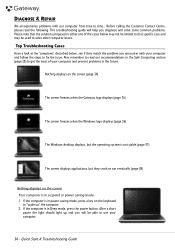
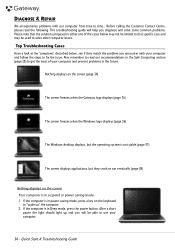
...solve other computer issues.
If the computer is in power saving mode, press a key on the screen Your computer is in suspend or power saving mode. 1. Quick Start & Troubleshooting Guide After...The screen displays applications, but the operating system is in Sleep mode, press the power button. Before calling the Customer Contact Centre, please read our recommendations in the Safe Computing...
Gateway Quick Start Guide for Windows 7 - Page 35


... reset your computer on and wait for at
least ten seconds. 2. Close all external devices from the wall socket, remove the battery and keep the power button pressed for at the bottom of Windows. Select Personalize from starting in some situations. Click on
your computer. 2. Adjust the screen saver properties and the...
Gateway Quick Start Guide for Windows 7 - Page 39
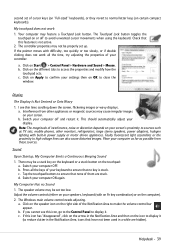
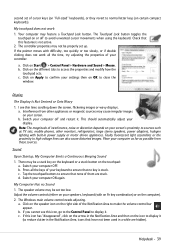
... to normal letter keys (on the computer). 2. Check that have not been used in power supply or motor driven appliances.
a. Switch your computer off to access the properties and modify how the
touchpad acts.
The Touchpad Lock button toggles the touchpad on the touchpad: a. Sound
Upon Startup, My Computer Emits a Continuous Beeping...
Gateway NV78 Series User's Reference Guide - English - Page 14
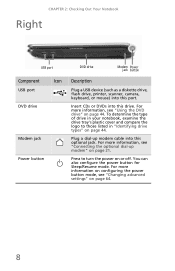
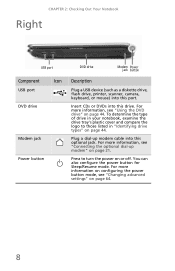
....
8 For more information, see "Changing advanced settings" on page 44.
For more information on configuring the power button mode, see "Connecting the optional dial-up modem cable into this drive.
You can also configure the power button for Sleep/Resume mode. To determine the type of drive in "Identifying drive types" on page 21...
Gateway NV78 Series User's Reference Guide - English - Page 18


... information, see "Using the keyboard" on page 31. Notebook is in use or when a button has been pressed that affects how the keyboard is on page 26. Notebook is very low. ..., computer keyboard. Touchpad
Provides all the features of a mouse. Capacitive touch keys
Press to AC power or the battery charge is off - For more information, see "Using the capacitive touch keys" ...
Gateway NV78 Series User's Reference Guide - English - Page 29


... the on-screen instructions to select the language and time zone and to harm your notebook: 1 Lift the LCD panel. 2 Press the power button located above the
keyboard. To start your skin.
Tip
For more information about changing the power button mode, see "Changing advanced settings" on page 64.
3 If you are not obstructed.
Gateway NV78 Series User's Reference Guide - English - Page 30
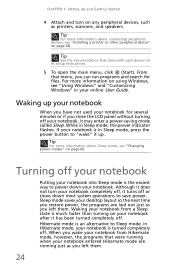
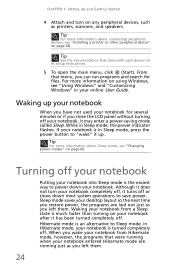
Waking up .
When you wake your notebook from a Sleep state is the easiest way to power down most system operations to save power. If your notebook is in Sleep mode, press the power button to Sleep mode. Waking your notebook from Hibernate mode, however, the programs that were running just as printers, scanners, and speakers...
Gateway NV78 Series User's Reference Guide - English - Page 31
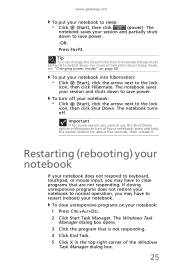
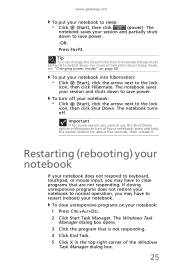
...normal operation, you may have to restart (reboot) your session and partially shuts
down to save power.
-OR- The Windows Task Manager dialog box opens.
3 Click the program that are not ... in Windows to turn off .
www.gateway.com
To put your notebook, press and hold the power button for some reason you cannot use the Shut Down option in the top-right corner of the Windows...
Gateway NV78 Series User's Reference Guide - English - Page 32
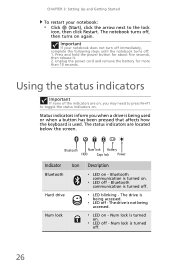
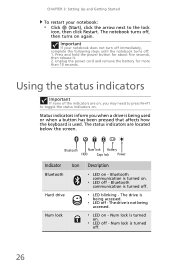
...
❥ LED off - The drive is turned off -
Bluetooth
Num lock Battery
HDD
Caps lock Power
Indicator Icon
Bluetooth
Hard drive
Num lock
Description
❥ LED on again. The drive is turned on -... The notebook turns off : 1. Press and hold the power button for more than 10 seconds. Unplug the power cord and remove the battery for about five seconds, then release it. 2.
Gateway NV78 Series User's Reference Guide - English - Page 35
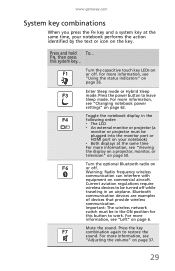
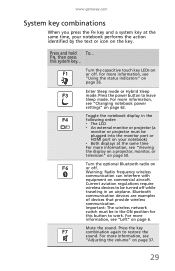
...on commercial aircraft.
For more information, see "Using the status indicators" on page 26.
Press the power button to restore the
sound.
Mute the sound. Turn the capacitive touch key LEDs on or off . ... hold To... Turn the optional Bluetooth radio on
6
or off . FN, then press this button to be in an airplane. Press the key
F7
combination again to leave Sleep mode. www....
Gateway NV78 Series User's Reference Guide - English - Page 66


..., Hybrid Sleep, or Hibernate mode
Exit Sleep, Hybrid Sleep, or Hibernate mode
Press the power button.
CHAPTER 5: Managing Power
If your notebook ...and you change the function of power settings) let you want ...then
is... Changing notebook power settings
You can change power saving options such as when the display or hard drive is the default...
Gateway NV78 Series User's Reference Guide - English - Page 68
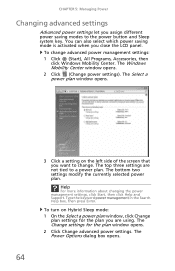
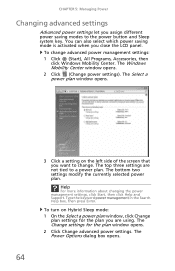
... activated when you assign different power saving modes to the power button and Sleep system key.
To turn on the left side of the screen that you are not tied to change advanced power management settings: 1 Click (Start), All Programs, Accessories, then
click Windows Mobility Center. Type the keyword power management in the Search Help...
Gateway NV78 Series User's Reference Guide - English - Page 96


... panel, an external monitor or projector, or both.
Occasionally discs are turned off.
For more information, see "Adjusting the volume" on page 77. Press the power button.
• The notebook may not be read by the drive.
• Some music CDs have copy protection software. Warning
In compliance with FCC regulations, use...
Gateway NV78 Series User's Reference Guide - English - Page 116


... button that you want
to work
offline. Press the button to put the printer online.
• If the printer you may need to is not the
default printer, make sure that the power cable... and Sound. 3 Click Printers. 4 Right-click the name of the printer you have an online/offline button that you may need to work offline:
1 Click (Start), then click Control Panel. To make sure that...
Gateway NV78 Series User's Reference Guide - English - Page 133


... headphone jack 7 Increase volume 36 microphone jack 7 muting 35, 38 next button 31 pause button 31 play button 31 stop button 31 troubleshooting 113
audio CD cleaning 77 inserting 45, 46
automobile power adapter
60
B
battery alternate power sources 60 bay 57 calibrating 76 changing 57 charge indicator 27, 56 charge status 56 charging 18, 56...
Gateway NV78 Series User's Reference Guide - English - Page 134


...47 troubleshooting memory
card 101
CD cleaning 77 controlling playback 31,
35
eject button 45, 46 inserting 45, 46 manual eject hole 45, 46
CD ...8, 49 HDMI (TV) out 7 headphone 7 keyboard 7, 8 microphone 7 modem (dial-up) 8 monitor (VGA) 7, 51 mouse 7, 8 network 7 power 7, 18 printer 7, 8 projector 51 scanner 7, 8 speaker 7 television 50 USB 7, 8, 48 VGA 7, 51 wired Ethernet 20, 21 wired network 21
...
Gateway NV78 Series User's Reference Guide - English - Page 135


...30 troubleshooting 91
display properties adjusting 52
documentation User Guide 2
double-clicking 34
dragging 34
drivers re-installing 78, 81
drives Blu-ray disc 45 DVD 44 DVD/CD-RW 8, 44 DVD±RW 8, 45 hard... DVD drive
DVD±RW drive See DVD drive
E
eject button CD 45, 46 DVD 45, 46
eject hole CD 45, 46 DVD 45, 46
EmPower power adapter
60
ergonomics 16
Ethernet connecting wired 20 jack 7, 20
...
Gateway NV78 Series User's Reference Guide - English - Page 138


...60 automobile/airplane
adapter 60 battery 56, 57, 58 button 8, 30 changing modes 61 changing plans 62 connector 7, 18 conserving battery
power 58 EmPower adapter 60 extending battery life
58
Hibernate ... 69
rebooting notebook 25
recharging battery 56
recovering defaults 84 drivers 78, 81 programs 78, 81 software 78, 81 system 78 with Gateway Recovery Center 81 with Windows System Restore 82
Recycle ...
Similar Questions
How Much To Repair My Gateway Nv56 Laptop Power Button - Thanks
Laptop power button does not work
Laptop power button does not work
(Posted by platosmith3rd 9 years ago)
How To Turn On My Gateway Laptop Nv78 Without A Power Button Board And Cable
(Posted by Dengau 9 years ago)

