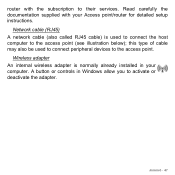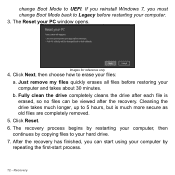Gateway NV76R Support Question
Find answers below for this question about Gateway NV76R.Need a Gateway NV76R manual? We have 1 online manual for this item!
Question posted by nancymaegetz on February 16th, 2023
Scanning
Current Answers
Answer #1: Posted by SonuKumar on February 16th, 2023 7:41 PM
Please respond to my effort to provide you with the best possible solution by using the "Acceptable Solution" and/or the "Helpful" buttons when the answer has proven to be helpful.
Regards,
Sonu
Your search handyman for all e-support needs!!
Answer #2: Posted by Shippen94 on February 17th, 2023 9:12 AM
- Install the scanner or printer software: Most scanners or printers come with installation software. Install the software on your laptop by following the instructions provided.
- Connect the scanner or printer to your laptop: Use a USB cable to connect the scanner or printer to your laptop. Once the device is connected, turn it on.
- Place the document on the scanner: Open the scanner lid and place the document face down on the glass. Make sure the document is aligned properly.
- Start the scanning or copying process: Open the scanner software on your laptop, and select the option to scan or copy. Follow the prompts to adjust the settings, such as the resolution, color or black and white, and file format. Once you have set the preferences, click the "Scan" or "Copy" button.
- Save or print the document: After the scanning or copying process is complete, you can save the scanned document as a digital file or print it directly from the scanner software.
These steps may vary slightly depending on the scanner or printer model and the software you are using, but they should give you a general idea of how to scan or copy a document on a laptop.
Related Gateway NV76R Manual Pages
Similar Questions
My laptop would not start, I removed the battery, the power adapter, and held down the power button ...
Laptop overheats. It seems to crash when underside gets hot, also the power tends to be pretty hot t...