Gateway NV-56 Support Question
Find answers below for this question about Gateway NV-56.Need a Gateway NV-56 manual? We have 15 online manuals for this item!
Question posted by malcomhopkins on December 31st, 2012
How Do You Turn The Bluetooth On?
The person who posted this question about this Gateway product did not include a detailed explanation. Please use the "Request More Information" button to the right if more details would help you to answer this question.
Current Answers
There are currently no answers that have been posted for this question.
Be the first to post an answer! Remember that you can earn up to 1,100 points for every answer you submit. The better the quality of your answer, the better chance it has to be accepted.
Be the first to post an answer! Remember that you can earn up to 1,100 points for every answer you submit. The better the quality of your answer, the better chance it has to be accepted.
Related Gateway NV-56 Manual Pages
Gateway Notebook User's Guide - Canada/French - Page 63
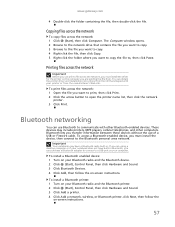
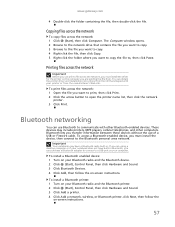
.... To print files across the network: 1 Open the file you transfer information between these devices without the use Bluetooth to the Bluetooth personal area network. To install a Bluetooth enabled device: 1 Turn on your Bluetooth radio and the Bluetooth printer. 2 Click (Start), Control Panel, then click Hardware and Sound. 3 Click Add a printer. 4 Click Add a network, wireless, or...
Gateway Notebook User's Guide - Canada/French - Page 64


... window opens. 5 Under Personal Area Network, click Bluetooth Network Connection. 6 On the toolbar, click View Bluetooth network devices. The Bluetooth Personal
Area Network Devices dialog box opens. 7 Under Bluetooth devices, click that device you want to connect to a Bluetooth personal area network: 1 Turn on your Bluetooth radio and the Bluetooth device. 2 Click (Start), Control Panel, then...
Gateway Notebook User's Guide - English - Page 63
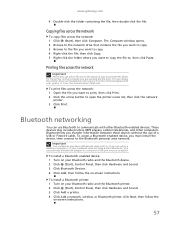
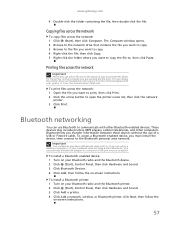
... Next, then follow the on -screen instructions.
57
You can purchase a Bluetooth adapter to connect to the Bluetooth personal area network. To install a Bluetooth enabled device: 1 Turn on your Bluetooth radio and the Bluetooth device. 2 Click (Start), Control Panel, then click Hardware and Sound. 3 Click Bluetooth Devices. 4 Click Add, then follow the
on -screen instructions. Copying files...
Gateway Notebook User's Guide - English - Page 64
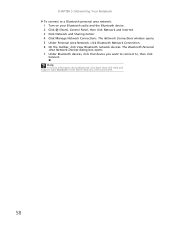
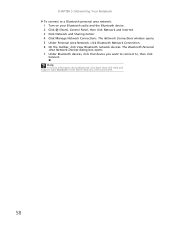
... Connection. 6 On the toolbar, click View Bluetooth network devices. Type Bluetooth in the Search Help box, then press ENTER.
58 The Bluetooth Personal
Area Network Devices dialog box opens. 7 Under Bluetooth devices, click that device you want to connect to a Bluetooth personal area network: 1 Turn on your Bluetooth radio and the Bluetooth device. 2 Click (Start), Control Panel, then...
Gateway NV50 Series User's Reference Guide - Canada/French - Page 4


...Adjusting the brightness 37 Adjusting the volume 38 Turning your wireless radio on or off 40
IEEE 802.11 wireless network radio 40 Bluetooth radio 41
Chapter 4: Using Drives and Accessories... a presentation 53
Chapter 5: Managing Power 55
Monitoring the battery charge 56 Recharging the battery 56 Changing batteries 57 Extending battery life 58
Maximizing battery performance 58 Conserving...
Gateway NV50 Series User's Reference Guide - Canada/French - Page 32
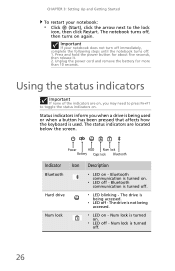
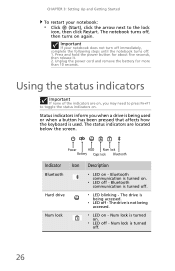
... are located below the screen.
Num lock is used or when a button has been pressed that affects how the keyboard is turned on.
❥ LED off , then turns on - Bluetooth communication is turned on - Press and hold the power button for more than 10 seconds. CHAPTER 3: Setting Up and Getting Started
To restart your...
Gateway NV50 Series User's Reference Guide - Canada/French - Page 35


... page 37.
29 Enter Sleep mode or Hybrid Sleep mode. Turn the optional Bluetooth radio on commercial aircraft.
Bluetooth
communication devices are examples
of devices that provide wireless
communication.
For...your notebook performs the action identified by the text or icon on the key. Turn the capacitive touch key LEDs on page 6. Press the power button to restore the...
Gateway NV50 Series User's Reference Guide - Canada/French - Page 45
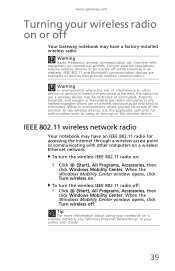
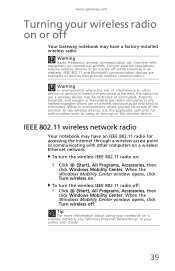
... wireless IEEE 802.11 radio on the wireless device. Tip
For more information about using or turning on :
1 Click (Start), All Programs, Accessories, then click Windows Mobility Center. IEEE 802.11 and Bluetooth communication devices are limited examples where use a wireless device may have a factory-installed wireless radio. Warning
Radio frequency wireless...
Gateway NV50 Series User's Reference Guide - Canada/French - Page 46
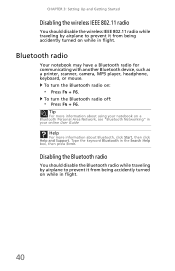
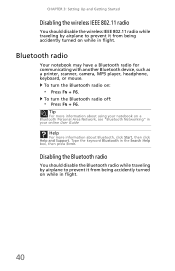
...
You should disable the wireless IEEE 802.11 radio while traveling by airplane to prevent it from being accidently turned on while in your notebook on a Bluetooth Personal Area Network, see "Bluetooth Networking" in flight.
40 CHAPTER 3: Setting Up and Getting Started
Disabling the wireless IEEE 802.11 radio
You should disable the...
Gateway NV50 Series User's Reference Guide - Canada/French - Page 63
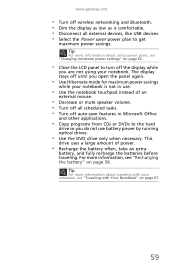
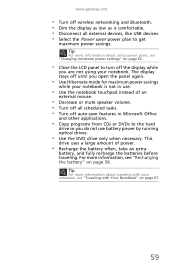
..." on page 62.
• Close the LCD panel to turn off wireless networking and Bluetooth. • Dim the display as low as is comfortable.... • Disconnect all external devices, like USB devices. • Select the Power saver power plan to get
maximum power savings. For more information, see "Traveling with Your Notebook" on page 56...
Gateway NV50 Series User's Reference Guide - Canada/French - Page 73
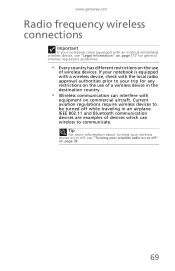
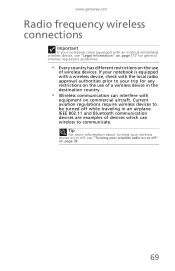
...Bluetooth communication devices are examples of devices which use wireless to your trip for general wireless regulatory guidelines.
• Every country has different restrictions on the use of wireless devices. Current aviation regulations require wireless devices to be turned...equipment on commercial aircraft. Tip
For more information about turning your wireless device on or off, see "Legal ...
Gateway NV50 Series User's Reference Guide - Canada/French - Page 133
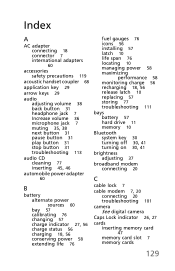
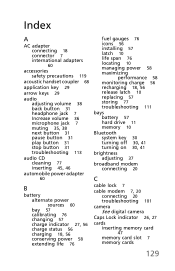
... life span 76 locating 10 managing power 58 maximizing
performance 58 monitoring charge 56 recharging 18, 56 release latch 10 replacing 57 storing 77 troubleshooting 111
bays battery 57 hard drive 11 memory 10
Bluetooth system key 30 turning off 30, 41 turning on 30, 41
brightness adjusting 37
broadband modem connecting 20
C
cable lock...
Gateway NV50 Series User's Reference Guide - Canada/French - Page 137
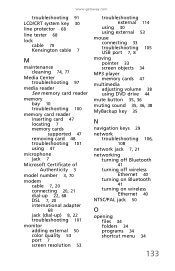
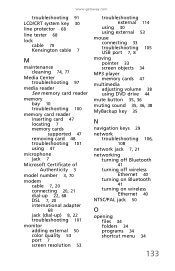
... mute button 35, 36 muting sound 35, 36, 38 MyBackup key 35
N
navigation keys 29 network
troubleshooting 106,
108
network jack 7, 21 networking
turning off Bluetooth
41
turning off wireless Ethernet 40
turning on Bluetooth
41
turning on wireless Ethernet 40
NTSC/PAL jack 50
O
opening files 34 folders 34 programs 34 shortcut menu 34
133
Gateway NV50 Series User's Reference Guide - Canada/French - Page 141
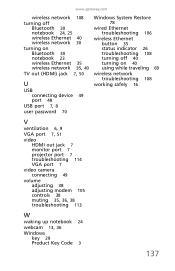
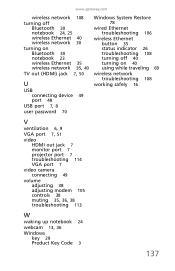
www.gateway.com
wireless network 108
turning off Bluetooth 30 notebook 24, 25 wireless Ethernet 40 wireless network 30
turning on Bluetooth 30 notebook 23 wireless Ethernet 35 wireless network 35, 40
TV out (HDMI) jack 7, 50
U
USB connecting device 49 port 48
USB port 7, 8
user password ...
Gateway NV50 Series User's Reference Guide - English - Page 4


...Adjusting the brightness 37 Adjusting the volume 38 Turning your wireless radio on or off 40
IEEE 802.11 wireless network radio 40 Bluetooth radio 41
Chapter 4: Using Drives and Accessories... a presentation 53
Chapter 5: Managing Power 55
Monitoring the battery charge 56 Recharging the battery 56 Changing batteries 57 Extending battery life 58
Maximizing battery performance 58 Conserving...
Gateway NV50 Series User's Reference Guide - English - Page 32
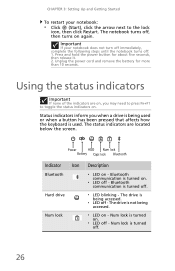
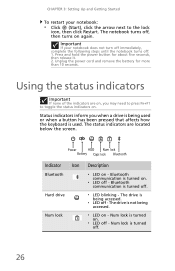
....
26 CHAPTER 3: Setting Up and Getting Started
To restart your notebook does not turn off immediately, complete the following steps until the notebook turns off: 1. The drive is turned off , then turns on -
Bluetooth communication is being used . The notebook turns off .
❥ LED blinking -
Using the status indicators
Important
If none of the indicators are...
Gateway NV50 Series User's Reference Guide - English - Page 45
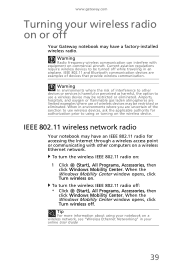
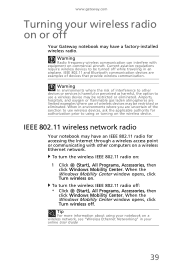
...Your Gateway notebook may have an IEEE 802.11 radio for authorization prior to be turned off while traveling in an airplane. When in environments where you are uncertain of... or eliminated. IEEE 802.11 and Bluetooth communication devices are limited examples where use a wireless device may have a factory-installed wireless radio.
To turn the wireless IEEE 802.11 radio off...
Gateway NV50 Series User's Reference Guide - English - Page 46
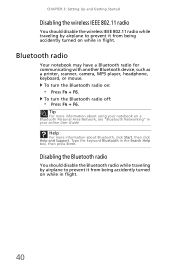
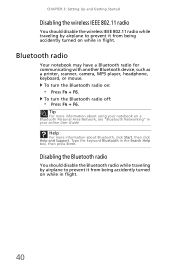
... radio while traveling by airplane to prevent it from being accidently turned on while in your notebook on a Bluetooth Personal Area Network, see "Bluetooth Networking" in flight.
40 To turn the Bluetooth radio on:
• Press FN + F6.
Type the keyword Bluetooth in flight. To turn the Bluetooth radio off:
• Press FN + F6.
CHAPTER 3: Setting Up and...
Gateway NV50 Series User's Reference Guide - English - Page 63
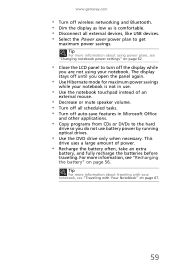
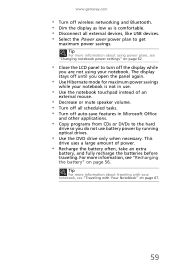
www.gateway.com
• Turn off wireless networking and Bluetooth. • Dim the display as low as is comfortable. • Disconnect all scheduled tasks. • Turn off until you are not using power plans, see "Traveling with Your Notebook" on page 56. This
drive uses a large amount of an
external mouse.
• Decrease or mute...
Gateway NV50 Series User's Reference Guide - English - Page 133
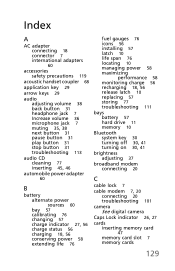
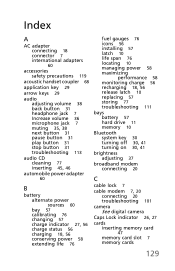
... life span 76 locating 10 managing power 58 maximizing
performance 58 monitoring charge 56 recharging 18, 56 release latch 10 replacing 57 storing 77 troubleshooting 111
bays battery 57 hard drive 11 memory 10
Bluetooth system key 30 turning off 30, 41 turning on 30, 41
brightness adjusting 37
broadband modem connecting 20
C
cable lock...
Similar Questions
Gate Laptop
My Power Button Came Off My Compter And I Need Help To Fix It Pls.
My Power Button Came Off My Compter And I Need Help To Fix It Pls.
(Posted by newtonbobbie 5 years ago)
How Much To Repair My Gateway Nv56 Laptop Power Button - Thanks
Laptop power button does not work
Laptop power button does not work
(Posted by platosmith3rd 9 years ago)
How To Turn My Bluetooth On On My Laptop
(Posted by Caholmes95 10 years ago)

