Gateway NV-53 Support Question
Find answers below for this question about Gateway NV-53.Need a Gateway NV-53 manual? We have 16 online manuals for this item!
Question posted by LARRYHarle on February 4th, 2014
Win7 When Gateway Nv53 Won't Start
The person who posted this question about this Gateway product did not include a detailed explanation. Please use the "Request More Information" button to the right if more details would help you to answer this question.
Current Answers
There are currently no answers that have been posted for this question.
Be the first to post an answer! Remember that you can earn up to 1,100 points for every answer you submit. The better the quality of your answer, the better chance it has to be accepted.
Be the first to post an answer! Remember that you can earn up to 1,100 points for every answer you submit. The better the quality of your answer, the better chance it has to be accepted.
Related Gateway NV-53 Manual Pages
Gateway Notebook User's Guide - Canada/French - Page 3
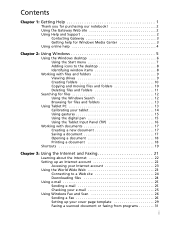
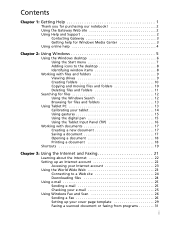
Contents
Chapter 1: Getting Help 1
Thank you for purchasing our notebook 2 Using the Gateway Web site 2 Using Help and Support 2
Contacting Gateway 3 Getting help for Windows Media Center 3 Using online help 4
Chapter 2: Using Windows 5
Using the Windows desktop 6 Using the Start menu 7 Adding icons to the desktop 8 Identifying window items 8
Working with files and folders...
Gateway Notebook User's Guide - Canada/French - Page 9
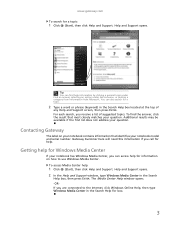
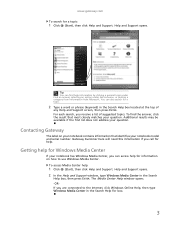
... or phrase (keyword) in the Search Help box located at the top of suggested topics. You can access help for a topic:
1 Click (Start), then click Help and Support. Contacting Gateway
The label on how to the Internet, click Windows Online Help, then type Windows Media Center in the Search
Help box, then...
Gateway Notebook User's Guide - Canada/French - Page 13
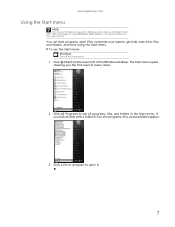
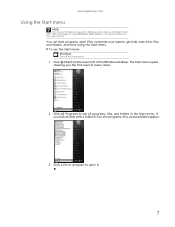
... help, search for files and folders, and more information about the Windows Start menu, click Start, then click Help and Support.
Type Windows Start menu in the Start menu. You can start programs, open it.
7 www.gateway.com
Using the Start menu
Help
For more using the Start menu. If you the first level of the Windows desktop.
Gateway Notebook User's Guide - Canada/French - Page 15
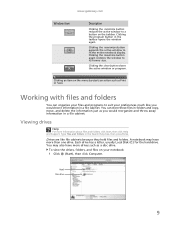
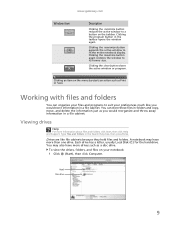
... as Print or Save.
Working with files and folders
You can store these files in a file cabinet. www.gateway.com
Window item
Description
Clicking the minimize button reduces the active window to suit your notebook: 1 Click (Start), then click Computer.
Clicking the program button in the Search Help box, then press ENTER.
Gateway Notebook User's Guide - Canada/French - Page 17
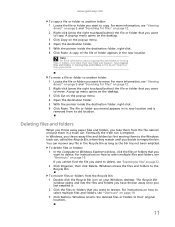
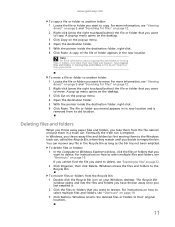
www.gateway.com
To copy a file or folder to another folder: 1 Locate the file or folder you want to move. A pop-up menu opens on ...bin. The file or folder you decide to copy. For more information about copying files and folders or moving files or folders, click Start, then click Help and Support. Type copying files and folders or moving them in the Recycle Bin as long as the bin has not...
Gateway Notebook User's Guide - Canada/French - Page 19
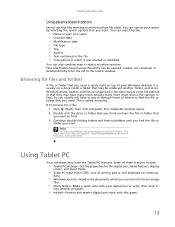
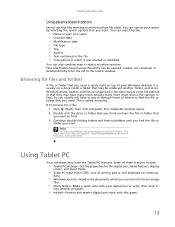
...PC Input Panel (TIP)-Use its writing pad or soft keyboard for files and folders, click Start, then click Help and Support.
It is usually on a drive inside yet another program.... the search options that you want .
Browsing for a file: 1 Click (Start), then click Computer.
www.gateway.com
Using advanced search options
Search can find files meeting more criteria than a file...
Gateway Notebook User's Guide - Canada/French - Page 23
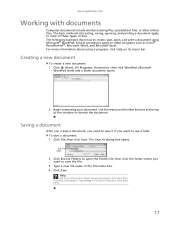
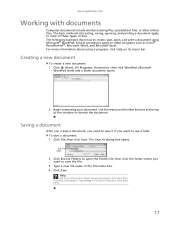
... Folders to open , and print a document using a program, click Help on its menu bar.
Help
For more information about saving documents, click Start, then click Help and Support. www.gateway.com
Working with documents
Computer documents include word processing files, spreadsheet files, or other programs such as Corel® WordPerfect®, Microsoft...
Gateway Notebook User's Guide - Canada/French - Page 25
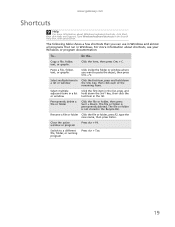
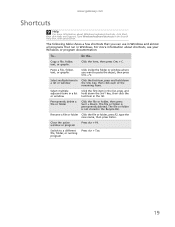
... and hold down the SHIFT key, then click the last item in the Search Help box, then press ENTER. www.gateway.com
Shortcuts
Help
For more information about Windows keyboard shortcuts, click Start, then click Help and Support. Do this... Permanently delete a file or folder
Click the file or folder, then press...
Gateway Notebook User's Guide - Canada/French - Page 29
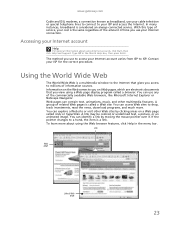
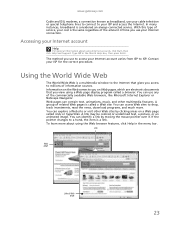
... Web browser features, click Help in the Search Help box, then press ENTER.
The method you view using Internet accounts, click Start, then click Help and Support. To learn more . www.gateway.com
Cable and DSL modems, a connection known as broadband, use your cable television or special telephone lines to connect to...
Gateway Notebook User's Guide - Canada/French - Page 30
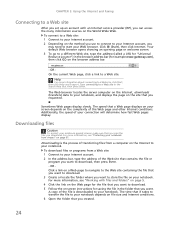
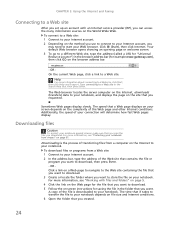
... it takes to transfer the file to your connection will determine how fast Web pages display.
Click (Start), then click Internet. To download files or programs from viruses" on page 61. CHAPTER 3: Using ... with files and folders" on page 9. 4 Click the link on the Web page for example www.gateway.com), then click GO on the browser address bar.
-
Additionally, the speed of the Web site that...
Gateway Notebook User's Guide - Canada/French - Page 31
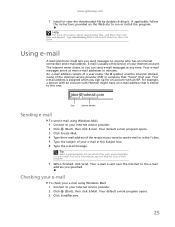
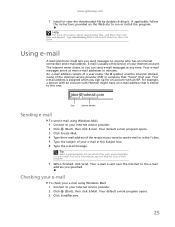
...mail address of your Internet service provider. 2 Click (Start), then click E-mail. Tip
Most e-mail programs let you sign up for your Internet service provider. 2 Click (Start), then click E-Mail.
Checking your e-mail
To ... help for an account with Hotmail might have an e-mail address that user. www.gateway.com
7 Install or view the downloaded file by double-clicking it. If applicable, ...
Gateway Notebook User's Guide - Canada/French - Page 35
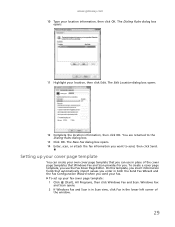
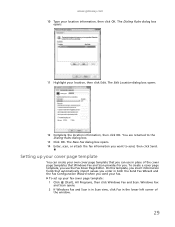
... corner of the cover page templates that Windows Fax and Scan provides for you send your fax cover page template: 1 Click (Start), All Programs, then click Windows Fax and Scan. www.gateway.com 10 Type your location, then click Edit. You are returned to send, then click Send. Windows Fax
and Scan...
Gateway Notebook User's Guide - Canada/French - Page 37
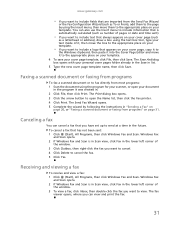
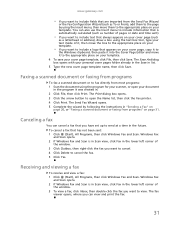
...clipboard, then paste it into the Cover Page Editor and move it was created in the future. www.gateway.com
• If you want to include fields that are imported from the Send Fax Wizard
or ... on your template.
• If you want to include a logo that has not been sent: 1 Click (Start), All Programs, then click Windows Fax and Scan. You can view and print the fax.
31 Receiving and viewing...
Gateway Notebook User's Guide - Canada/French - Page 41
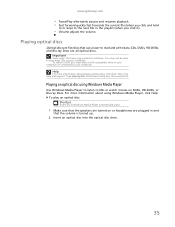
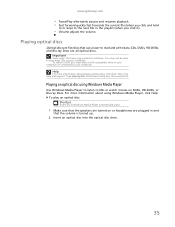
www.gateway.com
• Pause/Play alternately pauses and resumes playback. • Fast forward quickly fast forwards the current file (when you click and hold
it) or ...
Insert disc Á Windows Media Player automatically plays
1 Make sure that use a laser to your notebook. Help
For more information about playing optical discs, click Start, then click Help and Support.
Gateway Notebook User's Guide - Canada/French - Page 43


... listening enjoyment, including WAV, MP3, and WMA files.
The recording is a simple Windows program that lets you want to the next file on select Gateway notebooks.
2 Click (Start), All Programs, Accessories, then click Sound Recorder. Type recording audio or ripping in microphone available on the disc (when you finish recording, click Stop...
Gateway Notebook User's Guide - Canada/French - Page 47
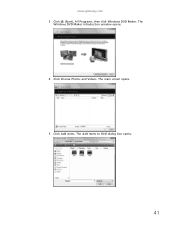
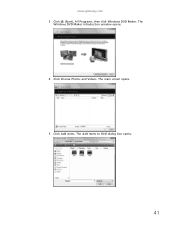
The
Windows DVD Maker introduction window opens.
4 Click Choose Photos and Videos. The main screen opens.
5 Click Add items. The Add Items to DVD dialog box opens.
41 www.gateway.com 3 Click (Start), All Programs, then click Windows DVD Maker.
Gateway Notebook User's Guide - English - Page 13
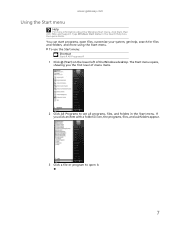
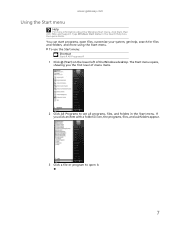
...gateway.com
Using the Start menu
Help
For more using the Start menu. The Start menu opens, showing you click an item with a folder icon, the programs, files, and subfolders appear.
3 Click a file or program to see all programs, files, and folders in the Search Help box, then press ENTER. To use the Start... menu: Shortcut
Start Á All Programs Á
1 Click (Start) on the ...
Gateway Notebook User's Guide - English - Page 43
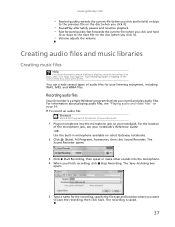
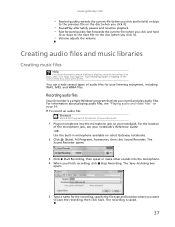
...Windows program that lets you finish recording, click Stop Recording. To record an audio file: Shortcut
Start Á All Programs Á Accessories Á Sound Recorder
1 Plug a microphone into the... or ripping in microphone available on select Gateway notebooks.
2 Click (Start), All Programs, Accessories, then click Sound Recorder. www.gateway.com
• Rewind quickly rewinds the current...
Gateway Notebook User's Guide - English - Page 47
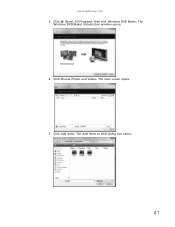
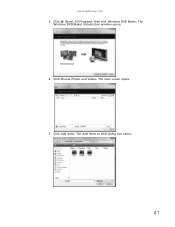
The
Windows DVD Maker introduction window opens.
4 Click Choose Photos and Videos. The main screen opens.
5 Click Add items. The Add Items to DVD dialog box opens.
41 www.gateway.com 3 Click (Start), All Programs, then click Windows DVD Maker.
Gateway Quick Start Guide for Windows 7 - Page 38
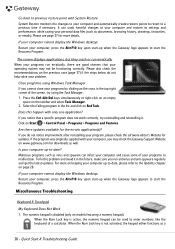
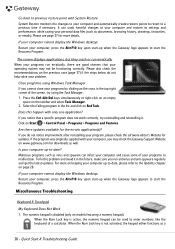
... as a
38 - When the Num Lock key is disabled (only on the cross in the top right corner of your operating system may check the Gateway Support Website on Start > Control Panel > Programs > Programs and Features. If your computer cannot display the Windows desktop: Restart your computer up when the...

