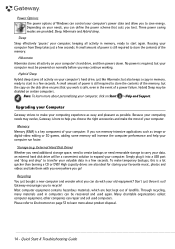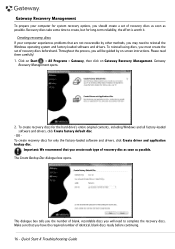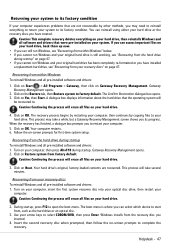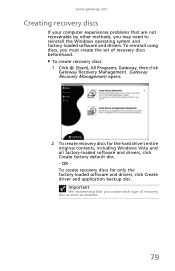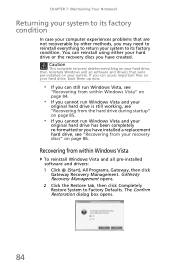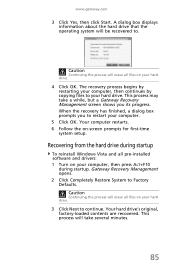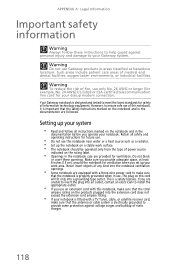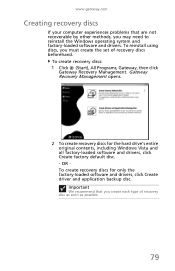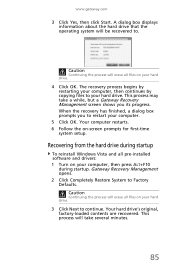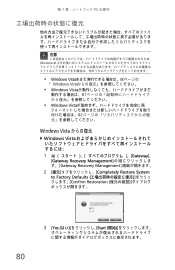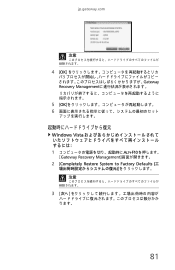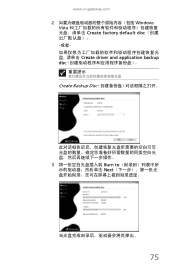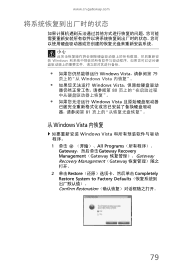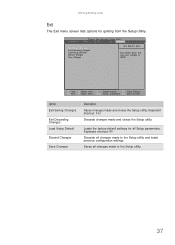Gateway NV-53 Support Question
Find answers below for this question about Gateway NV-53.Need a Gateway NV-53 manual? We have 16 online manuals for this item!
Question posted by tsghiron on February 10th, 2014
How To Use Gateway Nv53 Factory Default Recovery
The person who posted this question about this Gateway product did not include a detailed explanation. Please use the "Request More Information" button to the right if more details would help you to answer this question.
Current Answers
Answer #1: Posted by freginold on May 6th, 2014 3:52 AM
The NV53 has the D2D recovery option. You can find information on this option, as well as how to restore the laptop to factory defaults, on page 32 of the service guide:
http://tim.id.au/laptops/gateway/gateway%20nv53.pdf
http://tim.id.au/laptops/gateway/gateway%20nv53.pdf
Related Gateway NV-53 Manual Pages
Similar Questions
How Can I Do A Factory Restore On A Gateway Nv53 Without A Recovery Disc
(Posted by Jemd 9 years ago)