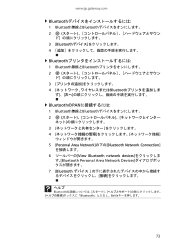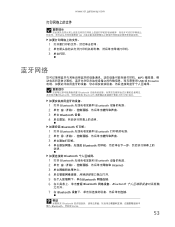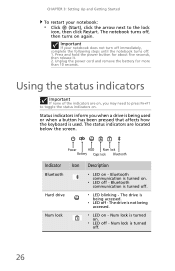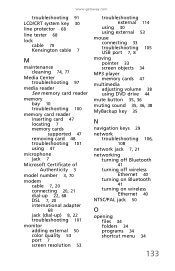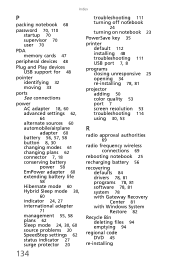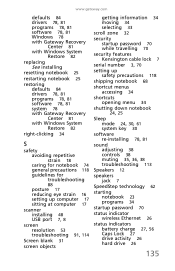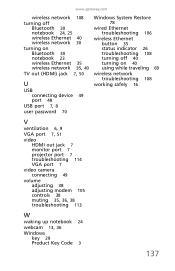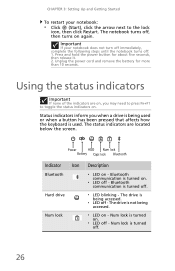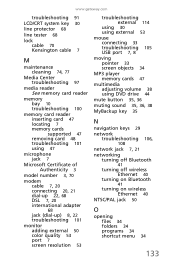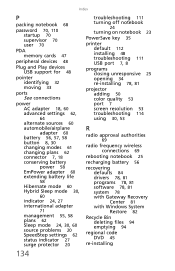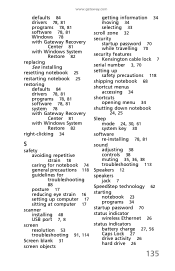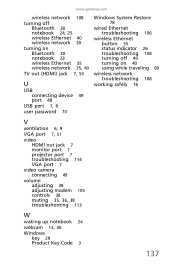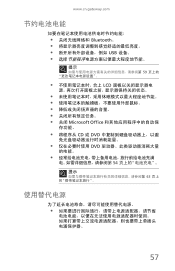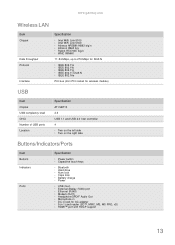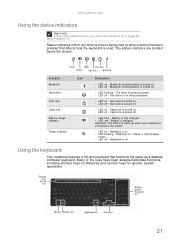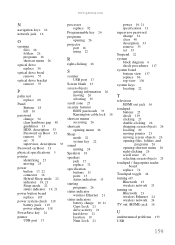Gateway NV-53 Support Question
Find answers below for this question about Gateway NV-53.Need a Gateway NV-53 manual? We have 16 online manuals for this item!
Question posted by ReLuc on March 3rd, 2014
Gateway Nv53 Why Have Bluetooth Indicator
The person who posted this question about this Gateway product did not include a detailed explanation. Please use the "Request More Information" button to the right if more details would help you to answer this question.
Current Answers
Answer #1: Posted by freginold on May 6th, 2014 3:56 AM
Hi, the Bluetooth indicator probably means that Bluetooth is active. (According to the service guide, Bluetooth is included with the NV53.)
Related Gateway NV-53 Manual Pages
Similar Questions
Gateway Md26 Status Indicators Not Working
help me? vy notebok gateway md26 status indicators not working what can i do &
help me? vy notebok gateway md26 status indicators not working what can i do &
(Posted by positivemusic 12 years ago)