Gateway NV-53 Support Question
Find answers below for this question about Gateway NV-53.Need a Gateway NV-53 manual? We have 16 online manuals for this item!
Question posted by grweblet on December 12th, 2013
Gateway Nv53 Battery Not Charging And Screen Wont Turn
The person who posted this question about this Gateway product did not include a detailed explanation. Please use the "Request More Information" button to the right if more details would help you to answer this question.
Current Answers
There are currently no answers that have been posted for this question.
Be the first to post an answer! Remember that you can earn up to 1,100 points for every answer you submit. The better the quality of your answer, the better chance it has to be accepted.
Be the first to post an answer! Remember that you can earn up to 1,100 points for every answer you submit. The better the quality of your answer, the better chance it has to be accepted.
Related Gateway NV-53 Manual Pages
Gateway Quick Start Guide for Windows 7 - Page 10
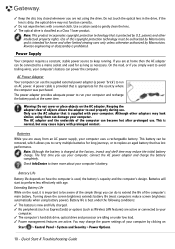
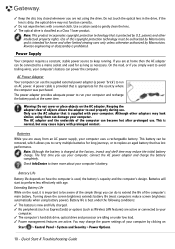
..., but may reduce the initial battery charge. The AC adapter and the underside of the computer's main battery. Batteries
While you to carry multiple batteries for as long as necessary.
Battery Life
Battery life depends on how the computer is prohibited. Turning down the screen brightness extends battery life (most computers reduce screen brightness automatically when using the drive...
Gateway NV50 Series User's Reference Guide - Canada/French - Page 4


...panel 35 Using the webcam 36 Adjusting the brightness 37 Adjusting the volume 38 Turning your wireless radio on or off 40
IEEE 802.11 wireless network radio 40... for a presentation 53
Chapter 5: Managing Power 55
Monitoring the battery charge 56 Recharging the battery 56 Changing batteries 57 Extending battery life 58
Maximizing battery performance 58 Conserving battery power 58 Using ...
Gateway NV50 Series User's Reference Guide - Canada/French - Page 25
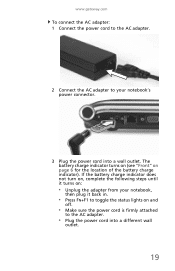
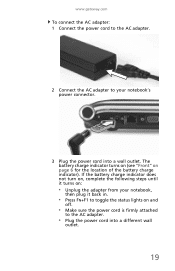
www.gateway.com
To connect the AC adapter: 1 Connect the power cord to the AC adapter.
2 Connect the AC adapter to the AC adapter.
• Plug the power cord into a wall outlet. If the battery charge indicator does not turn on, complete the following steps until it back in.
• Press FN+F1 to toggle...
Gateway NV50 Series User's Reference Guide - Canada/French - Page 26
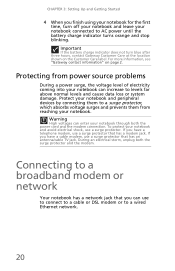
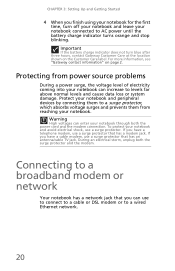
... cable or DSL modem or to AC power until the battery charge indicator turns orange and stop blinking. For more information, see "Gateway contact information" on the Customer Care label. Protect your ...Getting Started
4 When you finish using your notebook for the first time, turn blue after three hours, contact Gateway Customer Care at the location shown on page 2. Warning
High voltages can...
Gateway NV50 Series User's Reference Guide - Canada/French - Page 33
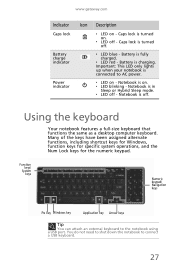
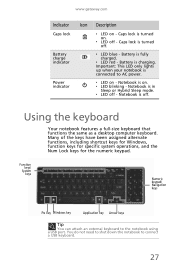
...turned off - Notebook is charging. Many of the keys have been assigned alternate functions, including shortcut keys for Windows, function keys for specific system operations, and the Num Lock keys for the numeric keypad. Battery is off. Notebook is turned on - Battery... a USB keyboard.
27 Battery charge indicator
❥ LED blue - www.gateway.com
Indicator Icon Description
Caps...
Gateway NV50 Series User's Reference Guide - Canada/French - Page 60
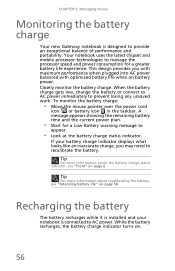
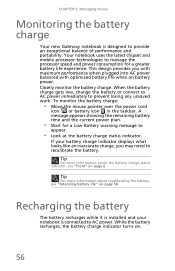
... the mouse pointer over the power cord
icon or battery icon in the taskbar.
While the battery recharges, the battery charge indicator turns on battery power. CHAPTER 5: Managing Power
Monitoring the battery charge
Your new Gateway notebook is designed to prevent losing any unsaved work.
When the battery charge gets low, change the battery or connect to AC power immediately to provide...
Gateway NV50 Series User's Reference Guide - Canada/French - Page 75
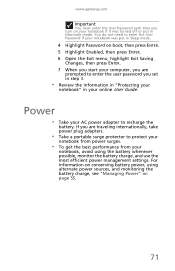
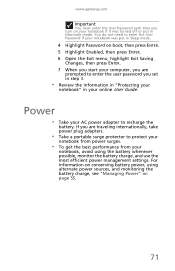
...8226; Take your
notebook, avoid using alternate power sources, and monitoring the battery charge, see "Managing Power" on boot, then press ENTER. 5 Highlight ... on conserving battery power, using the battery whenever possible, monitor the battery charge, and use the most efficient power management settings. www.gateway.com
Important
You must enter the User Password each time you turn on your ...
Gateway NV50 Series User's Reference Guide - Canada/French - Page 81


www.gateway.com
Storing batteries
Do not charge up and ready to go, if you buy old stock, even if it is sold at clearance prices. Do not use . Consider removing the battery from your notebook while using a product made especially for years, they may not work when you want to four weeks, the battery could...
Gateway NV50 Series User's Reference Guide - Canada/French - Page 93
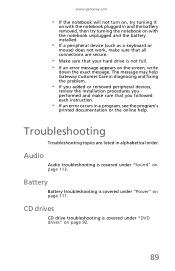
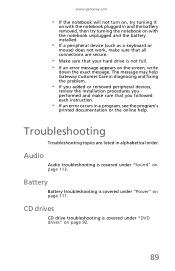
... drive troubleshooting is covered under "Sound" on page 113. www.gateway.com
• If the notebook will not turn on, try turning it
on with the notebook plugged in and the battery removed, then try turning the notebook on with the notebook unplugged and the battery installed.
• If a peripheral device (such as a keyboard or
mouse...
Gateway NV50 Series User's Reference Guide - Canada/French - Page 139
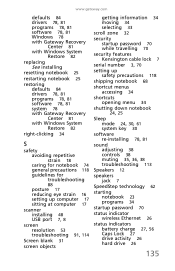
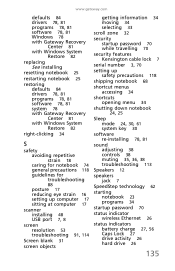
... 78, 81 programs 78, 81 software 78, 81 system 78 with Gateway Recovery Center 81 with Windows System Restore 82
right-clicking 34
S
safety...at computer 17
scanner installing 48 USB port 7, 8
screen resolution 53 troubleshooting 91, 114
Screen blank 31
screen objects
getting information 34 moving 34 selecting 33
scroll zone... battery charge 27, 56 Caps Lock 27 drive activity 26 hard drive 26
135
Gateway NV50 Series User's Reference Guide - English - Page 25
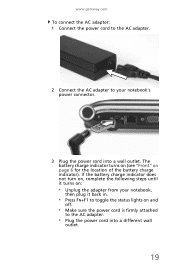
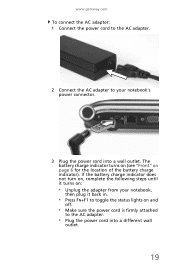
... status lights on page 6 for the location of the battery charge indicator). If the battery charge indicator does not turn on, complete the following steps until it turns on:
• Unplug the adapter from your notebook's power connector.
3 Plug the power cord into a different wall
outlet.
19 www.gateway.com
To connect the AC adapter: 1 Connect the...
Gateway NV50 Series User's Reference Guide - English - Page 26


For more information, see "Gateway contact information" on the Customer Care label. Protecting from reaching your notebook...When you finish using your notebook for the first time, turn blue after three hours, contact Gateway Customer Care at the location shown on page 2. Important
If the battery charge indicator does not turn off your notebook and leave your notebook and avoid electrical shock...
Gateway NV50 Series User's Reference Guide - English - Page 33
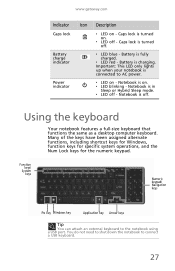
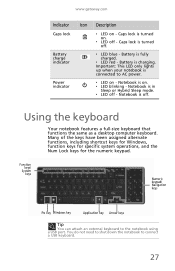
...turned off . Caps lock is turned on . ❥ LED blinking - www.gateway.com
Indicator Icon Description
Caps lock
❥ LED on - Power indicator
❥ LED on -
Using the keyboard
Your notebook features a full-size keyboard that functions the same as a desktop computer keyboard. Battery is fully charged... the numeric keypad.
Battery is charging. Notebook is connected ...
Gateway NV50 Series User's Reference Guide - English - Page 60
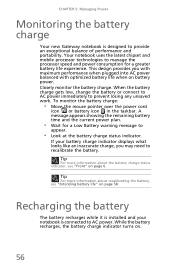
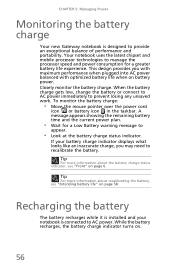
... Gateway notebook is connected to recalibrate the battery. Your notebook uses the latest chipset and mobile processor technologies to provide an exceptional balance of performance and portability. To monitor the battery charge:
• Move the mouse pointer over the power cord
icon or battery icon in the taskbar.
While the battery recharges, the battery charge indicator turns on battery...
Gateway NV50 Series User's Reference Guide - English - Page 75
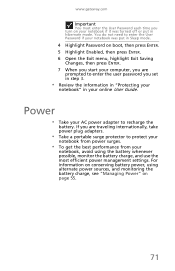
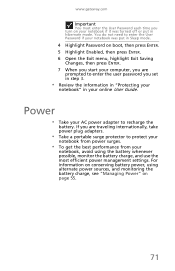
www.gateway.com
Important
You must enter the User Password each time you turn on page 55.
71
For information on conserving battery power, using the battery whenever possible, monitor the battery charge, and use the most efficient power management settings. Power
• Take your
notebook, avoid using alternate power sources, and monitoring the battery charge, see "Managing Power...
Gateway NV50 Series User's Reference Guide - English - Page 93
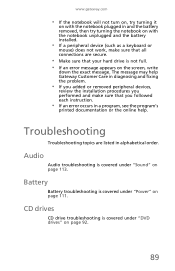
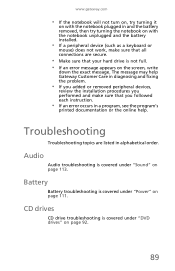
Battery
Battery troubleshooting is covered under "DVD drives" on page 92.
89 CD drives
CD drive troubleshooting is... appears on the screen, write
down the exact message.
www.gateway.com
• If the notebook will not turn on, try turning it
on with the notebook plugged in and the battery removed, then try turning the notebook on with the notebook unplugged and the battery installed.
•...
Gateway NV50 Series User's Reference Guide - English - Page 139
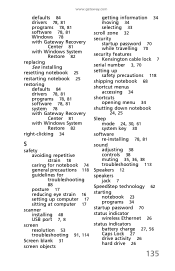
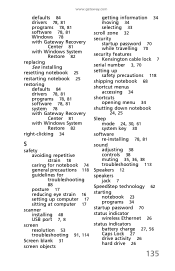
... 78, 81 programs 78, 81 software 78, 81 system 78 with Gateway Recovery Center 81 with Windows System Restore 82
right-clicking 34
S
safety...at computer 17
scanner installing 48 USB port 7, 8
screen resolution 53 troubleshooting 91, 114
Screen blank 31
screen objects
getting information 34 moving 34 selecting 33
scroll zone... battery charge 27, 56 Caps Lock 27 drive activity 26 hard drive 26
135
Service Guide - Page 27
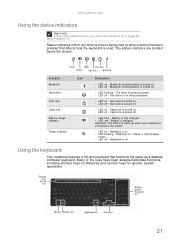
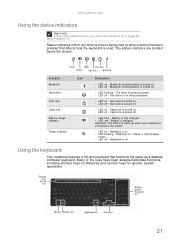
... being used .
n LED on - Caps lock is fully charged. Battery is turned on . Battery is turned off . Many of the indicators are located below the screen. n LED on - The status indicators are on . n...lock is off -
n LED off - n LED off . n LED on - www.gateway.com
Using the status indicators
Important
If none of the keys have been assigned alternate functions, ...
Service Guide - Page 125


www.gateway.com
Check the battery pack
To check the battery pack using hardware:
1 Turn off the notebook. 2 Remove the battery pack and measure the voltage between battery terminals
1 (+) and 6 (ground).
3...defective FRU. After you identify
first the problem is on the screen for a short time. Important
To check the battery charge operation, use the touchpad, the pointer may drift on recharging ...
Service Guide - Page 165
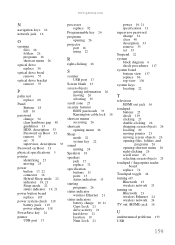
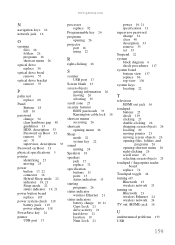
www.gateway.com
N...status indicators 13
starting programs 26
status indicator wireless Ethernet 21
status indicators battery charge 19, 21 Caps Lock 21 drive activity 21 hard drive 21 location 19... 26 scroll zone 25 selecting screen objects 25
touchpad / fingerprint reader board
replace 74
Touchpad toggle 24
turning off Bluetooth 23 wireless network 23
turning on Bluetooth 23 wireless Ethernet ...
Similar Questions
Why Does My Blue Light Turn On My Gateway Nv53 Laptop But Screen Wont Turn On
(Posted by mphasea 10 years ago)

