Gateway NV-53 Support Question
Find answers below for this question about Gateway NV-53.Need a Gateway NV-53 manual? We have 16 online manuals for this item!
Question posted by joshuhal on June 9th, 2014
How To Change Power Button Nv53
The person who posted this question about this Gateway product did not include a detailed explanation. Please use the "Request More Information" button to the right if more details would help you to answer this question.
Current Answers
There are currently no answers that have been posted for this question.
Be the first to post an answer! Remember that you can earn up to 1,100 points for every answer you submit. The better the quality of your answer, the better chance it has to be accepted.
Be the first to post an answer! Remember that you can earn up to 1,100 points for every answer you submit. The better the quality of your answer, the better chance it has to be accepted.
Related Gateway NV-53 Manual Pages
Gateway Quick Start Guide for Windows 7 - Page 12


... to an aerial.
Turning your Computer ON or OFF
Turning your computer by pressing the main power button. To share the family computer and have your own system settings every time you turn on the...aerial and watch analogue or digital television on these devices. 2. Note: The TV tuner must change the audio output or connect the Line-Out port of your area. Other Features Remote Control ...
Gateway Quick Start Guide for Windows 7 - Page 35


... devices: A faulty device or battery can prevent the system from the wall socket, remove the battery and keep the power button pressed for at
least ten seconds. 2. Remove the battery. Check if the power adapter gets warm.
Helpdesk - 35 If you to refer to them to turn on
your computer. 2. d.
Check that if...
Gateway NV50 Series User's Reference Guide - Canada/French - Page 4


...on a projector, monitor, or television 50 Adjusting the display properties 52 Using the projector or monitor for a presentation 53
Chapter 5: Managing Power 55
Monitoring the battery charge 56 Recharging the battery 56 Changing batteries 57 Extending battery life 58
Maximizing battery performance 58 Conserving battery power 58 Using alternate power sources 60 Changing power modes 60
ii
Gateway NV50 Series User's Reference Guide - Canada/French - Page 14


... type of drive in "Identifying drive types" on page 44. You can also configure the power button for Sleep/Resume mode. For more information, see "Connecting the optional dial-up modem cable into...CDs or DVDs into this port. For more information, see "Changing advanced settings" on or off. For more information on configuring the power button mode, see "Using the DVD drive" on page 21. ...
Gateway NV50 Series User's Reference Guide - Canada/French - Page 29
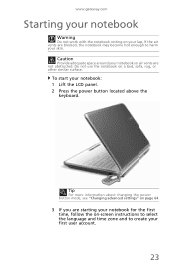
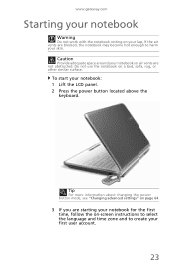
... account.
23 Do not use the notebook on your lap. Tip
For more information about changing the power button mode, see "Changing advanced settings" on -screen instructions to select the language and time zone and to harm ... adequate space around your notebook: 1 Lift the LCD panel. 2 Press the power button located above the
keyboard.
To start your notebook so air vents are not obstructed.
Gateway NV50 Series User's Reference Guide - Canada/French - Page 30


...you can run programs and search for several minutes or if you restore power, the programs are running when your notebook into Sleep mode is in Sleep mode, press the power button to "wake" it turns off your online User Guide.
While in... Getting Started
4 Attach and turn your notebook. For more information about connecting peripheral devices, see "Changing power modes" on page 48.
Gateway NV50 Series User's Reference Guide - Canada/French - Page 31


Tip
You can change the Sleep mode from the standard Sleep mode (default) to the lock
icon, then click Shut Down.
If closing unresponsive programs does not restore your notebook to normal operation, you may have to restart (reboot) your notebook, press and hold the power button for some reason you may have to...
Gateway NV50 Series User's Reference Guide - Canada/French - Page 35


... For more information, see "Viewing the display on a projector, monitor, or television" on page 50. Press and hold To... Press the power button to restore the
sound. For more
information, see "Changing notebook power settings" on page 6.
Important: The wireless network
switch must be in the following order: ❥ The LCD ❥ An external...
Gateway NV50 Series User's Reference Guide - Canada/French - Page 66


...mode
to under the other two power plans.
62 Changing the power plan
Power plans (groups of power settings) let you change the function of your notebook's power button, Sleep system key, and power-saving timers by selecting power plans and adjusting advanced power settings. This is automatically turned off.
Changing notebook power settings
You can change power saving options such as when...
Gateway NV50 Series User's Reference Guide - Canada/French - Page 68
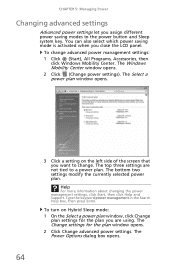
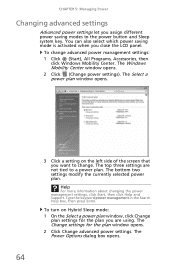
... mode is activated when you are not tied to the power button and Sleep system key. To change .
CHAPTER 5: Managing Power
Changing advanced settings
Advanced power settings let you assign different power saving modes to a power plan. The top three settings are using. The Select a power plan window opens.
64
3 Click a setting on Hybrid Sleep mode:
1 On the Select...
Gateway NV50 Series User's Reference Guide - English - Page 4


...on a projector, monitor, or television 50 Adjusting the display properties 52 Using the projector or monitor for a presentation 53
Chapter 5: Managing Power 55
Monitoring the battery charge 56 Recharging the battery 56 Changing batteries 57 Extending battery life 58
Maximizing battery performance 58 Conserving battery power 58 Using alternate power sources 60 Changing power modes 60
ii
Gateway NV50 Series User's Reference Guide - English - Page 14


... the drive tray's plastic cover and compare the logo to turn the power on page 44. You can also configure the power button for Sleep/Resume mode.
For more information, see "Changing advanced settings" on page 21. For more information on configuring the power button mode, see "Using the DVD drive" on or off.
Modem jack...
Gateway NV50 Series User's Reference Guide - English - Page 29
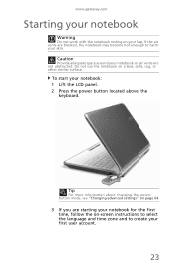
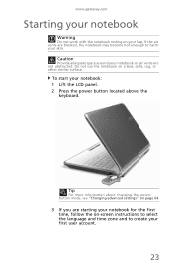
Tip
For more information about changing the power button mode, see "Changing advanced settings" on page 64.
3 If you are starting your notebook ..., or other similar surface.
Caution
Provide adequate space around your notebook: 1 Lift the LCD panel. 2 Press the power button located above the
keyboard. To start your notebook so air vents are blocked, the notebook may become hot enough to ...
Gateway NV50 Series User's Reference Guide - English - Page 30


...Changing power modes" on page 48. Turning off your notebook
Putting your notebook into Sleep mode is the easiest way to power down most system operations to save power. When you left them .
24 From that menu, you restore power...
4 Attach and turn your notebook, it may enter a power-saving mode called Sleep. Hibernate mode is in Sleep mode, press the power button to Sleep mode.
Gateway NV50 Series User's Reference Guide - English - Page 31
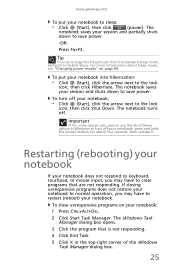
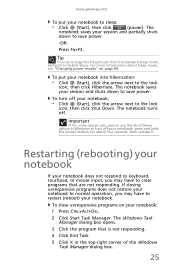
... Click (Start), click the arrow next to turn off .
Important
If for about Sleep mode, see "Changing power modes" on your notebook: 1 Press CTRL+ALT+DEL.
2 Click Start Task Manager. For more information ...Manager dialog box.
25
To put your notebook to save power. The notebook turns off your notebook, press and hold the power button for some reason you may have to the lock
icon...
Gateway NV50 Series User's Reference Guide - English - Page 35


...power button to restore the
sound. Warning: Radio frequency wireless
communication can interfere with
equipment on page 62. For more information, see "Viewing the display on a projector, monitor, or television" on page 50. Enter Sleep mode or Hybrid Sleep mode.
Mute the sound.
FN, then press this button..., see "Changing notebook power settings" on commercial aircraft.
Gateway NV50 Series User's Reference Guide - English - Page 66
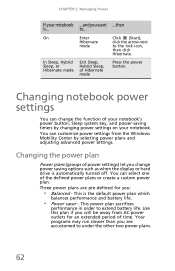
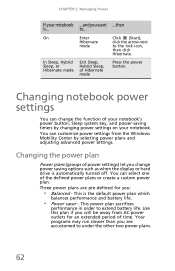
On
Enter
Click (Start),
Hibernate
click the arrow next
mode
to extend battery life. Changing the power plan
Power plans (groups of power settings) let you change the function of your notebook's power button, Sleep system key, and power-saving timers by selecting power plans and adjusting advanced power settings.
In Sleep, Hybrid Sleep, or Hibernate mode
Exit Sleep, Hybrid Sleep...
Gateway NV50 Series User's Reference Guide - English - Page 68
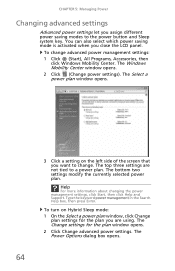
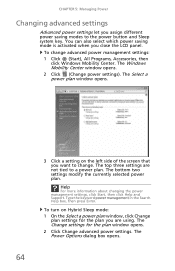
... mode is activated when you assign different power saving modes to the power button and Sleep system key.
The Power Options dialog box opens. The Windows Mobility Center window opens. 2 Click (Change power settings).
The bottom two settings modify the currently selected power plan. Help
For more information about changing the power management settings, click Start, then click...
Service Guide - Page 46
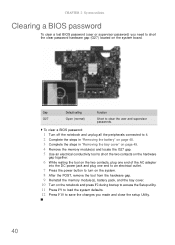
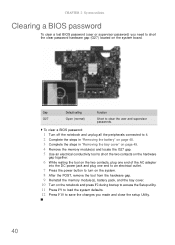
...the two contacts, plug one end of the AC adapter
into the DC power jack and plug one end to an electrical outlet.
7 Press the power button to turn on the system. 8 After the POST, remove the tool... the Setup utility. 11 Press F9 to load the system defaults. 12 Press F10 to save the changes you need to clear the user and supervisor
passwords. CHAPTER 2: System utilities
Clearing a BIOS password
To...
Service Guide - Page 165
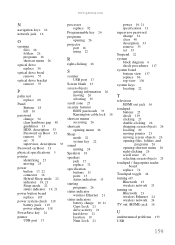
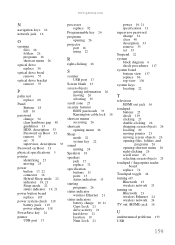
...change 34 clear hardware gap 40 guidelines 33 HDD, description 33 Password on Boot 33 remove 35 set 33 supervisor, description 33
Password on Boot 33
physical specifications 5
pointer identifying 25 moving 25
power button..., 21 Sleep mode 22 status indicator 19, 21
power button board replace 105
power system check 118 battery pack 119 power adapter 118
PowerSave key 24
printer USB port 17
processor...
Similar Questions
How Much To Repair My Gateway Nv56 Laptop Power Button - Thanks
Laptop power button does not work
Laptop power button does not work
(Posted by platosmith3rd 9 years ago)
How To Reset The Power Button On A Gateway Nv53 Laptop
(Posted by amandAschu 10 years ago)

