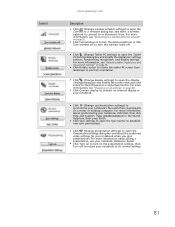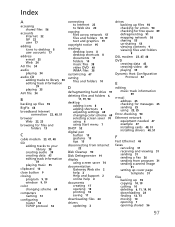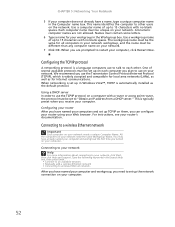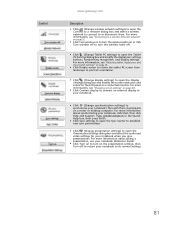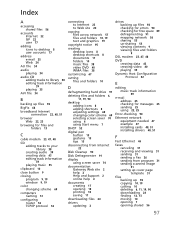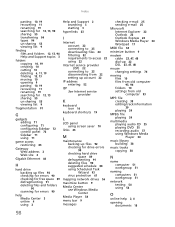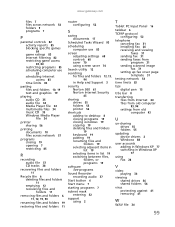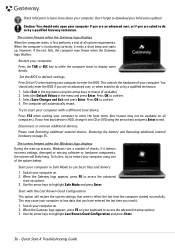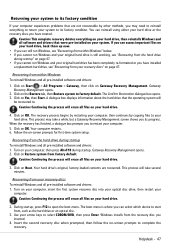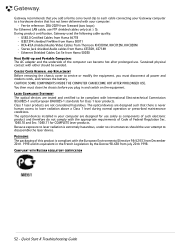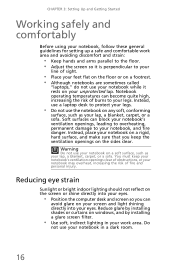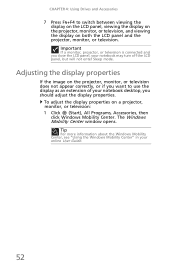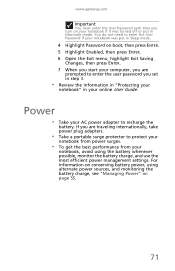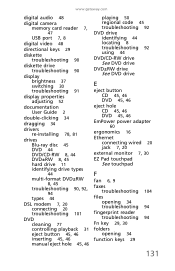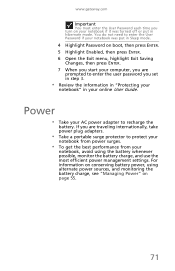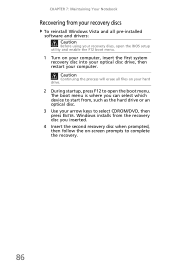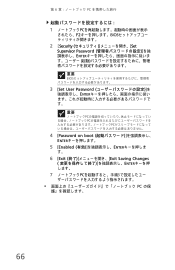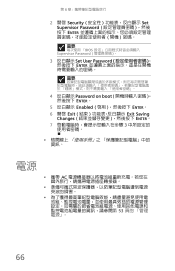Gateway NV-52 Support Question
Find answers below for this question about Gateway NV-52.Need a Gateway NV-52 manual? We have 15 online manuals for this item!
Question posted by yasshian on July 4th, 2014
Nv5214u Won't Boot
The person who posted this question about this Gateway product did not include a detailed explanation. Please use the "Request More Information" button to the right if more details would help you to answer this question.
Current Answers
Answer #1: Posted by freginold on August 25th, 2014 8:04 AM
When a laptop won't power on, it's often because of one of four things: the battery, the battery charger/AC adapter, the power board/battery charging board (if the laptop has one), or the motherboard.
You can attempt to rule out the battery by attaching the AC adapter and trying to turn the laptop on. If the laptop turns on when on AC power but won't turn on with the battery, then one of two things is happening: either the battery is bad, or the charger is bad and the battery has run down. If the laptop won't turn on with or without the AC adapter plugged in, then the battery is not the problem. If your AC adapter has an LED on it, you can often tell if the adapter isn't working because the LED won't light up. (However, just because the LED does come on doesn't mean the adapter is working as it should.)
If it doesn't seem to be either the charger/adapter or the battery, then you're probably looking at either the power board or motherboard. If you are comfortable taking the laptop apart, you might want to try replacing the power board, which is the board that the charger plugs into. Amazon.com sells power boards (also sometimes called power jack boards) for many laptops for between $15 and $30.
The motherboard is a more expensive option to replace, so a good rule of thumb is to try the less expensive parts first. If it still won't power on, you may have a bad motherboard, in which case it might be cheaper to get a new laptop than have the motherboard repaired or replaced.
You can attempt to rule out the battery by attaching the AC adapter and trying to turn the laptop on. If the laptop turns on when on AC power but won't turn on with the battery, then one of two things is happening: either the battery is bad, or the charger is bad and the battery has run down. If the laptop won't turn on with or without the AC adapter plugged in, then the battery is not the problem. If your AC adapter has an LED on it, you can often tell if the adapter isn't working because the LED won't light up. (However, just because the LED does come on doesn't mean the adapter is working as it should.)
If it doesn't seem to be either the charger/adapter or the battery, then you're probably looking at either the power board or motherboard. If you are comfortable taking the laptop apart, you might want to try replacing the power board, which is the board that the charger plugs into. Amazon.com sells power boards (also sometimes called power jack boards) for many laptops for between $15 and $30.
The motherboard is a more expensive option to replace, so a good rule of thumb is to try the less expensive parts first. If it still won't power on, you may have a bad motherboard, in which case it might be cheaper to get a new laptop than have the motherboard repaired or replaced.
Related Gateway NV-52 Manual Pages
Similar Questions
Nv 73screen Is Black And Wont Boot Up
after running registry utilities pro, my NV73 screen is black and it wont boot up. the power comes o...
after running registry utilities pro, my NV73 screen is black and it wont boot up. the power comes o...
(Posted by Anonymous-141718 9 years ago)
Nv53a24u Laptop With Linux Do I Have A Reset Button I Can Hold On Boot Up
I have this nice laptop i bough new a couple years ago. We'll i got curious with Kubuntu and now I w...
I have this nice laptop i bough new a couple years ago. We'll i got curious with Kubuntu and now I w...
(Posted by TheRuppMan 12 years ago)
My Nv 52 Laptop Will Not Turn On - How Do I Know If It Is On Button Or Battery?
(Posted by goldriver95 13 years ago)