Gateway ML6732 Support Question
Find answers below for this question about Gateway ML6732 - ML - Pentium Dual Core 1.73 GHz.Need a Gateway ML6732 manual? We have 4 online manuals for this item!
Question posted by jrolney on April 25th, 2011
The Printer Is Set On 'offline' On My Computer. How Do I Set It 'online'?
The person who posted this question about this Gateway product did not include a detailed explanation. Please use the "Request More Information" button to the right if more details would help you to answer this question.
Current Answers
There are currently no answers that have been posted for this question.
Be the first to post an answer! Remember that you can earn up to 1,100 points for every answer you submit. The better the quality of your answer, the better chance it has to be accepted.
Be the first to post an answer! Remember that you can earn up to 1,100 points for every answer you submit. The better the quality of your answer, the better chance it has to be accepted.
Related Gateway ML6732 Manual Pages
8512488 - Gateway Notebook Reference Guide R2 - Page 3
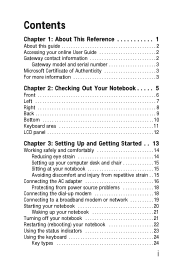
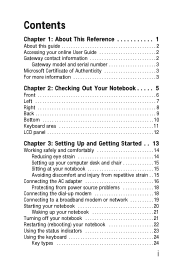
... This Reference 1
About this guide 2 Accessing your online User Guide 2 Gateway contact information 2
Gateway model and serial number 3 Microsoft Certificate of Authenticity 3 For more information 3
Chapter 2: Checking Out Your Notebook . . . . . 5
Front 6 Left 7 Right 8 Back 9 Bottom 10 Keyboard area 11 LCD panel 12
Chapter 3: Setting Up and Getting Started . . 13
Working safely...
8512488 - Gateway Notebook Reference Guide R2 - Page 4
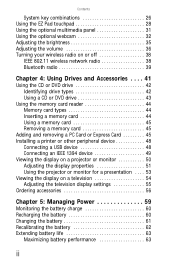
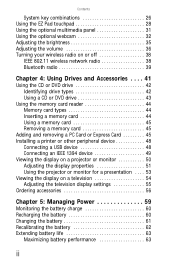
...Removing a memory card 45
Adding and removing a PC Card or Express Card 45 Installing a printer or other peripheral device 48
Connecting a USB device 48 Connecting an IEEE 1394 device 49 ... . . . . 53 Viewing the display on a television 54 Adjusting the television display settings 55 Ordering accessories 56
Chapter 5: Managing Power 59
Monitoring the battery charge 60 Recharging the ...
8512488 - Gateway Notebook Reference Guide R2 - Page 26


...devices, such as
printers, scanners, and speakers. Tip
For more information about changing the power button mode, see "Installing a printer or other similar surface. CHAPTER 3: Setting Up and Getting...above the keyboard.
20
Tip
For more information about connecting peripheral devices, see "Changing advanced settings" on page 67.
3 If you are not obstructed.
Do not use the notebook on...
8512488 - Gateway Notebook Reference Guide R2 - Page 32


...the monitor port on your notebook) ■ Both displays at the same time, your online User Guide. Bluetooth communication devices
are examples of devices that provide wireless communication. FN, ... an airplane. Current
aviation regulations require wireless devices
to leave Sleep mode. CHAPTER 3: Setting Up and Getting Started
System key combinations
When you press the FN key and a ...
8512488 - Gateway Notebook Reference Guide R2 - Page 35
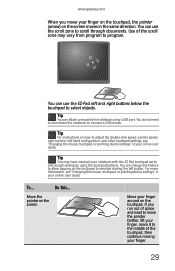
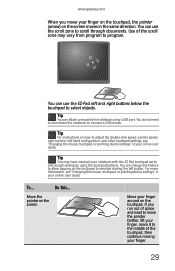
... this feature to scroll through documents. Tip
For instructions on how to program. For more information, see "Changing the mouse, touchpad, or pointing device settings" in your online User Guide. www.gateway.com
When you run out of space and need to shut down the notebook to only accept clicking by using...
8512488 - Gateway Notebook Reference Guide R2 - Page 39


....
Important
If you do not see the toolbar, the Auto Hide setting may be turned on the camera and opens the preview screen.
Selects...or border to your pointer around the outside of the toolbar or modifies the picture, video, or audio settings.
Opens online help.
The Camera Assistant Toolbar opens.
Modifies properties such as zoom, backlight compensation, brightness, and contrast....
8512488 - Gateway Notebook Reference Guide R2 - Page 40


Functions Resolution Mute Effects
Change a setting or access online help. Turn audio capture on or off. CHAPTER 3: Setting Up and Getting Started
2 Click (Start camera). The Camera Assistant opens.
3 Click one of the following:
Button
Icon
Snapshot
Video recording
Description
Take a picture of ...
8512488 - Gateway Notebook Reference Guide R2 - Page 42


...level. For more information, see "Using the Windows Mobility Center" in your notebook.
CHAPTER 3: Setting Up and Getting Started
Adjusting the volume
You can use the volume control to adjust the overall ...ORUse the mute and volume control buttons on the
front of your online User Guide.
For more information about the Windows Mobility Center, see "Using the optional multimedia panel" ...
8512488 - Gateway Notebook Reference Guide R2 - Page 44


... or perceived as harmful, the option to using your notebook on or off:
• Press FN + F2. CHAPTER 3: Setting Up and Getting Started
Turning your wireless radio on or off
Your Gateway notebook may be restricted or eliminated. IEEE 802.11 ...-installed wireless radio.
Current aviation regulations require wireless devices to be turned off while traveling in your online User Guide
38
8512488 - Gateway Notebook Reference Guide R2 - Page 58


...4: Using Drives and Accessories
To adjust the display properties on your online User Guide.
2 Click (Change display settings). You can click and drag the "2" monitor icon to select the...or monitor:
1 Click (Start), All Programs, Accessories, then click
Windows Mobility Center. The Display
Settings dialog box opens.
3 Click monitor 2. 4 Adjust properties such as Resolution or Colors if
necessary...
8512488 - Gateway Notebook Reference Guide R2 - Page 59
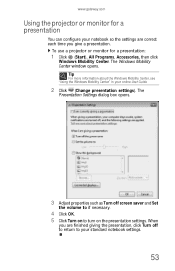
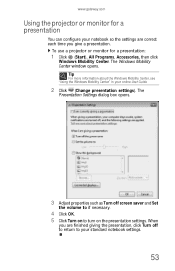
...
3 Adjust properties such as Turn off to return to turn on the presentation settings. www.gateway.com
Using the projector or monitor for a presentation:
1 Click ...notebook so the settings are finished giving the presentation, click Turn off screen saver and Set
the volume to if necessary.
4 Click OK. 5 Click Turn on to your online User Guide.
2 Click (Change presentation settings). Tip
For ...
8512488 - Gateway Notebook Reference Guide R2 - Page 61


... installed in your notebook, the remaining steps may need to modify the television settings to match the television you are connecting to. The Windows Mobility Center window ..., see "Using the Windows Mobility Center" in your online User Guide.
2 Click (Change display settings).
www.gateway.com
Adjusting the television display settings
You may vary.
4 Click Intel Graphics Media Accelerator ...
8512488 - Gateway Notebook Reference Guide R2 - Page 130


...see your computer account disabled. You cannot connect to access shared files or printers on your notebook is not set up for the PC Card. Contact your company computer department or network ...for more information, see "Naming the computers and workgroup" in the BIOS Setup utility) is set in your online User Guide.
• If your notebook was a member of a domain at your
workplace,...
8512488 - Gateway Notebook Reference Guide R2 - Page 131
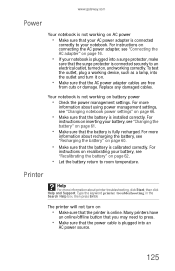
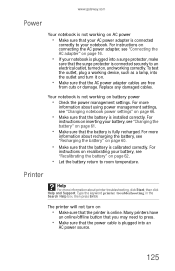
...management settings. Your notebook is calibrated correctly. Printer
Help
For more
information about printer troubleshooting, click Start, then click Help and Support. For more information about using power management settings, ...the battery" on .
• Make sure that the battery is online. Many printers have
an online/offline button that you may need to press.
• Make sure that ...
8512488 - Gateway Notebook Reference Guide R2 - Page 132
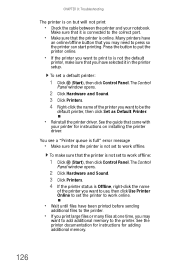
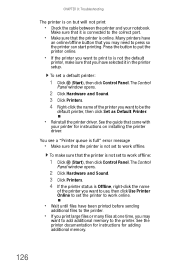
... may need to press so the printer can start printing. Many printers have
an online/offline button that the printer is not set to work offline:
1 Click (Start), then click Control Panel. Press the button to put the printer online.
• If the printer you want to print to is online. To set to work offline. You see a "Printer queue is full" error message...
8512488 - Gateway Notebook Reference Guide R2 - Page 133
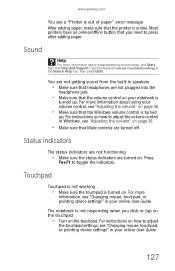
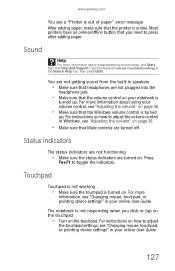
.... For instructions on your online User Guide. Most printers have an online/offline button that Mute controls are turned off. Sound
Help
For more information about using your online User Guide.
127
Status ... is turned on .
Press
FN+F1 to adjust
the touchpad settings, see "Changing mouse, touchpad, or pointing device settings" in the Search Help box, then press ENTER.
For more...
8513067 - Gateway Notebook Hardware Reference R3 - Page 130


..., be able to connect your notebook to your home network workgroup to access shared files or printers on your network.
You must return your notebook for instructions. For more information, see "Naming...requires you may not be able to
your cable or DSL modem, and your notebook is not set in your online User Guide.
• If your notebook was a member of a domain at your
workplace,...
8513067 - Gateway Notebook Hardware Reference R3 - Page 131


...source.
125 For
instructions on recalibrating your notebook. Many printers have
an online/offline button that you may need to your battery, see "Connecting the AC adapter" on...• Make sure that your battery, see "Changing notebook power settings" on battery power
• Check the power management settings.
For
instructions on inserting your AC power adapter is connected
correctly to...
8513067 - Gateway Notebook Hardware Reference R3 - Page 132


... files at one time, you want to work offline. See the guide that the printer is online. To set to be the
default printer, then click Set as Default Printer.
• Reinstall the printer driver. Press the button to put the printer online.
• If the printer you may
want to print to work offline:
1 Click (Start), then click Control Panel.
You...
8513067 - Gateway Notebook Hardware Reference R3 - Page 133
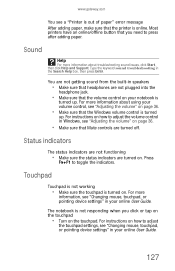
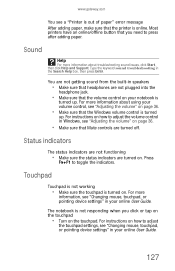
... Guide. Most printers have an online/offline button that the volume control on page 36.
• Make sure that Mute controls are turned off. Sound
Help
For more
information, see "Changing mouse, touchpad, or pointing device settings" in Windows, see "Adjusting the volume" on . Status indicators
The status indicators are not functioning
• Make...
Similar Questions
Upgrades For My Md7335u
i have a gateway model md7335u it has a pentium dual core T4200 2.00GHz 800MHz processor and a 500GB...
i have a gateway model md7335u it has a pentium dual core T4200 2.00GHz 800MHz processor and a 500GB...
(Posted by welchbert 7 years ago)
No Tpm Or Tpm Has Problem
Gateway Notebook ML6732 System does not boot. If I press F10, the system gives the following inform...
Gateway Notebook ML6732 System does not boot. If I press F10, the system gives the following inform...
(Posted by geekster 11 years ago)
Notebook
What i sthe difference between the Gateway MT6840 and the Gateway MT6728. Is one better then the oth...
What i sthe difference between the Gateway MT6840 and the Gateway MT6728. Is one better then the oth...
(Posted by corrine2020 12 years ago)

