Gateway ML6732 Support Question
Find answers below for this question about Gateway ML6732 - ML - Pentium Dual Core 1.73 GHz.Need a Gateway ML6732 manual? We have 4 online manuals for this item!
Question posted by wgarvin77 on July 28th, 2010
Media Card Drive
How do I use the SD/Multi media card drive on this computer? When I plug in a SD card the computer doesn't detect it.
Current Answers
There are currently no answers that have been posted for this question.
Be the first to post an answer! Remember that you can earn up to 1,100 points for every answer you submit. The better the quality of your answer, the better chance it has to be accepted.
Be the first to post an answer! Remember that you can earn up to 1,100 points for every answer you submit. The better the quality of your answer, the better chance it has to be accepted.
Related Gateway ML6732 Manual Pages
8512564 - Component Replacement Manual R0 - Page 3
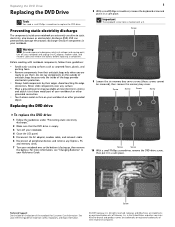
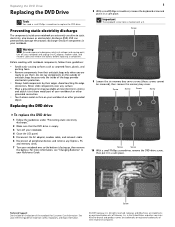
...surface on the bottom of their edges. Never slide components over any Express, PC, and memory cards.
7 Turn your notebook over so the bottom is marked with notebook components, follow these screws ...a component. Screw
Screw
10 With a small Phillips screwdriver, remove the DVD drive screw, then put it to use them.
Important
The keyboard screw hole is facing up, then remove the battery....
8512564 - Component Replacement Manual R0 - Page 4
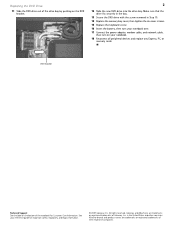
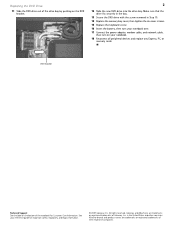
...rights reserved. Make sure that the drive fits securely in the bay.
13 Secure the DVD drive with the screw removed in the ...
Technical Support See the label on the bottom of the drive bay by pushing on your reference guide for Customer Care ... bracket.
2
12 Slide the new DVD drive into the drive bay. Replacing the DVD Drive
11 Slide the DVD drive out of the notebook for important safety, ...
8512564 - Component Replacement Manual R0 - Page 5
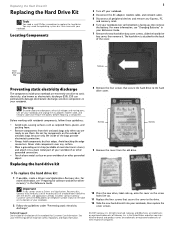
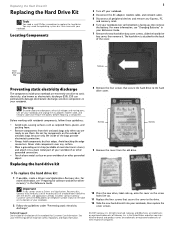
...-sensitive components in your Reference Guide.
7 Remove the two hard drive bay cover screws, slide the hard drive bay cover, then remove it to replace the hard drive. The hard drive is facing up .
11 Replace the four screws that secure the hard drive to use them.
Contact Gateway Customer Care at most electronics stores) and...
8512564 - Component Replacement Manual R0 - Page 6
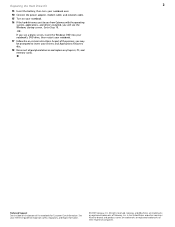
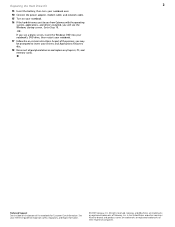
... installed, you will see a blank screen, insert the Windows DVD into your notebook's DVD drive, then restart your notebook.
17 Follow the on the bottom of the process, you see ...and Applications Recovery disc.
18 Reconnect all peripheral devices and replace any Express, PC, and memory cards. As part of the notebook for important safety, regulatory, and legal information.
© 2007 ...
8512488 - Gateway Notebook Reference Guide R2 - Page 4
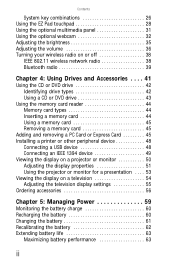
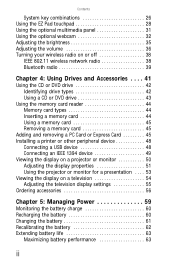
... network radio 38 Bluetooth radio 39
Chapter 4: Using Drives and Accessories . . . . 41
Using the CD or DVD drive 42 Identifying drive types 42 Using a CD or DVD drive 43
Using the memory card reader 44 Memory card types 44 Inserting a memory card 44 Using a memory card 45 Removing a memory card 45
Adding and removing a PC Card or Express Card 45 Installing a printer or other peripheral...
8512488 - Gateway Notebook Reference Guide R2 - Page 6
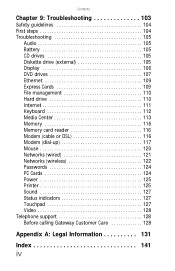
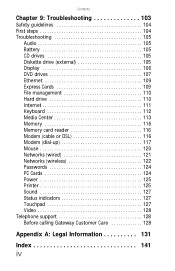
... guidelines 104 First steps 104 Troubleshooting 105
Audio 105 Battery 105 CD drives 105 Diskette drive (external 105 Display 106 DVD drives 107 Ethernet 109 Express Cards 109 File management 110 Hard drive 110 Internet 111 Keyboard 112 Media Center 113 Memory 116 Memory card reader 116 Modem (cable or DSL 116 Modem (dial-up 117 Mouse...
8512488 - Gateway Notebook Reference Guide R2 - Page 8


... to your online User Guide
In addition to this section are for informational purposes only. For all other software • Using the Internet • Protecting your files • Playing and recording media • Networking
To access your online User Guide.
Accessing your model of Gateway notebook. Your User Guide is an in...
8512488 - Gateway Notebook Reference Guide R2 - Page 13
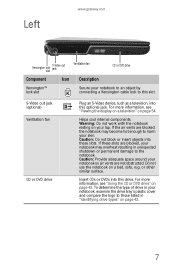
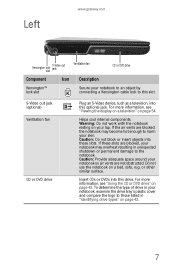
...resting on a bed, sofa, rug, or other similar surface. Do not use the notebook on your notebook, examine the drive tray's plastic cover and compare the logo to those listed in unexpected shutdown... (optional) Ventilation fan
CD or DVD drive
Plug an S-Video device, such as a television, into this slot. For more information, see "Using the CD or DVD drive" on page 42. Left
www.gateway.com...
8512488 - Gateway Notebook Reference Guide R2 - Page 14
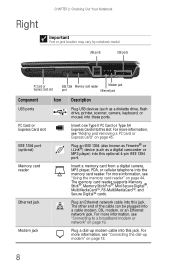
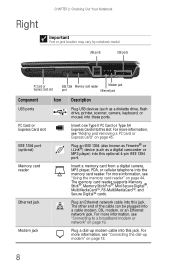
... and Secure Digital™ cards. Plug an IEEE 1394 (also known as Firewire® or i.Link®) device (such as a diskette drive, flash drive, printer, scanner, camera, ...plugged into a cable modem, DSL modem, or an Ethernet network jack. Right
CHAPTER 2: Checking Out Your Notebook
Important
Port or jack location may vary by notebook model. For more information, see "Using the memory card...
8512488 - Gateway Notebook Reference Guide R2 - Page 47


CHAPTER4
Using Drives and Accessories
• Using the CD or DVD drive • Using the memory card reader • Adding and removing a PC Card or
Express Card • Installing a printer or other peripheral device • Viewing the display on a projector or monitor • Viewing the display on a television • Ordering accessories
41
8512488 - Gateway Notebook Reference Guide R2 - Page 48
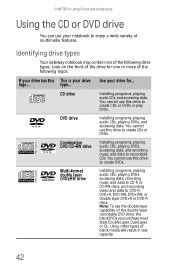
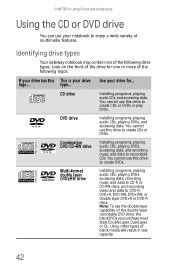
... layer DVD+R or DVD-R discs. Note: To use your drive for one of multimedia features. Identifying drive types
Your Gateway notebook may contain one or more of blank media will result in less capacity.
42
DVD drive
Installing programs, playing audio CDs, playing DVDs, and accessing data. Multi-format double layer ROM/R/RW DVD±RW...
8512488 - Gateway Notebook Reference Guide R2 - Page 50


Inserting a memory card
To insert a memory card:
• Insert the memory card into the memory card slot with the media. CHAPTER 4: Using Drives and Accessories
Using the memory card reader
You can also use the memory card reader to your notebook and a device that is available with
the label facing up and the arrow on the label pointing towards the notebook.
44...
8512488 - Gateway Notebook Reference Guide R2 - Page 122


... follow
the on page 8. You see a "Memory error" message
• Make sure that the modem cable is plugged into the
Ethernet network jack and not the modem jack. Memory card reader
Drive letter for the memory card slot does not appear in the My Computer window
• Reboot your notebook. Type the keyword memory...
8512488 - Gateway Notebook Reference Guide R2 - Page 155


...
travel tips 69
troubleshooting audio 127 battery 125 diskette drive 105 display 106 DVD drive 107 Express Cards 109 external monitor 128 faxes 119 files 110
general guidelines 104 hard drive 110 Internet connection 111,
118 keyboard 112 LCD panel 106 Media Center 113 memory 116 memory card reader 116 modem 116, 117 mouse 120 network...
8513067 - Gateway Notebook Hardware Reference R3 - Page 6
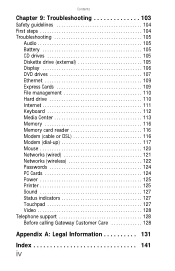
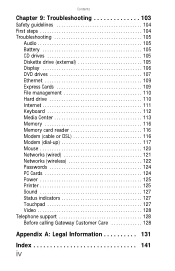
... guidelines 104 First steps 104 Troubleshooting 105
Audio 105 Battery 105 CD drives 105 Diskette drive (external 105 Display 106 DVD drives 107 Ethernet 109 Express Cards 109 File management 110 Hard drive 110 Internet 111 Keyboard 112 Media Center 113 Memory 116 Memory card reader 116 Modem (cable or DSL 116 Modem (dial-up 117 Mouse...
8513067 - Gateway Notebook Hardware Reference R3 - Page 13


... air vents are not obstructed. For more information, see "Using the CD or DVD drive" on your notebook, examine the drive tray's plastic cover and compare the logo to those listed .... To determine the type of drive in "Identifying drive types" on a bed, sofa, rug, or other similar surface.
S-Video out jack (optional) Ventilation fan
CD or DVD drive
Plug an S-Video device, such as...
8513067 - Gateway Notebook Hardware Reference R3 - Page 48


... must state Double Layer, Dual Layer, or DL. You cannot use this This is your drive Use your drive has this drive to create CDs or DVDs. CD drive
Installing programs, playing audio CDs, and accessing data. logo... type... Using other types of blank media will result in less capacity.
42 You cannot use this drive to create CDs or DVDs...
8513067 - Gateway Notebook Hardware Reference R3 - Page 50


... 4: Using Drives and Accessories
Using the memory card reader
You can also use the memory card reader to your notebook and a device that is available with
the label facing up and the arrow on the label pointing towards the notebook.
44 Inserting a memory card
To insert a memory card:
• Insert the memory card into the memory card slot with the media...
8513067 - Gateway Notebook Hardware Reference R3 - Page 122


...Media Center can
be played on your notebook.
CHAPTER 9: Troubleshooting
You want to help determine if a
memory module is failing.
The Control
Panel window opens.
2 Click System and Maintenance. 3 Click Administrative Tools. 4 Double-click Memory Diagnostics Tool, then follow
the on page 95.
• Use... module is plugged into the
... card reader
Drive letter for the memory card slot...
8513067 - Gateway Notebook Hardware Reference R3 - Page 155


...
travel tips 69
troubleshooting audio 127 battery 125 diskette drive 105 display 106 DVD drive 107 Express Cards 109 external monitor 128 faxes 119 files 110
general guidelines 104 hard drive 110 Internet connection 111,
118 keyboard 112 LCD panel 106 Media Center 113 memory 116 memory card reader 116 modem 116, 117 mouse 120 network...
Similar Questions
Upgrades For My Md7335u
i have a gateway model md7335u it has a pentium dual core T4200 2.00GHz 800MHz processor and a 500GB...
i have a gateway model md7335u it has a pentium dual core T4200 2.00GHz 800MHz processor and a 500GB...
(Posted by welchbert 7 years ago)
How Do I Replace The Harddrive On The Gateway Ml6732 Notebook
(Posted by onkenbo 9 years ago)
No Tpm Or Tpm Has Problem
Gateway Notebook ML6732 System does not boot. If I press F10, the system gives the following inform...
Gateway Notebook ML6732 System does not boot. If I press F10, the system gives the following inform...
(Posted by geekster 11 years ago)
Notebook
What i sthe difference between the Gateway MT6840 and the Gateway MT6728. Is one better then the oth...
What i sthe difference between the Gateway MT6840 and the Gateway MT6728. Is one better then the oth...
(Posted by corrine2020 12 years ago)

