Gateway M-7315u Support Question
Find answers below for this question about Gateway M-7315u.Need a Gateway M-7315u manual? We have 4 online manuals for this item!
Question posted by biggbobby66 on August 10th, 2013
Inserting An Sd Card In To My M-7315u
I have a gateway m-7315u how do i insert an sd card into this machine?
Current Answers
There are currently no answers that have been posted for this question.
Be the first to post an answer! Remember that you can earn up to 1,100 points for every answer you submit. The better the quality of your answer, the better chance it has to be accepted.
Be the first to post an answer! Remember that you can earn up to 1,100 points for every answer you submit. The better the quality of your answer, the better chance it has to be accepted.
Related Gateway M-7315u Manual Pages
8513031 - Gateway Notebook User Guide for Windows Vista R3 - Page 21
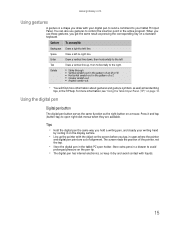
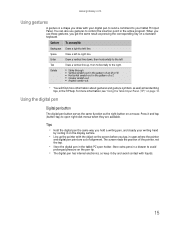
... in the pattern of the pointer, not the tap.
• Store the digital pen in the tablet PC's pen holder.
www.gateway.com
Using gestures
A gesture is a shape you draw with the object on the screen before you tap, in cases where the pointer... in a drawer to avoid
prolonged pressure on the display surface.
• Line up , then horizontally to control the insertion point in the TIP help.
8513031 - Gateway Notebook User Guide for Windows Vista R3 - Page 35


...Fax Cover Page Editor. To create a cover page template, you . On this template, you insert information fields that automatically import values you enter in the lower left corner of the cover page templates... Fax Configuration Wizard when you want to the Dialing Rules dialog
box.
13 Click OK. www.gateway.com
11 Highlight your fax. The Fax Cover Page Editor opens.
29 The New Fax dialog ...
8513031 - Gateway Notebook User Guide for Windows Vista R3 - Page 36
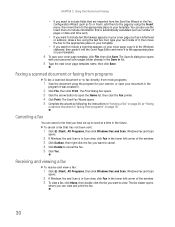
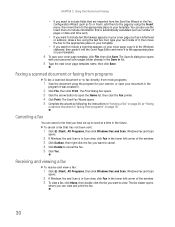
...then click Windows Fax and Scan.
The Send Fax Wizard opens. 5 Complete the wizard by using the Insert menu, then move it to the appropriate place on your template.
4 To save your personal cover pages...the appropriate place on your template. The fax viewer opens,
where you can also use the Insert menu to include information that is in Scan view, click Fax in the lower left corner ...
8513031 - Gateway Notebook User Guide for Windows Vista R3 - Page 39
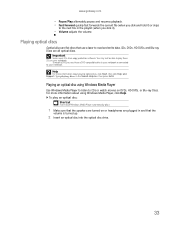
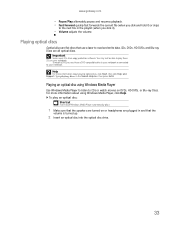
... on DVDs, HD-DVDs, or Blu-ray Discs. To play an optical disc: Shortcut
Insert disc ➧ Windows Media Player automatically plays
1 Make sure that the speakers are turned on...Help
For more information about playing optical discs, click Start, then click Help and Support.
www.gateway.com
• Pause/Play alternately pauses and resumes playback. • Fast forward quickly fast forwards ...
8513031 - Gateway Notebook User Guide for Windows Vista R3 - Page 42
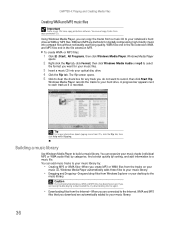
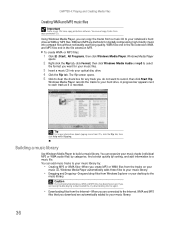
... are connected to the Internet, WMA and MP3
files that you can copy the tracks from Windows Explorer or your desktop to your music files.
3 Insert a music CD into compact files without noticeably sacrificing quality.
WMA files end in the file extension WMA, and MP3 files end in the file extension...
8513017 - Gateway Notebook Reference Guide with eRecovery R2 - Page 4
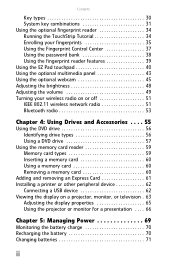
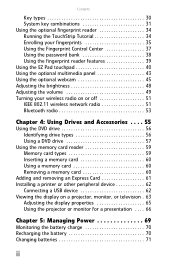
...
Using the DVD drive 56 Identifying drive types 56 Using a DVD drive 57
Using the memory card reader 59 Memory card types 59 Inserting a memory card 60 Using a memory card 60 Removing a memory card 60
Adding and removing an Express Card 61 Installing a printer or other peripheral device 62
Connecting a USB device 62 Viewing the display on...
8513017 - Gateway Notebook Reference Guide with eRecovery R2 - Page 15
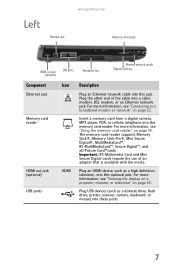
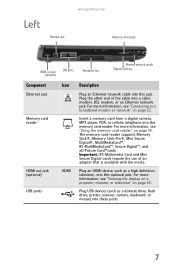
...gateway.com Memory card reader
HDMI out jack (optional)
USB ports
Ventilation fan
Wireless network switch Express Card slot
Component
Ethernet jack
Memory card reader
HDMI out jack (optional) USB ports
Icon
HDMI
Description
Plug an Ethernet network cable into this optional jack. The memory card... television, into the memory card reader.
Insert a memory card from a digital camera, ...
8513017 - Gateway Notebook Reference Guide with eRecovery R2 - Page 16
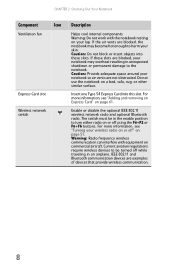
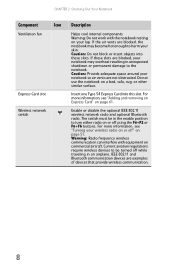
... 54 Express Card into these slots are blocked, the notebook may overheat resulting in unexpected shutdown or permanent damage to be in an airplane. If these slots.
Caution: Do not block or insert objects into this slot. IEEE 802.11 and Bluetooth communication devices are not obstructed. Current aviation regulations require wireless...
8513017 - Gateway Notebook Reference Guide with eRecovery R2 - Page 67


... turned on to transfer data between your notebook, manually eject the disc by inserting an opened paper clip into the manual eject hole.
You can use the memory card reader to remove CDs and DVDs using this method. www.gateway.com
To remove a CD or DVD:
• Press the eject button on your...
8513017 - Gateway Notebook Reference Guide with eRecovery R2 - Page 68


... example, the E: drive),
then double-click the file name. If you use the remove hardware icon in the taskbar to remove the memory card. The memory
card pops out slightly.
2 Pull the memory card out of the notebook.
60 CHAPTER 4: Using Drives and Accessories
Inserting a memory card
To insert a memory card:
• Insert the memory card into the notebook.
8513017 - Gateway Notebook Reference Guide with eRecovery R2 - Page 69


... information. This slot accepts one Type 54 Express Card. Hot-swapping means that you can insert an Express Card while your notebook.
61 www.gateway.com
Adding and removing an Express Card
Your notebook has an Express Card slot. To insert an Express Card:
• Push the card firmly into the Express Card slot, label-side
up, until the outer...
8513017 - Gateway Notebook Reference Guide with eRecovery R2 - Page 81
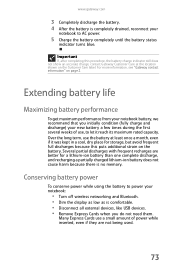
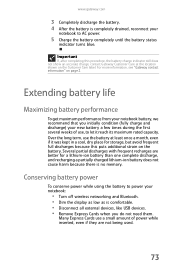
... times during the first several weeks of power while inserted, even if they are better for storage, but... additional strain on page 2.
For more information, see "Gateway contact information" on the battery. Extending battery life
Maximizing...Disconnect all external devices, like USB devices. • Remove Express Cards when you initially condition (fully charge and discharge) your notebook:
...
8513017 - Gateway Notebook Reference Guide with eRecovery R2 - Page 114
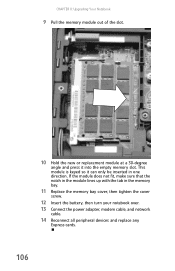
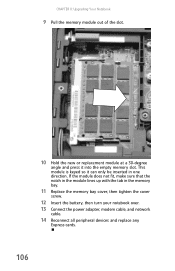
....
10 Hold the new or replacement module at a 30-degree
angle and press it can only be inserted in the memory bay.
11 Replace the memory bay cover, then tighten the cover
screw.
12 Insert the battery, then turn your notebook over. 13 Connect the power adapter, modem cable, and network
cable...
8513017 - Gateway Notebook Reference Guide with eRecovery R2 - Page 118
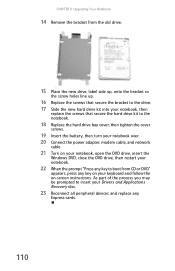
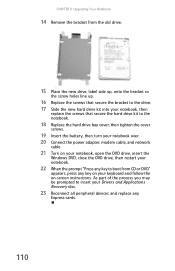
... the process you may be prompted to boot from CD or DVD"
appears, press any
Express cards.
110 CHAPTER 8: Upgrading Your Notebook
14 Remove the bracket from the old drive.
15 Place ...hard drive kit to the notebook.
18 Replace the hard drive bay cover, then tighten the cover
screws.
19 Insert the battery, then turn your notebook over. 20 Connect the power adapter, modem cable, and network
cable
21 ...
8513017 - Gateway Notebook Reference Guide with eRecovery R2 - Page 125
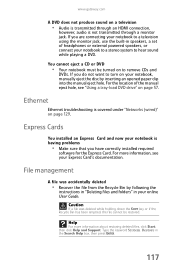
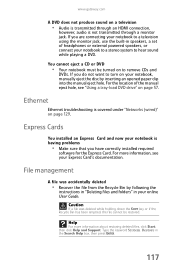
...accidentally deleted
• Recover the file from the Recycle Bin by inserting an opened paper clip into the manual eject hole. www.gateway.com
A DVD does not produce sound on page 129. If ...you have correctly installed required
software for the Express Card. Express Cards
You installed an Express Card and now your ...
8513017 - Gateway Notebook Reference Guide with eRecovery R2 - Page 148
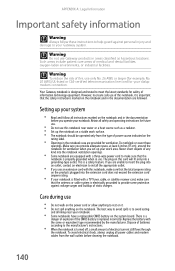
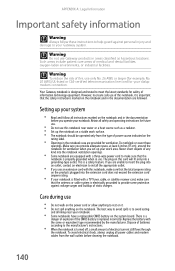
... amount of any kind into a grounding-type outlet.
Never insert objects of electrical current still flows through the notebook. Care during use Gateway products in areas classified as a radiator. • Set...openings. Setting up your notebook is fitted with a TV Tuner, cable, or satellite receiver card, make sure that the antenna or cable system is to avoid eating
and drinking near water...
8513017 - Gateway Notebook Reference Guide with eRecovery R2 - Page 158


...
Camera Assistant Toolbar 46
Capacitive volume control 44,
45
Caps Lock indicator 28
cards Express Card slot 8 inserting Express Card 61 inserting memory card 60 memory card slot 7 memory cards supported
59
removing Express Card 61 removing memory card 60 slots 59, 61 troubleshooting Express
Card 117 troubleshooting memory
card 125
CD cleaning 91 controlling playback 32, 43,
44
eject button 57...
8513017 - Gateway Notebook Reference Guide with eRecovery R2 - Page 159


...gateway.com
VGA 10, 64 wired Ethernet 22 wired network 22
copyright notice 148
D
default printer 134
dialing codes 82
dial-up modem 10, 23 adjusting volume 128 diagnostics 127 dialing properties 126 troubleshooting 125 using while traveling 82
digital audio 62
digital camera memory card...controlling playback 32, 43,
44
eject button 57, 58 inserting 57, 58 manual eject hole 57, 58 playing 63 ...
8513017 - Gateway Notebook Reference Guide with eRecovery R2 - Page 160
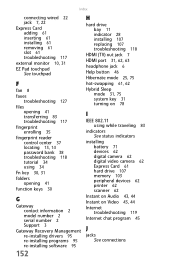
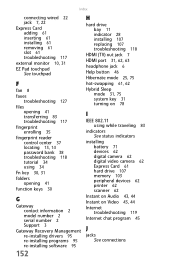
Index
connecting wired 22 jack 7, 22
Express Card adding 61 inserting 61 installing 61 removing 61 slot 61 troubleshooting 117
external monitor 10,...tutorial 34 using 34
Fn key 30, 31
folders opening 41
function keys 30
G
Gateway contact information 2 model number 2 serial number 2 Support 3
Gateway Recovery Management re-installing drivers 95 re-installing programs 95 re-installing software 95
152...
8513017 - Gateway Notebook Reference Guide with eRecovery R2 - Page 161
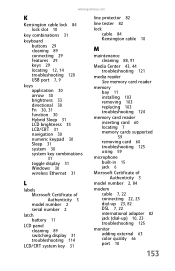
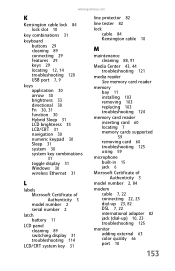
www.gateway.com
K
Kensington cable lock 84 lock slot 10
key combinations 31
keyboard buttons 29...91
Media Center 43, 44 troubleshooting 121
media reader See memory card reader
memory bay 11 installing 103 removing 103 replacing 103 troubleshooting 124
memory card reader inserting card 60 locating 7 memory cards supported
59
removing card 60 troubleshooting 125 using 59
microphone built-in 15 jack 6...
Similar Questions
How Do I Get My Computer To Recognize My Sd Card Slot
(Posted by boltonterry 12 years ago)
Media Center Webcam Issue After Installation Of Window 7 On My 7315u Machine
pls unable to use my web cam and media center after moving from vista to window 7. any help pls.
pls unable to use my web cam and media center after moving from vista to window 7. any help pls.
(Posted by alexanderopong16 12 years ago)
Will A Targus Apa30us Laptop Charger Work For The Gateway Nv59c66u Model?
(Posted by mankilla27 12 years ago)
Bluetooth Setup On A Gateway M-7315u
How do I set up the bluetooth to my phone on a gateway m-7315u?
How do I set up the bluetooth to my phone on a gateway m-7315u?
(Posted by chelseadimone 13 years ago)

