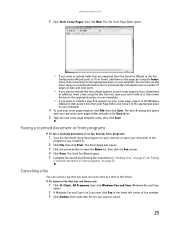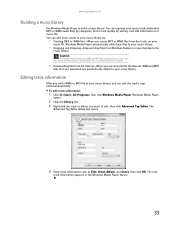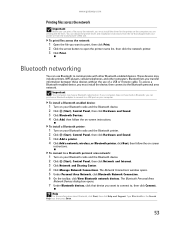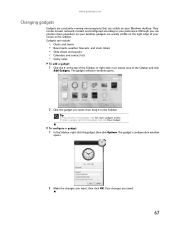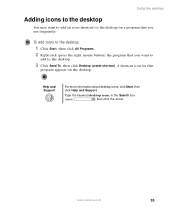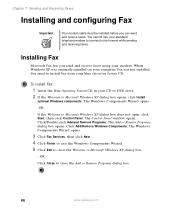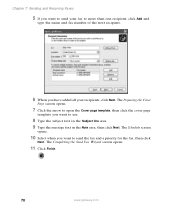Gateway LX6810-01 Support Question
Find answers below for this question about Gateway LX6810-01 - LX - 8 GB RAM.Need a Gateway LX6810-01 manual? We have 5 online manuals for this item!
Question posted by tinala on July 20th, 2014
Can I Add A Second Fan To My Gateway Lx6810-01
The person who posted this question about this Gateway product did not include a detailed explanation. Please use the "Request More Information" button to the right if more details would help you to answer this question.
Current Answers
Related Gateway LX6810-01 Manual Pages
Similar Questions
How To Install Coprocessor For Gateway Lx6810-01
(Posted by IMtper 9 years ago)
How Upgrade Gateway Lx6810-01 Processor
(Posted by lalizzy 10 years ago)
Gateway Lx6810-01 Screen Does Not Come On
(Posted by datgrgei 10 years ago)
Can't Get To Bios On Gateway Lx6810-01
(Posted by agGreg 10 years ago)