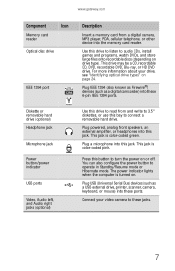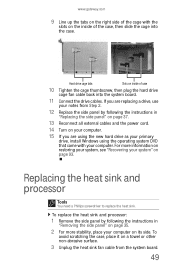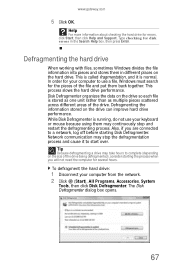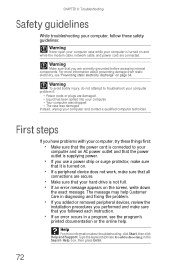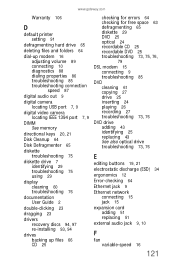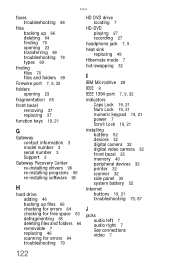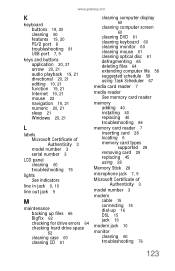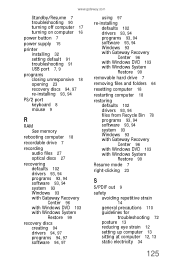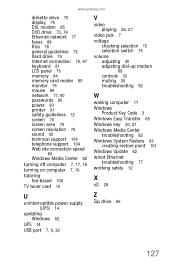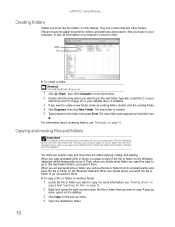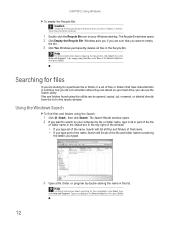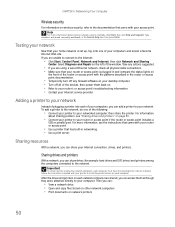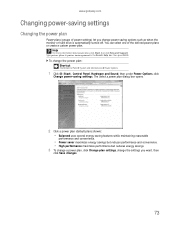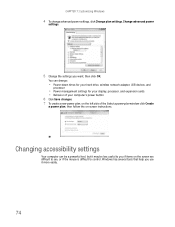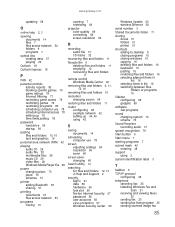Gateway GT5672E Support Question
Find answers below for this question about Gateway GT5672E.Need a Gateway GT5672E manual? We have 3 online manuals for this item!
Question posted by blactool on January 27th, 2014
Where Is The Power Connection For The Motherboard
Current Answers
Answer #1: Posted by BusterDoogen on January 27th, 2014 12:41 PM
I hope this is helpful to you!
Please respond to my effort to provide you with the best possible solution by using the "Acceptable Solution" and/or the "Helpful" buttons when the answer has proven to be helpful. Please feel free to submit further info for your question, if a solution was not provided. I appreciate the opportunity to serve you!
Supporting Image
You can click the image below to enlargeRelated Gateway GT5672E Manual Pages
Similar Questions
So, I was wondering if my Gateway PC had an HDMI port or not because I do not have any VGA cables wh...
How/where do I connect a new power switch to the motherboard