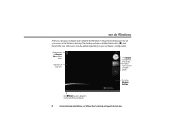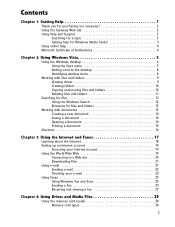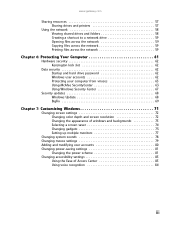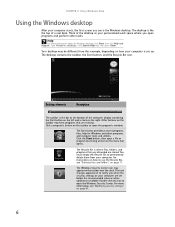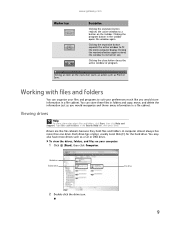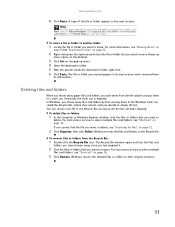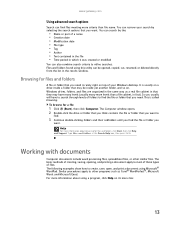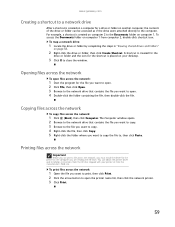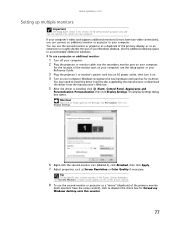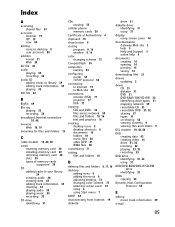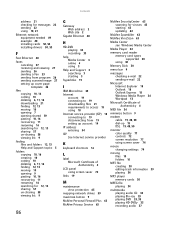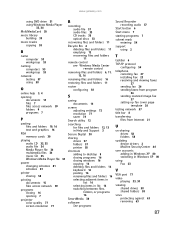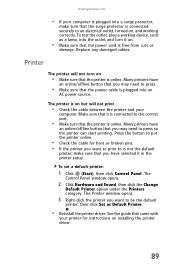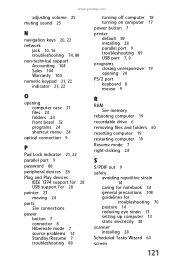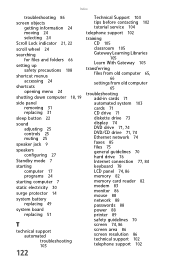Gateway GT5465E Support Question
Find answers below for this question about Gateway GT5465E.Need a Gateway GT5465E manual? We have 4 online manuals for this item!
Question posted by windhaqm4664 on March 30th, 2014
Where Can I Find The Print Screen Button On My Gateway Gt 5465e Desktop Computer
Current Answers
Answer #1: Posted by BusterDoogen on March 30th, 2014 11:45 AM
I hope this is helpful to you!
Please respond to my effort to provide you with the best possible solution by using the "Acceptable Solution" and/or the "Helpful" buttons when the answer has proven to be helpful. Please feel free to submit further info for your question, if a solution was not provided. I appreciate the opportunity to serve you!
Related Gateway GT5465E Manual Pages
Similar Questions
PC start correctly but after 8 minutes power turn off. I opened the desk top and confirm that CPU fa...
Gateway GT5465E bought 2007 October, has Windows Vista Home Premium ver 6.0 (build 6002 service pack...
ethernet connection doesn't work. Tried reinstalling drivers & adapters, but no luck. What shoul...