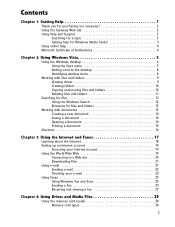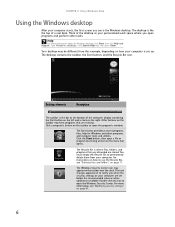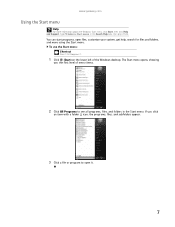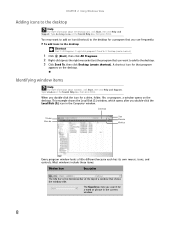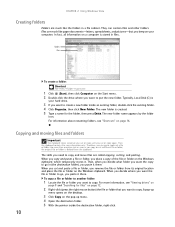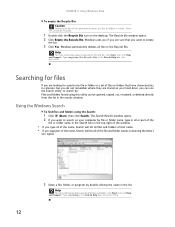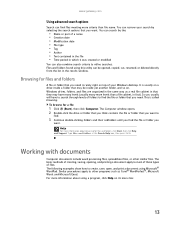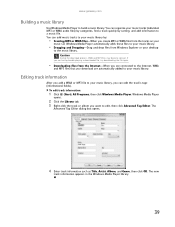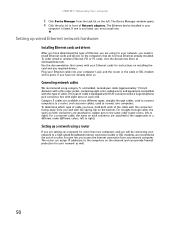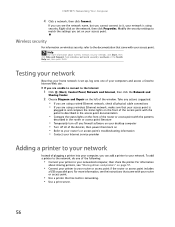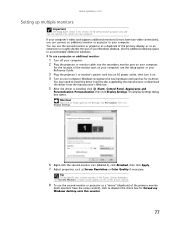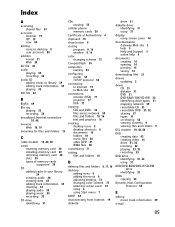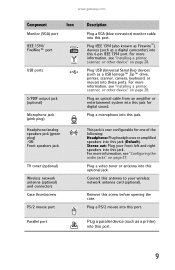Gateway GM5478 Support Question
Find answers below for this question about Gateway GM5478.Need a Gateway GM5478 manual? We have 5 online manuals for this item!
Question posted by estherandfrank on July 14th, 2011
Microphone Plug-in
Which one of the openings do I use for the microphone on the back panel?
Current Answers
Answer #1: Posted by kcmjr on July 14th, 2011 3:38 PM
See page 8 in this manual for a rear panel diagram: http://support.gateway.com/s/Manuals/Desktops/8512041.pdf
Microphone jack is pink in color,
Licenses & Certifications: Microsoft, Cisco, VMware, Novell, FCC RF & Amateur Radio licensed.
Related Gateway GM5478 Manual Pages
Similar Questions
Microphone
Does it come with A microphone Hole and where is it? I am trying to record live commentary but the h...
Does it come with A microphone Hole and where is it? I am trying to record live commentary but the h...
(Posted by crazyben247 12 years ago)
Gateway Gt5238e Media Edition
I want to clean out the inside of the PC of dust etc. and I need instructions if possible.
I want to clean out the inside of the PC of dust etc. and I need instructions if possible.
(Posted by milerf 12 years ago)
Hardware Reference
Gateway Gm5478
reinstalled vista and now i need a password to access the harware reference manual. What do I use...
reinstalled vista and now i need a password to access the harware reference manual. What do I use...
(Posted by erugs 12 years ago)
Side Panel
how do i open the side panel on the gateway dx4300
how do i open the side panel on the gateway dx4300
(Posted by Anonymous-18217 13 years ago)