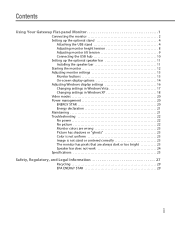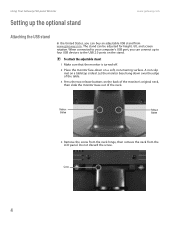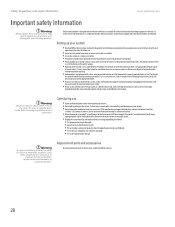Gateway FPD1775W Support Question
Find answers below for this question about Gateway FPD1775W - 17 Inch Widescreen LCD Monitor.Need a Gateway FPD1775W manual? We have 1 online manual for this item!
Question posted by vickylewis79 on December 2nd, 2010
How Do I Turn My Screen Back Veritcal And Not Horizontal?
my screen rotated to the right and now everything is like that. like you would do to a photo. I have no Idea how this happened but I can't keep reading with my head tilted hahahaha please help
Current Answers
Related Gateway FPD1775W Manual Pages
Similar Questions
Display Is Not Centered On The Screen. The Right Side Is Cut Off
Most of the Notification area is now cut off. It happened after I clicked "Auto' under geometry unde...
Most of the Notification area is now cut off. It happened after I clicked "Auto' under geometry unde...
(Posted by George3F 7 years ago)
Where Can You Plug In Headphones Into A Gateway Fpd1775w Tft Lcd Monitor
(Posted by framazz 9 years ago)
I Have A Gateway Monitor Which I Can't Turn On It's A Fpd2275w Tft Lcd Monitor M
I have a Gateway monitor which I cannot turn on it is a FPD 2275W TFT LCD monitor I would like the m...
I have a Gateway monitor which I cannot turn on it is a FPD 2275W TFT LCD monitor I would like the m...
(Posted by johnnieames37 10 years ago)
Where Can I Download The Driver For My Fpd1775w Tft Lcd Monitor????
Im having some troubles with my monitor FPD1775W resolution, it's due that i could've download the r...
Im having some troubles with my monitor FPD1775W resolution, it's due that i could've download the r...
(Posted by cahuachin 13 years ago)