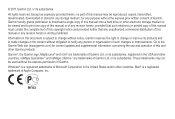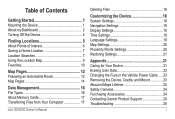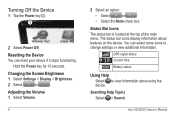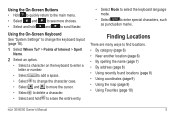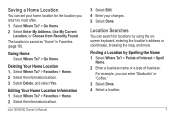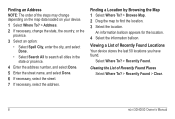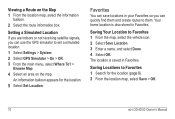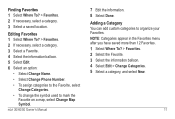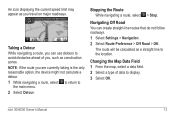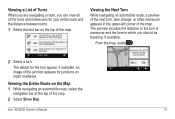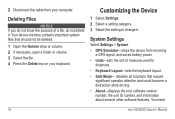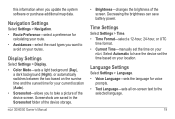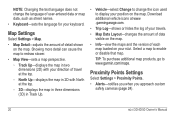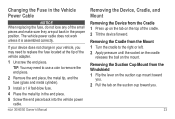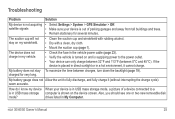Garmin nuvi 50LM Support Question
Find answers below for this question about Garmin nuvi 50LM.Need a Garmin nuvi 50LM manual? We have 2 online manuals for this item!
Question posted by wijoj on August 16th, 2013
How To Change Home In Nuvi 50lm
The person who posted this question about this Garmin product did not include a detailed explanation. Please use the "Request More Information" button to the right if more details would help you to answer this question.
Current Answers
Answer #1: Posted by waelsaidani1 on February 6th, 2014 4:17 AM
- Touch Where to?
- Touch Favorites
- Touch the favorite named Home1
- Touch the "bubble" pointing at Home (usually says "Press for More")
- Touch Delete and confirm by touching Yes
- Touch the back button to exit the favorites list
- Touch Go Home
- Select the desired option for setting the new home location
The home location has now been changed. Repeat these steps as needed.