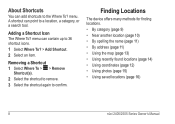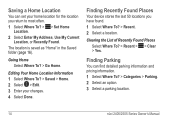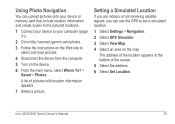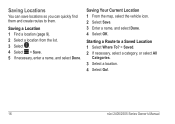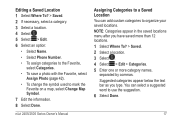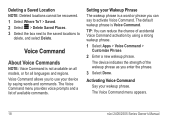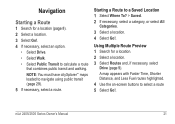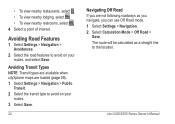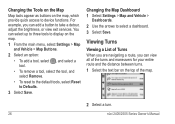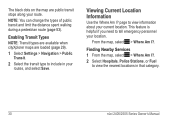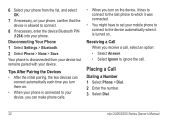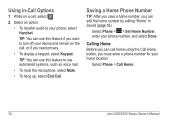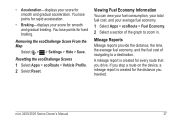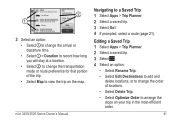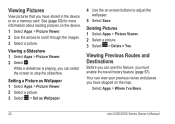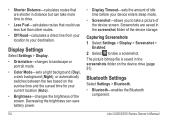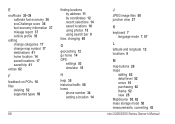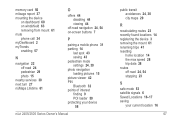Garmin nuvi 2595LMT Support Question
Find answers below for this question about Garmin nuvi 2595LMT.Need a Garmin nuvi 2595LMT manual? We have 3 online manuals for this item!
Question posted by g706 on August 31st, 2015
After I Select A Route From 'recent', How Do I Save It?
The person who posted this question about this Garmin product did not include a detailed explanation. Please use the "Request More Information" button to the right if more details would help you to answer this question.
Current Answers
Related Garmin nuvi 2595LMT Manual Pages
Similar Questions
Can You Add Intersection In Garmin Gps Nuvi 2595lmt
(Posted by deigebel 10 years ago)
How To Create A Save Destination On Garmin Gps Nuvi 2595lmt
(Posted by curta1 10 years ago)
Can You Delete An Individual Location In Recently Saved Using The Nuvi 40
(Posted by Darreoskar7 10 years ago)