Garmin nuvi 2595LMT Support Question
Find answers below for this question about Garmin nuvi 2595LMT.Need a Garmin nuvi 2595LMT manual? We have 3 online manuals for this item!
Question posted by ELrunk on July 25th, 2014
How To Select Alternate Route In Grmin 2595
The person who posted this question about this Garmin product did not include a detailed explanation. Please use the "Request More Information" button to the right if more details would help you to answer this question.
Current Answers
There are currently no answers that have been posted for this question.
Be the first to post an answer! Remember that you can earn up to 1,100 points for every answer you submit. The better the quality of your answer, the better chance it has to be accepted.
Be the first to post an answer! Remember that you can earn up to 1,100 points for every answer you submit. The better the quality of your answer, the better chance it has to be accepted.
Related Garmin nuvi 2595LMT Manual Pages
Owner's Manual - Page 12
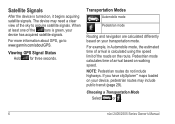
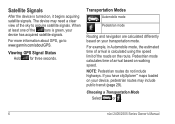
... include highways. Viewing GPS Signal Status Hold for three seconds. Pedestrian mode calculates time of the bars is calculated using the speed limit of the sky to www.garmin.com/aboutGPS.
Transportation Modes
Automobile mode
Pedestrian mode
Routing and navigation are calculated differently based on walking speed.
Choosing a Transportation Mode
Select
or .
6
nü...
Owner's Manual - Page 21
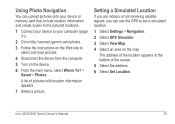
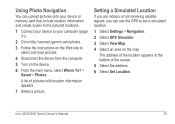
... memory card that include location information and create routes to the pictured locations.
1 Connect your device to your computer (page 51).
2 Go to http://connect.garmin.com/photos. 3 Follow the instructions on the Web site to set a simulated location.
1 Select Settings > Navigation. 2 Select GPS Simulator. 3 Select View Map. 4 Select an area on the device. 6 From the...
Owner's Manual - Page 22
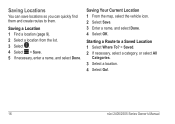
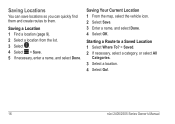
... Current Location 1 From the map, select the vehicle icon. 2 Select Save. 3 Enter a name, and select Done. 4 Select OK. Starting a Route to them. Saving Locations
You can save locations so you can quickly find them and create routes to a Saved Location 1 Select Where To? > Saved. 2 If necessary, select a category, or select All
Categories. 3 Select a location. 4 Select Go!.
16
nüvi 2405...
Owner's Manual - Page 27
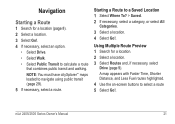
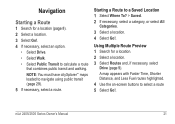
... Multiple Route Preview 1 Search for a location (page 8). 2 Select a location. 3 Select Go!. 4 If necessary, select an option.
• Select Drive. • Select Walk. • Select Public Transit to navigate using public transit (page 29). 5 If necessary, select a route. Navigation
Starting a Route
1 Search for a location. 2 Select a location. 3 Select Routes and, if necessary, select
Drive...
Owner's Manual - Page 28
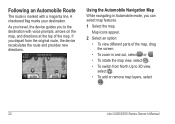
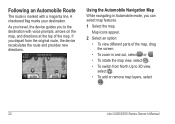
... Navigation Map While navigating in and out, select or .
• To rotate the map view, select .
• To switch from the original route, the device recalculates the route and provides new directions. A checkered flag marks your destination. If you can select map features.
1 Select the map. Map icons appear.
2 Select an option: • To view different parts...
Owner's Manual - Page 29
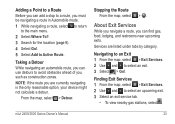
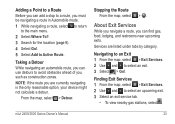
... .
Finding Exit Services 1 From the map, select > Exit Services. 2 Use and to select an exit. 3 Select > Go!.
NOTE: If the route you must be navigating a route in Automobile mode.
1 While navigating a route, select to return to the main menu.
2 Select Where To?. 3 Search for the location (page 9). 4 Select Go!. 5 Select Add to a route, you are listed under tabs by category. Stopping...
Owner's Manual - Page 30
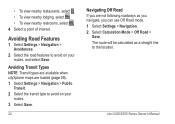
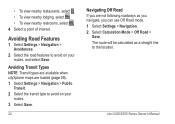
... maps are loaded (page 29). 1 Select Settings > Navigation > Public
Transit. 2 Select the transit type to avoid on your routes, and select Save. nüvi 2405/2505 Series Owner's Manual • To view nearby restaurants, select . • To view nearby lodging, select . • To view nearby restrooms, select . 4 Select a point of interest.
The route will be calculated as you navigate...
Owner's Manual - Page 32
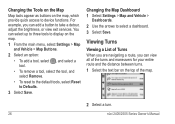
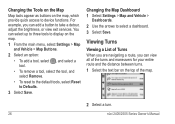
... > Map and Vehicle >
Dashboards. 2 Use the arrows to device functions. Viewing Turns
Viewing a List of Turns When you are navigating a route, you can view all of the map.
2 Select a turn.
26
nüvi 2405/2505 Series Owner's Manual
Changing the Tools on the Map Map tools appear as buttons on the map...
Owner's Manual - Page 33
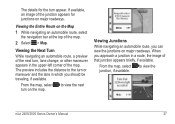
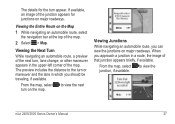
...-left corner of that junction appears briefly, if available. From the map, select to the turn appear.
Viewing the Entire Route on the map.
From the map, select to view the next turn , lane change, or other maneuver appears in a route, the image of the map. Viewing the Next Turn While navigating an automobile...
Owner's Manual - Page 34
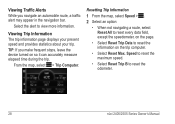
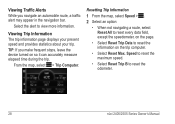
... the device turned on the trip computer.
• Select Reset Max.
From the map, select > Trip Computer.
Speed to reset the maximum speed.
• Select Reset Trip B to view more information.
Resetting Trip Information
1 From the map, select Speed > . 2 Select an option:
• When not navigating a route, select Reset All to reset every data field, except the...
Owner's Manual - Page 35
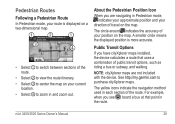
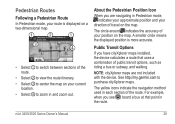
... position is displayed on a two-dimensional map.
➊➋ ➊
➌
❹
• Select ➊ to switch between sections of the route.
• Select ➋ to view the route itinerary.
• Select ➌ to center the map on your current location.
• Select ➍ to purchase cityXplorer maps.
The circle around indicates the accuracy of travel...
Owner's Manual - Page 36
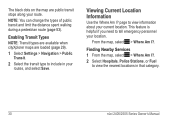
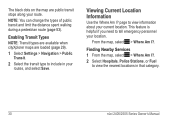
.... Viewing Current Location Information
Use the Where Am I ?. NOTE: You can change the types of public transit and limit the distance spent walking during a pedestrian route (page 53).
From the map, select > Where Am I ? Enabling Transit Types NOTE: Transit types are available when cityXplorer maps are public transit stops along your...
Owner's Manual - Page 43
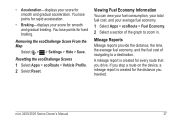
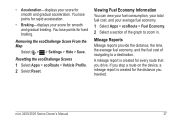
...Scores 1 Select Apps > ecoRoute > Vehicle Profile. 2 Select Reset. If you stop a route on the device, a mileage report is created for the distance you drive.
Removing the ecoChallenge Score From the Map
Select > > ...;vi 2405/2505 Series Owner's Manual
37 A mileage report is created for every route that you traveled.
• Acceleration-displays your score for hard braking. You lose ...
Owner's Manual - Page 47
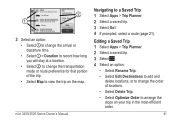
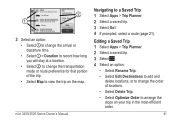
... Destinations to add and delete locations, or to change the transportation mode or route preference for that portion of locations.
• Select Delete Trip.
• Select Optimize Order to a Saved Trip 1 Select Apps > Trip Planner. 2 Select a saved trip. 3 Select Go!. 4 If prompted, select a route (page 21). nüvi 2405/2505 Series Owner's Manual
Navigating to arrange the stops...
Owner's Manual - Page 48
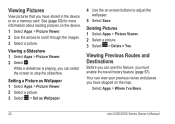
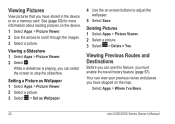
...'s Manual Viewing Pictures
View pictures that you have stopped on a memory card.
Deleting Pictures 1 Select Apps > Picture Viewer. 2 Select a picture. 3 Select > Delete > Yes. Viewing Previous Routes and Destinations
Before you can use this feature, you can view your previous routes and places you have stored in the device or on the map. While a slideshow is...
Owner's Manual - Page 52
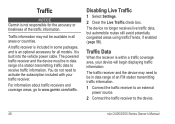
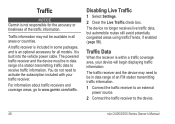
... traffic receiver is within a traffic coverage area, your traffic receiver. Disabling Live Traffic
1 Select Settings. 2 Clear the Live Traffic check box. Traffic
NOTICE Garmin is built into the vehicle... www.garmin.com/traffic.
The device no longer receives live traffic data, but automobile routes still avoid potentially congested areas using trafficTrends, if enabled (page 56).
You do not...
Owner's Manual - Page 54
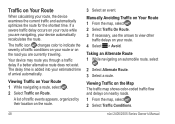
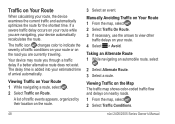
Taking an Alternate Route 1 While navigating an automobile route, select
. 2 Select Alternate Route. 3 Select a route.
Viewing Traffic on Your Route 1 While navigating a route, select . 2 Select Traffic on nearby roads. 1 From the map, select . 2 Select Traffic Conditions.
The traffic icon changes color to view other
traffic delays on your route, the device examines the current ...
Owner's Manual - Page 57
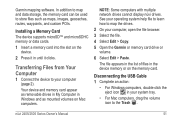
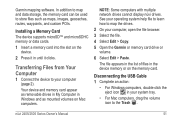
...8226; For Windows computers, double-click the eject icon in Windows and as maps, images, geocaches, routes, waypoints, and custom POIs. In addition to map and data storage, the memory card can be ...learn how to your computer, open the file browser. 3 Select the file. 4 Select Edit > Copy. 5 Open the Garmin or memory card drive or
volume.
6 Select Edit > Paste. The file appears in the list of ...
Owner's Manual - Page 59


...; myMaps
Enabling Maps TIP: To purchase additional map products, go to avoid
specific roads or areas. • Advanced Detours-sets the length of a
detour. The route calculation is based on
a route. • Custom Avoidances-allows you to www.garmin.com/maps. 1 Select Settings > Map and Vehicle >
myMaps. 2 Select a map.
Route Preferences Select Settings > Navigation > Calculation Mode.
Owner's Manual - Page 60
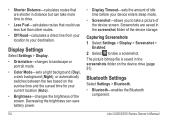
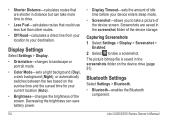
...• Display Timeout-sets the amount of idle time before your destination.
Display Settings
Select Settings > Display.
• Orientation-changes to landscape or portrait mode.
• .... Bluetooth Settings
Select Settings > Bluetooth. • Bluetooth-enables the Bluetooth
component.
• Shorter Distance-calculates routes that could use less fuel than other routes.
• ...
Similar Questions
How To Select A Route To Follow Using Garmin Nuvi 50 Lm
(Posted by caras 9 years ago)
How Do I Find An Alternate Route On My Nuvi 2595 Garmin
(Posted by chumrmcgo 9 years ago)

