Garmin nuvi 2595LMT Support Question
Find answers below for this question about Garmin nuvi 2595LMT.Need a Garmin nuvi 2595LMT manual? We have 3 online manuals for this item!
Question posted by marcjacobs on October 5th, 2012
Maximum Number Of Favorite (saved) Places On My Brand New Garmin Nuvi 2595lmt?
WHAT IS THE MAXIMUM NUMBER OF FAVORITE (SAVED) PLACES THAT i CAN ENTER ON MY BRAND NEW GARMIN NUVI 2595lmt? AND IS THERE A WAY (OR A FILE) TO EASILY CHECK HOW MANY SAVED PLACED I HAVE ON MY UNIT AT ANY GIVEN TIME?
Current Answers
There are currently no answers that have been posted for this question.
Be the first to post an answer! Remember that you can earn up to 1,100 points for every answer you submit. The better the quality of your answer, the better chance it has to be accepted.
Be the first to post an answer! Remember that you can earn up to 1,100 points for every answer you submit. The better the quality of your answer, the better chance it has to be accepted.
Related Garmin nuvi 2595LMT Manual Pages
Important Safety and Product Information - Page 2


...the device to provide route suggestions.
Pull over in a vehicle, place the device securely
so it out of damage to the GPS device, fire, chemical burn, electrolyte leak, and/or injury.
...This notice is not a replacement for driver attentiveness and good judgement. See www.garmin.com/prop65 for an extended time, store within the following temperature range: from 32°F to 77°F...
Important Safety and Product Information - Page 3
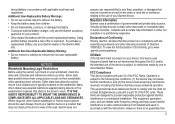
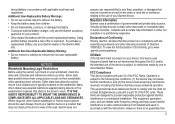
...guarantee that obstruct the driver's vision. Map Data Information Garmin uses a combination of Conformity, go to provide reasonable protection against placing objects on your product. • Only replace the... if not installed and used . To purchase a replacement battery, see your windshield, check the state and local laws and ordinances where you drive. Some state laws prohibit drivers...
Important Safety and Product Information - Page 4
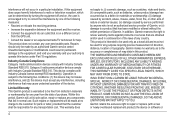
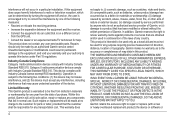
...the interference by turning the equipment off and on a different circuit from the GPS unit.
• Consult the dealer or an experienced radio/TV technician for any ...radiocommunication devices comply with a new or newly-overhauled replacement product) the device or software or Limited Warranty This Garmin product is not an authorized service provider of Garmin. This warranty does
4
not...
Owner's Manual - Page 3


... 5 Status Bar Icons 5 Satellite Signals 6 Using the On-screen Buttons 7 Using the On-screen Keyboard 7 About Shortcuts 8
Finding Locations 8 About Locations 9 About Search Tools 11 Saving a Home Location 14 Finding Recently Found Places 14 Finding Parking 14
nüvi 2405/2505 Series Owner's Manual
Using Photo Navigation 15 Setting a Simulated Location 15...
Owner's Manual - Page 4
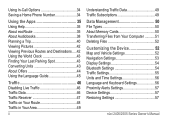
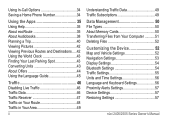
... 50 About Memory Cards 50 Transferring Files from Your Computer ...........51 Deleting Files 52
Customizing the Device 52 Map and Vehicle Settings 52 Navigation Settings 53 Display Settings 54 Bluetooth Settings 54 Traffic Settings 55 Units and Time Settings 56 Language and Keyboard Settings 56 Proximity Alerts Settings 57 Device Settings 57 Restoring Settings...
Owner's Manual - Page 17
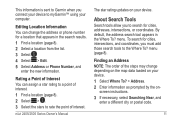
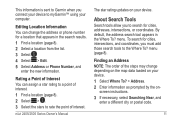
..., select Searching Near, and
enter a different city or postal code.
11
About Search Tools
Search tools allow you must add those search tools to the Where To? menu (page 8). This information is sent to Garmin when you connect your device ... location (page 8). 2 Select a location from the list. 3 Select . 4 Select > Edit. 5 Select Address or Phone Number, and
enter the new information.
Owner's Manual - Page 20
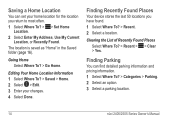
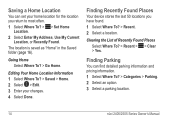
... Select Where To? > Go Home. Clearing the List of Recently Found Places Select Where To? > Recent > > Clear > Yes.
The location is saved as "Home" in the Saved folder (page 16). Editing Your Home Location Information 1 Select Where To? > Saved > Home. 2 Select > Edit. 3 Enter your home location for the location you have found. 1 Select Where To...
Owner's Manual - Page 23
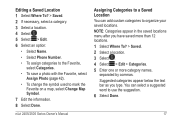
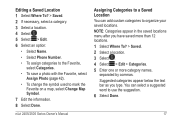
... > Categories. 5 Enter one or more category names,
separated by commas.
Editing a Saved Location 1 Select Where To? > Saved. 2 If necessary, select a category. 3 Select a location. 4 Select . 5 Select > Edit. 6 Select an option:
• Select Name.
• Select Phone Number.
• To assign categories to the Favorite, select Categories.
• To save a photo with the Favorite, select...
Owner's Manual - Page 24
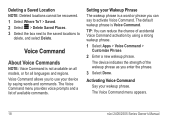
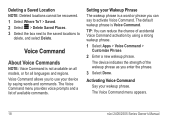
... Apps > Voice Command > Customize Phrase.
2 Enter a new wakeup phrase. TIP: You can say to
delete...enter the phrase.
3 Select Done.
Setting your wakeup phrase.
The default wakeup phrase is not available on all models, or for all languages and regions. Deleting a Saved Location NOTE: Deleted locations cannot be recovered. 1 Select Where To? > Saved. 2 Select > Delete Saved Places...
Owner's Manual - Page 25
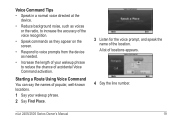
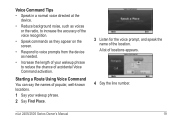
A list of locations appears.
4 Say the line number. Starting a Route Using Voice Command You can say the names of popular, well-known locations.
1 Say your wakeup phrase to voice... the accuracy of the voice recognition.
• Speak commands as needed.
• Increase the length of your wakeup phrase. 2 Say Find Place.
3 Listen for the voice prompt, and speak the name of the location.
Owner's Manual - Page 37
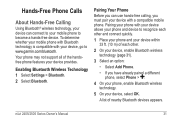
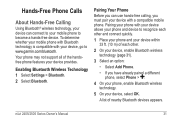
... Phone > .
4 On your phone, enable Bluetooth wireless technology.
5 On your device, go to www.garmin.com/bluetooth.
Pairing Your Phone Before you can connect to become a hands-free device. nüvi 2405/... your phone with your device allows your phone and device to recognize each other and connect quickly.
1 Place your phone and your device within 33 ft. (10 m) of each other.
2 On your device,...
Owner's Manual - Page 38
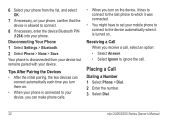
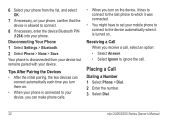
... 2 Select Phone > None > Save. Receiving a Call When you turn... phone from your device but remains paired with your device.
Placing a Call
Dialing a Number 1 Select Phone > Dial. 2 Enter the number. 3 Select Dial.
32
nüvi 2405/2505 Series...• After the initial pairing, the two devices can
connect automatically each time you turn them on.
• When your phone is allowed to ignore ...
Owner's Manual - Page 48
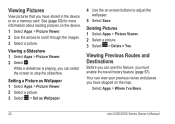
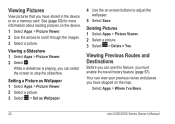
... Routes and Destinations
Before you can select the screen to stop the slideshow.
Your can view your previous routes and places you have stored in the device or on the device.
1 Select Apps > Picture Viewer. 2 Use the arrows...you have stopped on -screen buttons to adjust the wallpaper.
5 Select Save. Deleting Pictures 1 Select Apps > Picture Viewer. 2 Select a picture. 3 Select > Delete > Yes.
Owner's Manual - Page 56
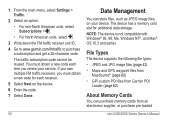
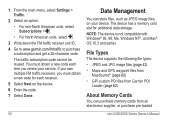
... card slot for each time you must obtain a new code each receiver. 5 Select Next on the device. 6 Enter the code. 7 Select Done.
50
Data Management
You can purchase memory cards from Garmin POI
Loader (page 62)
About Memory Cards
You can store files, such as JPEG image files, on your service. File Types
The device supports the...
Owner's Manual - Page 59


...-controls the maximum walking distance ... Mode-sets route preference. • Avoidances-sets road features to www.garmin.com/maps. 1 Select Settings > Map and Vehicle >
myMaps. ...given route. • Faster Time-calculates routes that require significant operator attention and could become a distraction while driving.
• GPS Simulator-stops the device from receiving a GPS signal, and saves...
Owner's Manual - Page 62
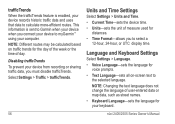
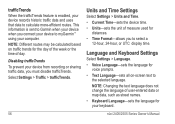
... Time Settings
Select Settings > Units and Time. • Current Time-sets the device time. • Units-sets the unit of measure used for your keyboard. Disabling trafficTrends To prevent your device from recording or sharing traffic data, you to
the selected language. nüvi 2405/2505 Series Owner's Manual trafficTrends When the trafficTrends feature is sent to Garmin...
Owner's Manual - Page 65
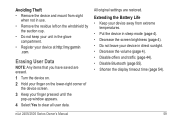
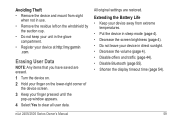
...8226; Do not keep your unit in the glove compartment.
• Register your device at http://my.garmin .com. Erasing User Data
NOTE: Any items that you have saved are restored.
nüvi 2405... and traffic (page 44). • Disable Bluetooth (page 55). • Shorten the display timeout time (page 54). Extending the Battery Life • Keep your device away from sight
when not in use...
Owner's Manual - Page 67
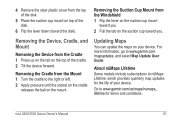
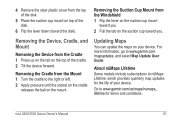
... cup toward you .
2 Pull the tab on the mount.
For more information, go to www.garmin.com/us/maps/numaps_ lifetime for the life of your device. Removing the Suction Cup Mount from the...cup mount
toward the disk).
Go to www.garmin.com /mapupdates, and select Map Update User Guide. 4 Remove the clear plastic cover from the top of the disk.
5 Place the suction cup mount on top of the ...
Owner's Manual - Page 69


... gauge does not Allow the unit to the power outlet. ... • Verify the GPS simulator is placed in direct sunlight or in My Computer. satellite signals
• From the main menu, select Settings > System > GPS Simulator.
• Take...8226; Check the fuse in USB mass storage to a computer is shown on and is turned on the device screen. My battery does not stay To maximize the time between...
Owner's Manual - Page 76
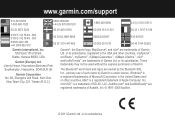
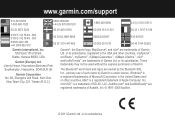
...
Garmin ...., and any use of such name by Garmin is a trademark of SD-3C, LLC. The...© 2011 Garmin Ltd. Audible.com® and AudibleReady® are trademarks of Garmin. www.garmin.com/support
913-...52020
Garmin International, Inc. 1200 East 151st Street,
Olathe, Kansas 66062, USA
Garmin (...the express permission of Garmin Ltd. or its subsidiaries, registered in the United States and/ or...
Similar Questions
Why Does My Garmin Nuvi Lm40 Ask For Me To Accept Its Terms Every Time Its
turned on
turned on
(Posted by RaviDtcain 10 years ago)
How To Save A Favorite Place With Garmin Nuvi 2595lmt
(Posted by nyyelm 10 years ago)

