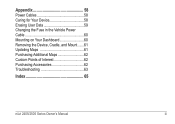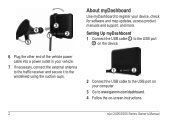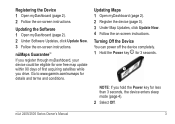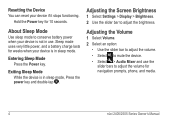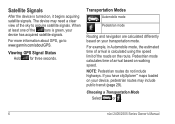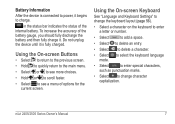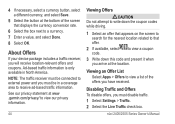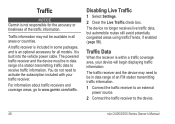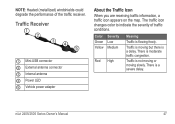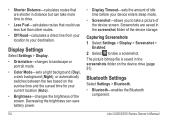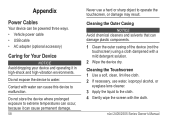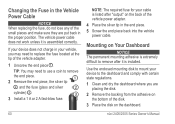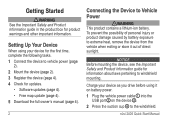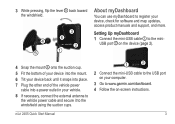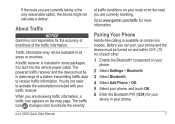Garmin nuvi 2455LMT Support Question
Find answers below for this question about Garmin nuvi 2455LMT.Need a Garmin nuvi 2455LMT manual? We have 3 online manuals for this item!
Question posted by enisfoobar on September 26th, 2013
Nuvi 2455lm Won't Power Up
The person who posted this question about this Garmin product did not include a detailed explanation. Please use the "Request More Information" button to the right if more details would help you to answer this question.
Current Answers
Related Garmin nuvi 2455LMT Manual Pages
Similar Questions
Garmin Nuvi 1250 Won't Power On
(Posted by Northji 9 years ago)
Why Won't My Garmin Nuvi 2455lm Connect To My Computer?
Why Won't My Garmin Nuvi 2455LM Connect To My Computer?
Why Won't My Garmin Nuvi 2455LM Connect To My Computer?
(Posted by davidsilvers92 9 years ago)