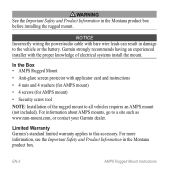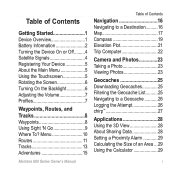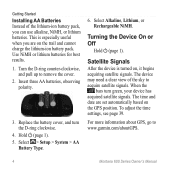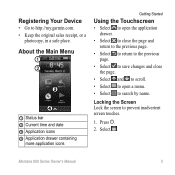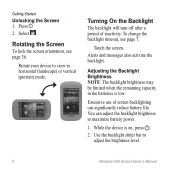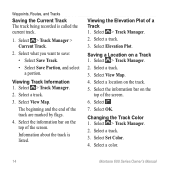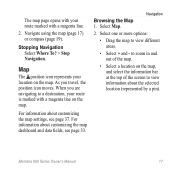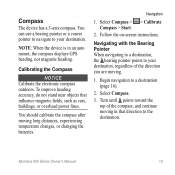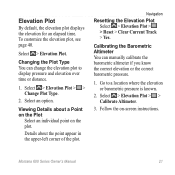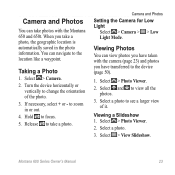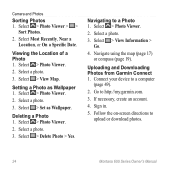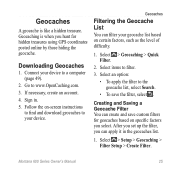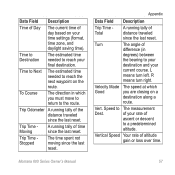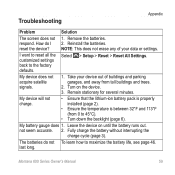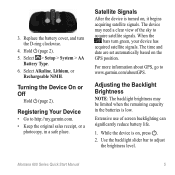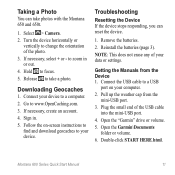Garmin Montana 650t Support Question
Find answers below for this question about Garmin Montana 650t.Need a Garmin Montana 650t manual? We have 4 online manuals for this item!
Question posted by elkhunterarchy on October 28th, 2013
I Run Over My Montana 650t And At A Minimum Needs A Screen, What Is The Warranty
The person who posted this question about this Garmin product did not include a detailed explanation. Please use the "Request More Information" button to the right if more details would help you to answer this question.
Current Answers
Related Garmin Montana 650t Manual Pages
Similar Questions
Garmin Montana 650t How To Use Calibrating Compass
(Posted by bookwvo 10 years ago)
Montana 650t Cannot Find Adresses
Installed map CN Europe NT 2012.40 Nordics and it is enabled. When searching for an adress the mess...
Installed map CN Europe NT 2012.40 Nordics and it is enabled. When searching for an adress the mess...
(Posted by vrf 12 years ago)
Montana 650t - Route Waypoints
Unit has version 3.9 firmware. Numerous route waypoint names are replaced with the date the waypoint...
Unit has version 3.9 firmware. Numerous route waypoint names are replaced with the date the waypoint...
(Posted by CrinerJames 12 years ago)
Can You Down Load Maps Right Into To The Montana 650t Us Trailmaps, Equestrain?
(Posted by rancher1 12 years ago)