Garmin Montana 650t Support Question
Find answers below for this question about Garmin Montana 650t.Need a Garmin Montana 650t manual? We have 4 online manuals for this item!
Question posted by dev1BobMe on July 28th, 2014
How Do You Unlock The Screen In The Garmin Montana 600 Series
The person who posted this question about this Garmin product did not include a detailed explanation. Please use the "Request More Information" button to the right if more details would help you to answer this question.
Current Answers
There are currently no answers that have been posted for this question.
Be the first to post an answer! Remember that you can earn up to 1,100 points for every answer you submit. The better the quality of your answer, the better chance it has to be accepted.
Be the first to post an answer! Remember that you can earn up to 1,100 points for every answer you submit. The better the quality of your answer, the better chance it has to be accepted.
Related Garmin Montana 650t Manual Pages
Owner's Manual - Page 3
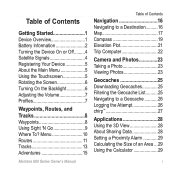
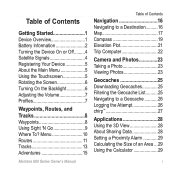
Menu 10 Routes 11 Tracks 13 Adventures 15
Montana 600 Series Owner's Manual
Table of Contents
Navigation 16 Navigating... the Device On or Off 4 Satellite Signals 4 Registering Your Device 5 About the Main Menu 5 Using the Touchscreen 5 Rotating the Screen 6 Turning On the Backlight 6 Adjusting the Volume 7 Profiles 7
Waypoints, Routes, and Tracks 8 Waypoints 8 Using Sight 'N Go ...
Owner's Manual - Page 8
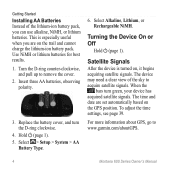
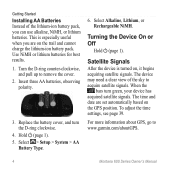
...> AA
Battery Type.
6. To adjust the time settings, see page 39. For more information about GPS, go to remove the cover.
2. Use NiMH or lithium batteries for best results.
1. Turning the...-ion battery pack.
This is turned on the GPS position. Turn the D-ring counter-clockwise, and pull up to www.garmin.com/aboutGPS.
4
Montana 600 Series Owner's Manual Hold (page 1). 5. Select Alkaline...
Owner's Manual - Page 9
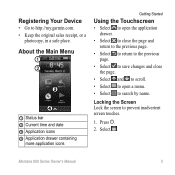
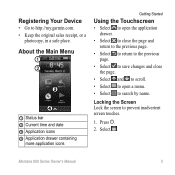
Select . Locking the Screen Lock the screen to search by name. Press .
2.
About the Main Menu
➊ ➋
➌
....
• Select to open a menu.
• Select to prevent inadvertent screen touches.
1. Registering Your Device
• Go to http://my.garmin.com. • Keep the original sales receipt, or a
photocopy, in a safe place. Montana 600 Series Owner's Manual
5
Owner's Manual - Page 10
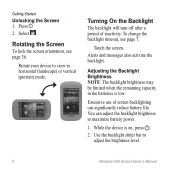
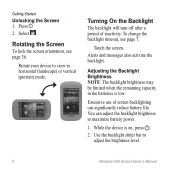
Getting Started
Unlocking the Screen 1.
Rotate your device to adjust the brightness level.
6
Montana 600 Series Owner's Manual Touch the screen.
You can significantly reduce battery life.
Turning On the Backlight
The backlight will turn off after a period of screen backlighting can adjust the backlight brightness to maximize battery power.
1. Adjusting the Backlight Brightness Note: ...
Owner's Manual - Page 14
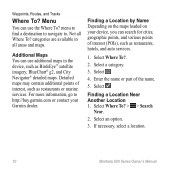
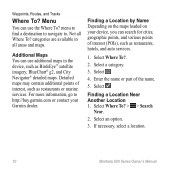
... the name or part of interest (POIs), such as restaurants, hotels, and auto services.
1. If necessary, select a location.
10
Montana 600 Series Owner's Manual menu to find a destination to navigate to http://buy.garmin.com or contact your device, you can use additional maps in all Where To? Select a category.
3.
Select Where To? > > Search...
Owner's Manual - Page 18
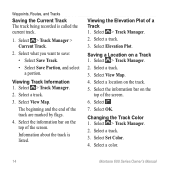
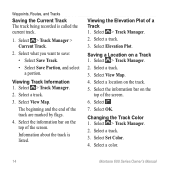
...7.
Select > Track Manager. 2. Select View Map. 4. Select the information bar on the top of the screen. 6. Viewing the Elevation Plot of the track are marked by flags.
4. Saving a Location on the track. 5. Select a color.
14
Montana 600 Series Owner's Manual Select a location on a Track 1. Select > Track Manager > Current Track.
2. Select a track. 3. Select a track...
Owner's Manual - Page 21
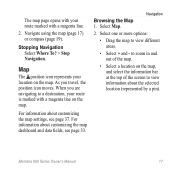
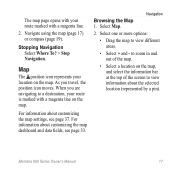
Montana 600 Series Owner's Manual
17 Stopping Navigation Select Where To? > Stop Navigation.
Select Map.
2. As you are navigating to a destination, ... and out of the map.
• Select a location on the map, and select the information bar at the top of the screen to view different areas.
• Select + and -
Select one or more options:
• Drag the map to view information ...
Owner's Manual - Page 23
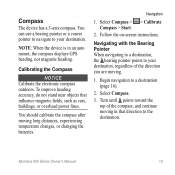
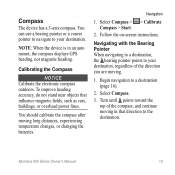
... continue moving in an auto mount, the compass displays GPS heading, not magnetic heading. Follow the on-screen instructions. Turn until points toward the top of the...overhead power lines. Calibrating the Compass
Notice Calibrate the electronic compass outdoors.
Select Compass.
3. Montana 600 Series Owner's Manual
19 Compass
The device has a 3-axis compass.
You should calibrate the compass...
Owner's Manual - Page 25
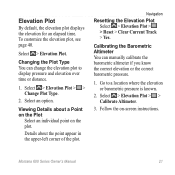
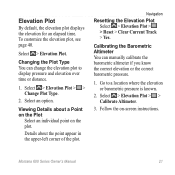
...Select > Elevation Plot > > Calibrate Altimeter.
3. Follow the on the plot. Select an option. Montana 600 Series Owner's Manual
21 Select > Elevation Plot > > Change Plot Type.
2. Viewing Details about ... distance.
1. Details about a Point on the Plot
Select an individual point on -screen instructions.
Changing the Plot Type You can manually calibrate the barometric altimeter if you know...
Owner's Manual - Page 28
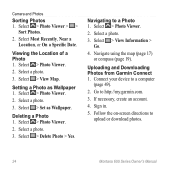
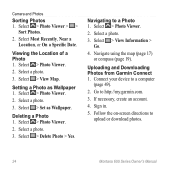
... a photo.
3.
Select > Photo Viewer.
2. Connect your device to http://my.garmin.com.
3. Setting a Photo as Wallpaper. Select > Set as Wallpaper 1. Deleting ...Garmin Connect 1. Follow the on-screen directions to a Photo 1. Select Most Recently, Near a Location, or On a Specific Date. Sign in.
5. Select > Delete Photo > Yes. Navigating to upload or download photos.
24
Montana 600 Series...
Owner's Manual - Page 29
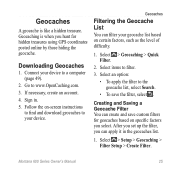
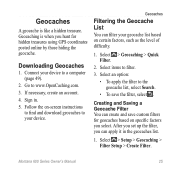
...items to www.OpenCaching.com.
3. Select > Setup > Geocaching > Filter Setup > Create Filter.
Montana 600 Series Owner's Manual
25 Go to filter.
3.
Creating and Saving a Geocache Filter You can filter... Geocaching is like a hidden treasure. Downloading Geocaches
1. Follow the on-screen instructions to find and download geocaches to your device to the geocache list, select Search...
Owner's Manual - Page 31


... an item to a geocache (page 26). Select > Geocaching > Show
chirp™ Details.
2. Montana 600 Series Owner's Manual
27 Finding a Geocache with a chirp 1. Select > Setup > Geocaching.
2.
Geocaches
Enable chirp Searching 1. Begin navigating to rate. chirp™
A chirp is a small Garmin accessory that contains a chirp, details about programming a chirp, see the chirp Owner...
Owner's Manual - Page 32
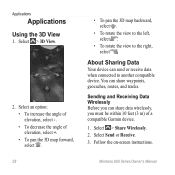
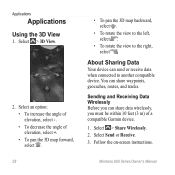
...8226; To decrease the angle of a compatible Garmin device.
1. Select > Share Wirelessly. 2.
Sending and Receiving Data Wirelessly Before you can share waypoints, geocaches, routes, and tracks. Montana 600 Series Owner's Manual
You can share data wirelessly, you... compatible device. Follow the on-screen instructions. Select > 3D View.
2. Applications
Applications
Using the 3D View
1.
Owner's Manual - Page 35
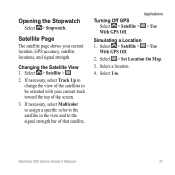
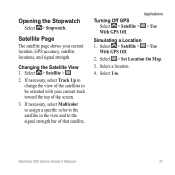
...the Satellite View 1.
Montana 600 Series Owner's Manual
31 Satellite Page
The satellite page shows your current track toward the top of that satellite. Turning Off GPS Select > Satellite >
With GPS Off.
Select a ...be oriented with your current location, GPS accuracy, satellite locations, and signal strength. Select > Satellite > > Use
With GPS Off.
2.
If necessary, select Track...
Owner's Manual - Page 38


... data, such as necessary (page 33).
3. Select Edit Name. 4. Customize the data fields as street names.
34
Montana 600 Series Owner's Manual Select > Setup > Profiles. 2. System Settings
Select > Setup > System.
• GPS-sets the GPS to www.garmin.com/aboutGPS /waas.html.
• Text Language-sets the text language on the device. For information about WAAS...
Owner's Manual - Page 39
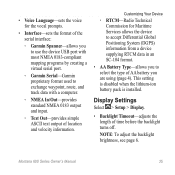
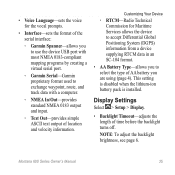
...:
◦◦ Garmin Spanner-allows you to use the...Garmin Serial-Garmin proprietary format used to select the type of AA battery you to exchange waypoint, route, and track data with a computer.
◦◦ NMEA In/Out-provides standard NMEA 0183 output and input.
◦◦ Text Out-provides simple ASCII text output of time before the backlight turns off. Montana 600 Series...
Owner's Manual - Page 49
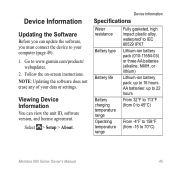
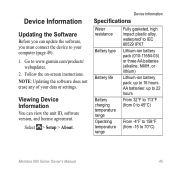
... -4°F to 158°F (from -15 to 70°C)
Montana 600 Series Owner's Manual
45 AA batteries: up to www.garmin.com/products/ webupdater.
2. Viewing Device Information
You can update the software, you must connect the device to your data or settings. Follow the on-screen instructions.
note: Updating the software does not erase any...
Owner's Manual - Page 68
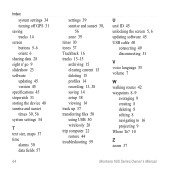
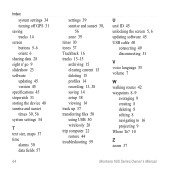
Index
system settings 34 turning off GPS 31 saving tracks 14 screen buttons 5-6 orient 6 sharing data 28 ...unlocking the screen 5, 6 updating software 45 USB cable 60
connecting 49 disconnecting 51
V voice language 35 volume 7
W walking routes 42 waypoints 8-9
averaging 9 creating 8 deleting 8 editing 8 navigating to 16 projecting 9 Where To? 10
Z zoom 37
Montana 600 Series...
Quick Start Manual - Page 5
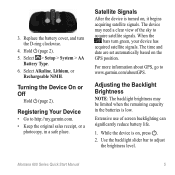
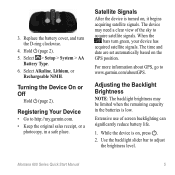
... Brightness
Note: The backlight brightness may need a clear view of screen backlighting can significantly reduce battery life.
1. Replace the battery cover,...garmin.com. • Keep the original sales receipt, or a
photocopy, in the batteries is on, press .
2. Turning the Device On or Off
Hold (page 2). Satellite Signals
After the device is turned on the GPS position. Montana 600 Series...
Quick Start Manual - Page 11
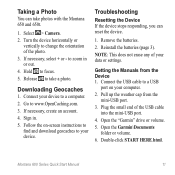
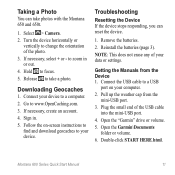
... photo. 3.
Double-click START HERE.html. Montana 600 Series Quick Start Manual
11
Sign in or out. 4. Troubleshooting
Resetting the Device If the device stops responding, you can take a photo. note: This does not erase any of the USB cable into the mini-USB port.
4. Open the Garmin\Documents folder or volume.
6.
Select > Camera...
Similar Questions
How To Unlock Screen On Garmin Forerunner 910xt
(Posted by humMARYL 9 years ago)
How To Install The G2 Bluechart On Garmin 650t Montana Gps
(Posted by Xtraaramb 10 years ago)
How To Use Addresses In Where To Go For Montana 600
(Posted by leocvwheel 10 years ago)
I Run Over My Montana 650t And At A Minimum Needs A Screen, What Is The Warranty
(Posted by elkhunterarchy 10 years ago)

