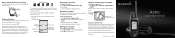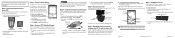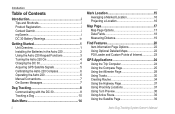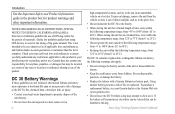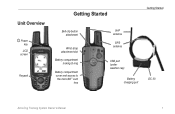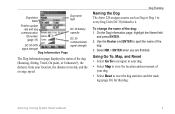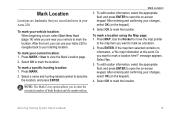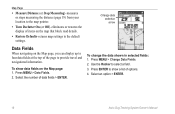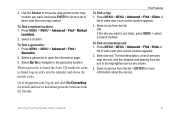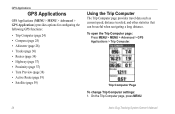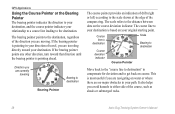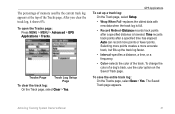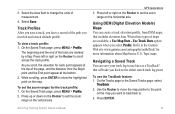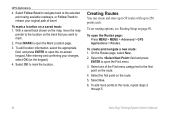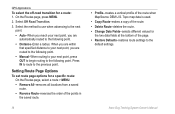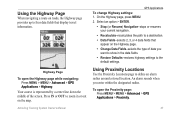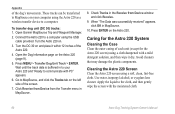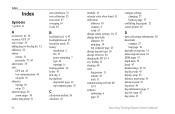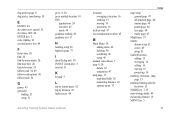Garmin Astro 320 Support Question
Find answers below for this question about Garmin Astro 320.Need a Garmin Astro 320 manual? We have 6 online manuals for this item!
Question posted by ajmdb5 on November 20th, 2017
How Can I Get My Traveled Roads Back?
i had all the roads i traveled on my map and the next day they were gone. i want the roads to stay there because it helps me know where the dogs are going. can i get them back? if not how do i keep from loosing them again once i get them there again?
Current Answers
Answer #1: Posted by waelsaidani1 on November 20th, 2017 8:57 PM
Yes you have to use a recovery softeware, follow instructions here: http://gusperez.com/wp/2010/06/recovering-lost-garmin-edge-500-data/
Related Garmin Astro 320 Manual Pages
Similar Questions
Astro 320
Good Day Sirs, Please, let me know on how I can remove software version 3.4 from my unit Astro 320 a...
Good Day Sirs, Please, let me know on how I can remove software version 3.4 from my unit Astro 320 a...
(Posted by godakom 9 years ago)
How To Make The Garmin Astro 320 Show More Map Details
(Posted by glkdrto 10 years ago)
Does The Garmin Astro 220 Use Lake Maps
(Posted by mela179kopi 10 years ago)
How To Fix A Garmin Gps Astro 220 Tracking System
(Posted by mjlegnatash 10 years ago)