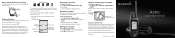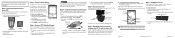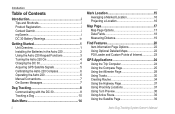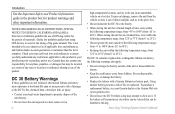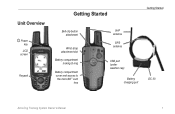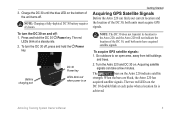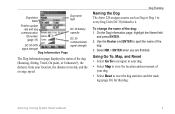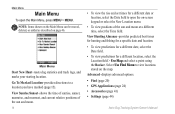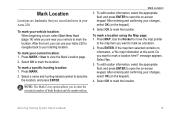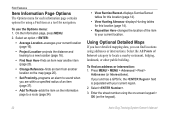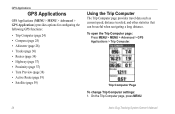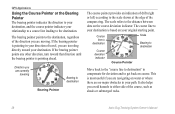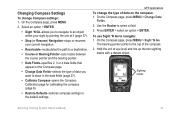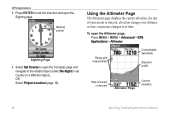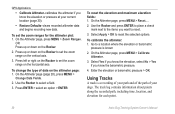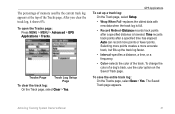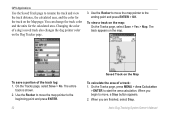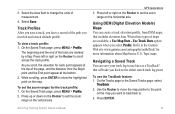Garmin Astro 320 Support Question
Find answers below for this question about Garmin Astro 320.Need a Garmin Astro 320 manual? We have 6 online manuals for this item!
Question posted by ROBEkl on December 10th, 2013
How To Instill Birds Eyeview On Astro 320
The person who posted this question about this Garmin product did not include a detailed explanation. Please use the "Request More Information" button to the right if more details would help you to answer this question.
Current Answers
Related Garmin Astro 320 Manual Pages
Similar Questions
Astro 320
Good Day Sirs, Please, let me know on how I can remove software version 3.4 from my unit Astro 320 a...
Good Day Sirs, Please, let me know on how I can remove software version 3.4 from my unit Astro 320 a...
(Posted by godakom 10 years ago)
Birds Eye View Won't Download On Astro 320 Not Compatiable
I have the garmin astro 320. I went to the garmin website to buy the birds eye view imagery. Garmin ...
I have the garmin astro 320. I went to the garmin website to buy the birds eye view imagery. Garmin ...
(Posted by sbrady2 10 years ago)
Garmin Astro 320 Won't Calibrate
I own two Garmin Astro 320's. I try to calibrate them before I go into the woods. They get to the 3...
I own two Garmin Astro 320's. I try to calibrate them before I go into the woods. They get to the 3...
(Posted by bgathright12 10 years ago)
How Can I Change The Country Code Garmin Astro 320
I HAVE A GARMIN ASTRO 320 FROM GREECE HOW IT WILL OPERATE IN THE SHAME FREGUENCY WITH DC4O FROM USA.
I HAVE A GARMIN ASTRO 320 FROM GREECE HOW IT WILL OPERATE IN THE SHAME FREGUENCY WITH DC4O FROM USA.
(Posted by nikosarafidis 11 years ago)
Will A Dc30 Work On The Astro 320
garmin dc30 collar.will it track on astro 320 handheld.
garmin dc30 collar.will it track on astro 320 handheld.
(Posted by Anonymous-44128 12 years ago)