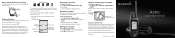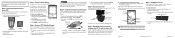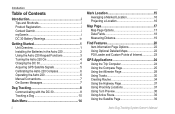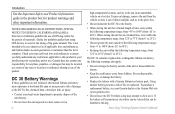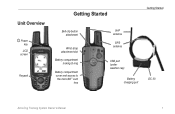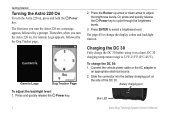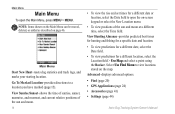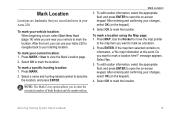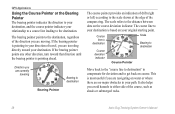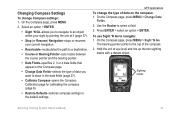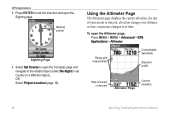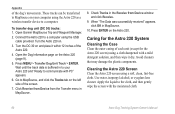Garmin Astro 320 Support Question
Find answers below for this question about Garmin Astro 320.Need a Garmin Astro 320 manual? We have 6 online manuals for this item!
Question posted by scaldkhangu on November 21st, 2013
Astro 320 Wont Connect To Birds Eye
The person who posted this question about this Garmin product did not include a detailed explanation. Please use the "Request More Information" button to the right if more details would help you to answer this question.
Current Answers
Related Garmin Astro 320 Manual Pages
Similar Questions
Loading The Birds Eye View
how do I load the bird's eye view on my handheld
how do I load the bird's eye view on my handheld
(Posted by bubbared71 9 years ago)
Birds Eye View Won't Download On Astro 320 Not Compatiable
I have the garmin astro 320. I went to the garmin website to buy the birds eye view imagery. Garmin ...
I have the garmin astro 320. I went to the garmin website to buy the birds eye view imagery. Garmin ...
(Posted by sbrady2 10 years ago)
Garmin Forerunner 410 Wont Connect To Gps
every few week or so my garmin forerunner 410 will not connect to gps so i am unable to track my run...
every few week or so my garmin forerunner 410 will not connect to gps so i am unable to track my run...
(Posted by markholland1975 11 years ago)