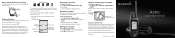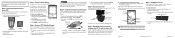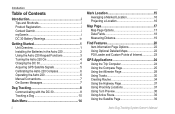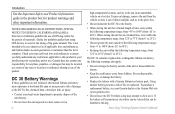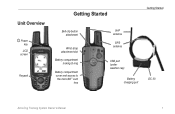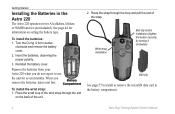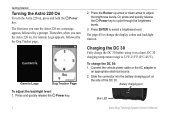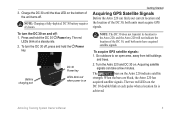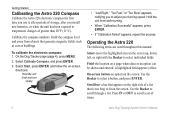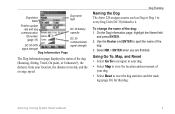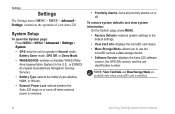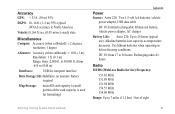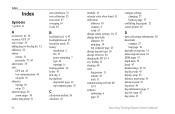Garmin Astro 320 Support Question
Find answers below for this question about Garmin Astro 320.Need a Garmin Astro 320 manual? We have 6 online manuals for this item!
Question posted by rosserdennis on June 27th, 2022
Clip That Holds Aa Batteries
the clip that holds the positive end of the AA battery has broken. how to fix or replace it?
Current Answers
Answer #1: Posted by SonuKumar on June 27th, 2022 9:10 PM
https://www.aliexpress.com/w/wholesale-garmin-astro-320-replacement-parts.html
https://www.k9electronics.com/parts-batteries/garmin-parts
https://support.garmin.com/en-US/?faq=kZr55kSfvs69yQ85QcxDG6
Please respond to my effort to provide you with the best possible solution by using the "Acceptable Solution" and/or the "Helpful" buttons when the answer has proven to be helpful.
Regards,
Sonu
Your search handyman for all e-support needs!!
Related Garmin Astro 320 Manual Pages
Similar Questions
Is The Rechargeable Battery Available For Replacement As Well As Steps For Repla
(Posted by tbenner19 1 year ago)
Can You Recharge Batteries While In A Garmin Astro 320 With Usb
(Posted by DarkDrgait 9 years ago)
Garmin Astro 320 Battery Ran Down And Can't Get It To Come Back On
(Posted by wBkcrisbr 10 years ago)
How To Fix A Garmin Gps Astro 220 Tracking System
(Posted by mjlegnatash 10 years ago)