2004 GMC Envoy Support Question
Find answers below for this question about 2004 GMC Envoy.Need a 2004 GMC Envoy manual? We have 1 online manual for this item!
Question posted by mc145swai on September 29th, 2013
2004 Gmc Envoy Wont Go Into Program Mode
The person who posted this question about this GMC automobile did not include a detailed explanation. Please use the "Request More Information" button to the right if more details would help you to answer this question.
Current Answers
There are currently no answers that have been posted for this question.
Be the first to post an answer! Remember that you can earn up to 1,100 points for every answer you submit. The better the quality of your answer, the better chance it has to be accepted.
Be the first to post an answer! Remember that you can earn up to 1,100 points for every answer you submit. The better the quality of your answer, the better chance it has to be accepted.
Related Manual Pages
Owner's Manual - Page 1


2004 GMC Envoy/Envoy XL Owner Manual
Seats and Restraint Systems ...1-1 Front Seats ...1-2 Rear Seats ...1-5 Safety Belts ...1-8 Child Restraints ...1-27 Air Bag Systems ...1-49 Restraint System Check ...1-59 Features ...
Owner's Manual - Page 2


... General Motors Corporation 12/05/03 All Rights Reserved We reserve the right to look for GMC whenever it . Box 07130 Detroit, MI 48207 GENERAL MOTORS, GM, the GM Emblem, GMC, the GMC Truck Emblem and the name ENVOY/ENVOY XL are registered trademarks of General Motors Corporation.
If you do this, it can help...
Owner's Manual - Page 77
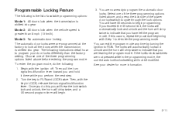
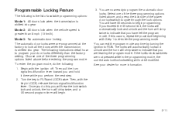
... this , you will hear the lock switch lock and unlock, the horn will chirp twice, and a 30 second program timer will chirp twice to begin .
3. You will have left the program mode. Mode 3: No automatic door locking. Once you have 30 seconds to indicate that you exceed the 30 second limit, the locks will...
Owner's Manual - Page 78
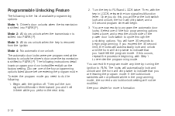
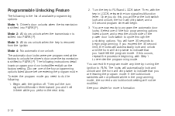
...the next step.
2. The following is the list of the four programming options listed above before entering the program mode. Turn the key to RUN. The locks will automatically lock and unlock...lock switch lock and unlock, the horn will chirp twice, and a 30 second program timer will begin programming. Mode 3: All doors unlock when the key is shifted to indicate that you exceed the...
Owner's Manual - Page 111
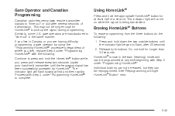
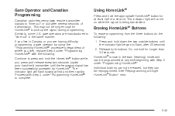
... accepted by HomeLink®. If you live in Canada, or you are manufactured to "time out" in the train (learning) mode and can be programmed at any time beginning with Step 2 under "Programming HomeLink®" to complete. Press and hold the appropriate HomeLink® button for at first and then rapidly. This...
Owner's Manual - Page 151
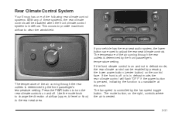
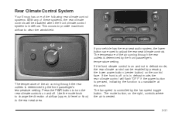
... by the front passenger's temperature setting. The fan speed is vented. The mode button, on the control face. Use the mode knob to change the direction of airflow (upper, bi-level or...through the rear outlets is determined by the fan speed toggle button.
Rear Climate Control System
Your Envoy has one of the following rear climate control systems. With any of these systems, the rear ...
Owner's Manual - Page 152
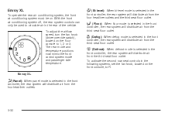
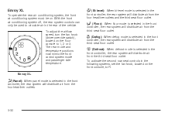
...the rear system will distribute air from the four headliner outlets.
3-32 Envoy XL
H(Panel):
When panel mode is selected in the front controller, the rear system will distribute air ...;ow speed, turn the fan knob (driver override switch), located on the front console, to R. Envoy XL
To operate the rear air conditioning system, the front air conditioning system must be used to circulate...
Owner's Manual - Page 153


... To turn the rear climate control on. Selecting bi-level mode will deliver air to the four headliner outlets. Selecting floor mode will deliver warmer air to the third seat floor outlet... and cooler air to adjust the air flow speed. Selecting panel mode will be shown on the display. Envoy XL Turn the knobs on the control panel to choose a fan speed, ...
Owner's Manual - Page 186


...fee is required in order to coast channels including music, news, sports, talk, and children's programming. DISPL (Display): Press this knob to turn automatic volume off, press this button until you ... on the display. When the ignition is based in XM™ mode to retrieve four different categories of the program (if available). To change what appears on and off.
Each higher...
Owner's Manual - Page 189
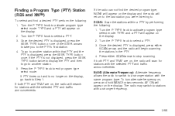
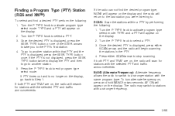
... 2. Once the desired PTY is displayed, press either SCAN arrow to activate program type select mode. To turn alternate frequency on the display, go to the PTY's first station. 4....will appear on , the radio will appear on the display. Press the P-TYPE knob to activate program type select mode. Turn the P-TYPE knob to stop scanning. If both PTY and TRAF are on the display....
Owner's Manual - Page 190
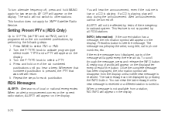
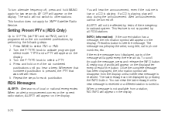
...play will appear on the six numbered pushbuttons, by all RDS stations. Press BAND to activate program type select mode. TYPE and a PTY will appear every three seconds. Repeat the steps for XM™ ... an alert announcement comes on the display. To turn alternate frequency off . will not be programmed on the display.
3-70 The last message can view the last message until you hear a...
Owner's Manual - Page 198


... a strong signal that are station name, RDS station frequency, PTY, and the name of the program (if available). The display will hear a beep.
Press either arrow again to select LOW, MEDIUM... (Display): Press this knob to stop scanning. The display options are in XM™ mode to retrieve four different categories of the pushbuttons to display the time. The radio will produce...
Owner's Manual - Page 200
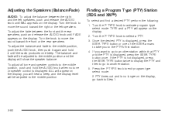
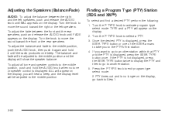
To adjust the balance and fade to activate program type select mode. Turn the P-TYPE knob to the middle position, push the AUDIO knob, then push... the display, go back to the PTY's first station. 4. To adjust all tone and speaker controls to exit program type select mode. TYPE and a PTY will be adjusted to the middle position. Turn the P-TYPE knob to another station. 5. If you...
Owner's Manual - Page 201
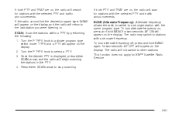
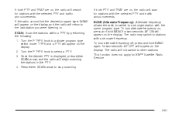
... will appear on the display and the radio will appear on the display. 2. Turn the P-TYPE knob to activate program type select mode. The radio may switch to stations with the same program type. This function does not apply for stations with the selected PTY and traffic announcements. To turn alternate frequency off...
Owner's Manual - Page 202


Turn the P-TYPE knob to . Repeat the steps for each pushbutton. ALERT! will not be programmed on the six numbered pushbuttons, by pressing the INFO button. INFO (Information): If the current station has a message, the information ... on the display. RDS Messages
ALERT!: Alert warns of the six numbered pushbuttons until another new message is tuned to activate program type select mode.
Owner's Manual - Page 213
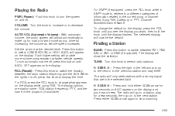
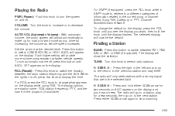
... volume, the audio system will now be the default. Each higher setting will go to retrieve four different categories of the program (if available). The display options are in XM™ mode to a station, play for road and wind noise as you drive by increasing the volume as vehicle speed increases. For...
Owner's Manual - Page 215
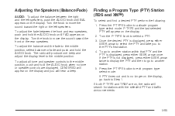
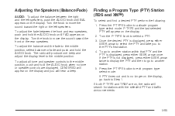
... the sound toward the front or the rear speakers. Turn the P-TYPE knob to exit program type select mode. Press the P-TYPE button to select a PTY. 3. To adjust the fade between the..., press either SEEK arrow to select the PTY and take you will appear on the display. 2. Finding a Program Type (PTY) Station (RDS and XM™)
To select and find a desired PTY perform the following...
Owner's Manual - Page 216
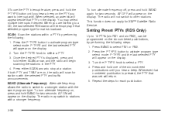
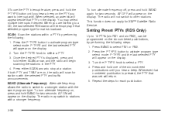
... PTY is displayed, press and hold either SCAN arrow to stop at a station. To turn alternate frequency on the display. Press BAND to activate program type select mode. Press the P-TYPE button to select FM1 or FM2. 2. Whenever that numbered pushbutton is broadcast. When you are on, the radio will appear on...
Owner's Manual - Page 443
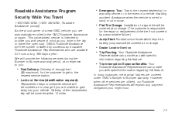
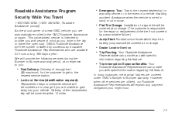
...-disabling accident. In many instances, mechanical failures are covered under GMC's Bumper-to provide you with peace of mind as you are...GMC Roadside Assistance program. Roadside Assistance Program
Security While You Travel
1-800-GMC-8782 (1-800-462-8782, Roadside Assistance prompt) As the proud owner of a new GMC vehicle, you with specific information regarding this feature. GMC...
Owner's Manual - Page 444


... Mileage, Vehicle Identification Number, and delivery date of the vehicle
Courtesy Transportation
GMC has always exemplified quality and value in conjunction with the Bumper-to offer Courtesy Transportation, a customer support program for you should contact your family. GMC Roadside Assistance: 1-800-462-8782, text telephone (TTY) users, call away.
Similar Questions
2004 Envoy Wont Come Out Of Park. Button On Shifter Wont Depress. Brakes Are Pre
is there a button or switch around the shifter,to depress
is there a button or switch around the shifter,to depress
(Posted by jamesandsandy03 9 years ago)

