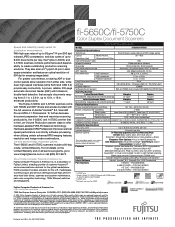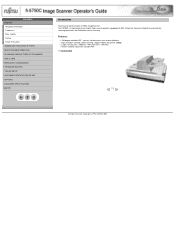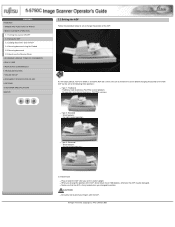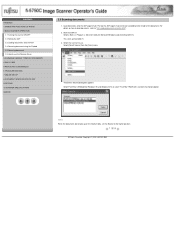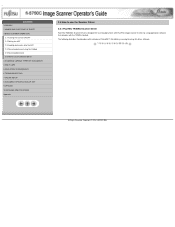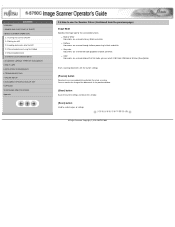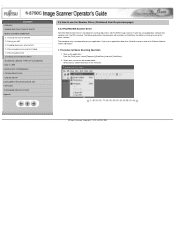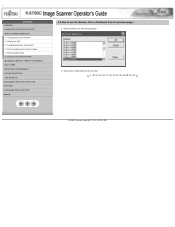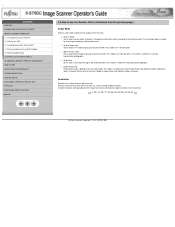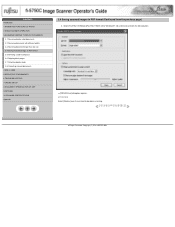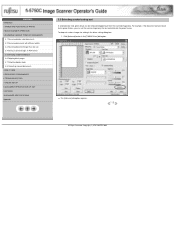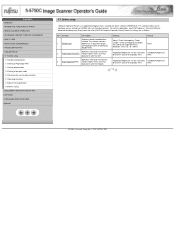Fujitsu fi 5750C Support Question
Find answers below for this question about Fujitsu fi 5750C - Document Scanner.Need a Fujitsu fi 5750C manual? We have 2 online manuals for this item!
Question posted by courtneyr on February 18th, 2013
Black Streak On Scans.
Current Answers
Answer #1: Posted by tintinb on February 21st, 2013 1:03 AM
http://www.helpowl.com/manuals/Fujitsu/fi5750C/32258
If you have more questions, please don't hesitate to ask here at HelpOwl. Experts here are always willing to answer your questions to the best of our knowledge and expertise.
Regards,
Tintin
Related Fujitsu fi 5750C Manual Pages
Similar Questions
I have a fujitsu fi 5120c scanner and now my scanned documents are printing with lines in them. What...
Using the ADF, all scans have a line down the center. How can I clean this?
I NEED TO BUY A SERVICE MANUAL FOR SCANNER FI5750C, AND FEED ROLLER.bap