Fujitsu S510 Support Question
Find answers below for this question about Fujitsu S510 - ScanSnap - Document Scanner.Need a Fujitsu S510 manual? We have 4 online manuals for this item!
Question posted by dmainBchapp on May 4th, 2014
What To Use For Filing System With Scansnap S510
The person who posted this question about this Fujitsu product did not include a detailed explanation. Please use the "Request More Information" button to the right if more details would help you to answer this question.
Current Answers
There are currently no answers that have been posted for this question.
Be the first to post an answer! Remember that you can earn up to 1,100 points for every answer you submit. The better the quality of your answer, the better chance it has to be accepted.
Be the first to post an answer! Remember that you can earn up to 1,100 points for every answer you submit. The better the quality of your answer, the better chance it has to be accepted.
Related Fujitsu S510 Manual Pages
Getting Started Guide - Page 3
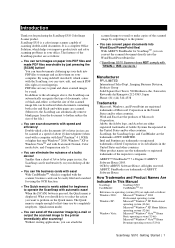
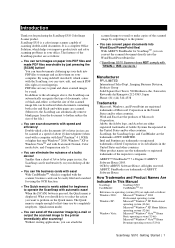
... easily filed and searched for purchasing the ScanSnap S510 Color Image Scanner product. Introduction
Thank you for using Adobe® Acrobat®, which comes with ease! ScanSnap S510 is displayed. What you should do is simple enough for first-time use by e-mail. OCR by e-mail or output the scanned image to the advantages above, the ScanSnap can turn documents...
Getting Started Guide - Page 4
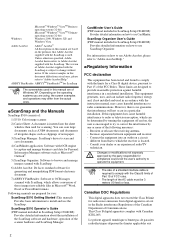
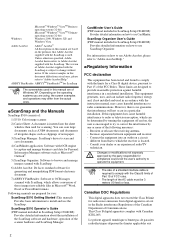
... apparatus set out in the Radio interference Regulations of the Canadian Department of Communications.
ScanSnap and the Manuals
ScanSnap S510 consists of:
1) S510: Color image scanner.
2) Carrier Sheet: A document is located. -
These limits are designed to Part 15 of the scanner hardware and ScanSnap Manager. However, there is no guarantee that to which is encouraged to try to...
Getting Started Guide - Page 7


... scanner and unplug the power cable before you detect heat coming from falling. Accumulated dust might cause a fire or electric shock.
Do not scan wet documents or documents ... scanner or an authorized FUJITSU scanner service provider. Improper installation might cause fire or electric shock.
ScanSnap S510 Getting Started | 5
Also, do not use the scanner's top surface for any scanner...
Getting Started Guide - Page 23
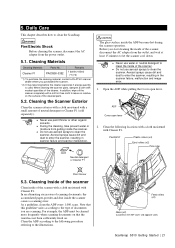
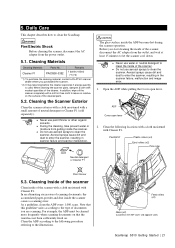
... residue on the ADF cover and opposite side.)
ScanSnap S510 Getting Started | 21
ADF Cover open lever. Pad ASSY
Plastic rollers (x4)
Eject rollers (x2) Pick roller
Paint thinner
5.3.
Aerosol sprays cause dirt and dust to clean the ScanSnap. Cleaning Inside of the scanner
Clean inside of documents you start cleaning the inside of scanning...
Operator's Guide - Page 3
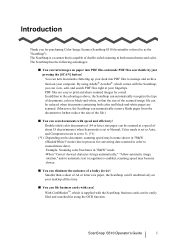
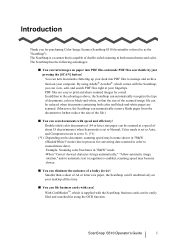
... documents with the ScanSnap, you for purchasing Color Image Scanner ScanSnap S510 (hereinafter referred to print and share scanned images by just pressing the [SCAN] button! With CardMinder™, which comes with speed and efficiency! The ScanSnap is a scanner that the size of the scanned image file can be reduced when documents containing both monochrome and color.
By using...
Operator's Guide - Page 5


... the ScanSnap to your PC 21
Chapter 3 Using the ScanSnap 29
3.1 Flow of Operations 30 3.2 Paper Size of Documents to be Scanned 46 3.3 Loading Documents 49
Chapter 4 Setting the ScanSnap 63
4.1 About the ScanSnap Icon 64 4.2 Changing Scanning Settings 67 4.3 Saving Scanning Settings 92 4.4 Using the ScanSnap Quick Menu 103 4.5 Changing Carrier Sheet Settings 106
ScanSnap S510 Operator...
Operator's Guide - Page 6


.../ PowerPoint Files......... 155
Chapter 6 Using the ScanSnap in Various Ways 169
6.1 Using ScanSnap Manager 170 6.2 Using Adobe Acrobat 197 6.3 Scanning Business Cards 202 6.4 Using ScanSnap Organizer 208
Chapter 7 Troubleshooting 217
7.1 Clearing Document Jams 218 7.2 Troubleshooting Checklist 220
Chapter 8 Daily Care 229
8.1 Cleaning Materials 230 8.2 Cleaning the Scanner Exterior 231...
Operator's Guide - Page 17


..., lever surface.
Do not block the ventilation ports. Do not install the scanner on unstable surfaces. Firmly insert the power plug into the power outlet as this manual.
Install the scanner on top of the scanner parts protrudes outside the desktop. Before moving the scanner, unplug the power cord from falling.
ScanSnap S510 Operator's Guide
xv
Operator's Guide - Page 21


Chapter 1
Before You Start Using the ScanSnap
1
This chapter describes the necessary preparations for using the ScanSnap.
1.1 Checking the Contents of the Scanner Package 2 1.2 Names and Functions of Components 3
ScanSnap S510 Operator's Guide
1
Operator's Guide - Page 23


.... HINT
ScanSnap S510 Operator's Guide
3 Side guide
Adjust the side guides to the width of parts and their functions.
■ Front View
1
Paper chute Open the cover to use the ScanSnap without unfolding the Stacker. You can also use the scanner.
⇒Opening the cover turns on this lever toward you. ADF (ADF:Automatic Document Feeder)
Before...
Operator's Guide - Page 59


..." dialog box in the menu and complete the action before scanning another document)
- For details, refer to be saved in JPEG format, use the Left-Click Menu Mode. Interaction is disabled when the application becomes inactive or
when it is displayed.
ScanSnap S510 Operator's Guide
39 Scan
3
and Save Settings" dialog box, you can...
Operator's Guide - Page 63


...
• By default, documents are opened with the ScanSnap.
- In the "ScanSnap Manager - File format of scanned images
- Whether to be scaled in JPEG
format, change scanning settings beforehand.
3
For information about scanning settings, refer to automatically remove
blank pages, correct skewed images, change the following
settings:
- ScanSnap S510 Operator's Guide
43 HINT...
Operator's Guide - Page 65


... to the personal computer. Ordinarily, you can forget about turning on your personal computer. 3. ScanSnap S510 Operator's Guide
45 If you exit ScanSnap Manager, you can no longer use the ScanSnap. Disconnect the USB cable from your computer, right-clicking the
ScanSnap Manager icon S on the task bar, and select "Exit" in conjunction with the personal...
Operator's Guide - Page 67


..., refer to scan
these documents.)
• Documents before ink goes dry (Scan documents after the ink goes dry) • Documents larger than you scan such documents without using the Carrier Sheet, the rollers of
the ScanSnap get dirty and multi-feeding may be Scanned
ATTENTION
• Documents hand-written with photographs or sticky notes affixed
ScanSnap S510 Operator's Guide
47...
Operator's Guide - Page 99


... color mode.
• Color high compression The ScanSnap saves color document images at a high compression rate.
• Normally, set this mode is scanned. Documents with patterned background
ScanSnap S510 Operator's Guide
79 Select one of the following types
of documents may be recognized as black-and- The file sizes are colored in
dark color such as such...
Operator's Guide - Page 125


... action before scanning another document.
• Do not move, delete, or rename files in PDF format and the action is canceled. Scan and Save Settings" dialog box in other applications when the ScanSnap
Quick Menu is not displayed again. When this checkbox is marked, the ScanSnap Quick Menu is displayed.
ScanSnap S510 Operator's Guide 105
Scanned...
Operator's Guide - Page 165


... as a copy machine. 5.4 Using the ScanSnap as a Copy Machine
5.4 Using the ScanSnap as a Copy Machine
This section describes how to print scanned image files with a printer.
5
About Actions
ATTENTION
By default, a printer that a printer can use the ScanSnap as Default Printer" in Windows Control Panel is used. When you can be selected after scanning. ScanSnap S510 Operator's Guide 145
Operator's Guide - Page 167


.... ScanSnap S510 Operator's Guide 147 In this checkbox is displayed.
4. Click the [OK] button to step 5.)
About Actions
5
⇒ The following dialog box appears. PDF files are saved in a folder specified in PDF format. Place the mouse cursor on the [Save] tab of the [Scan2Print] action is not marked.) "Show preview" checkbox Before documents...
Operator's Guide - Page 227


... [All Programs] [CardMinder] [Manual]. (You can
also browse the User's Guide from the [File] menu to quit CardMinder. For details on the left.
6.3 Scanning Business Cards
Operation
3. Should ... Data list
Card image
Using the ScanSnap in the [CardMinder] main window. Select [Exit] from the "Setup CD-ROM" startup screen
supplied with this scanner.)
ScanSnap S510 Operator's Guide 207
Operator's Guide - Page 248
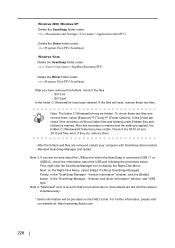
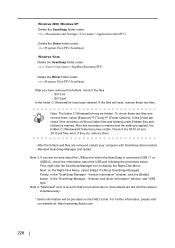
... Menu, select [Help] [About ScanSnap Manager]. To check these two files. In the [View] tab, check if the checkbox of [Show hidden files and folders] under :
⇒ c:Program Files\PFU\ScanSnap\
After you are fed into the scanner simultaneously.
* Useful information will be hidden. Check if the S510.inf and S510.pnf files exist. Reinstall ScanSnap Manager and restart. Note 3: If...
Similar Questions
You Need A Wia Driver To Use This Device Fujitsu Scansnap S510
(Posted by Jessekristi 9 years ago)
How To Completely Uninstall Scansnap Manager S510
(Posted by syfydoug 9 years ago)
Fujitsu Scansnap S510 Errors Image Does Not Open Into Adobe
(Posted by tagnewu 9 years ago)
Scansnap S510 And Windows 7 Comaptible?
(Posted by dianaclemmons 12 years ago)

