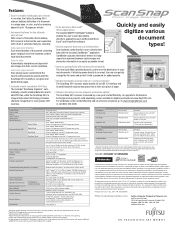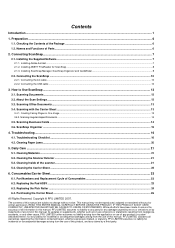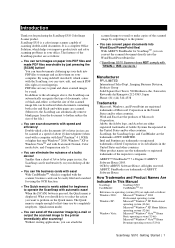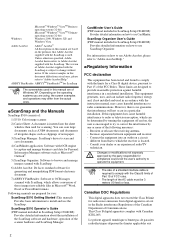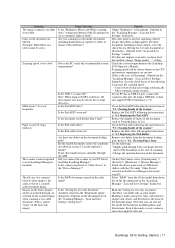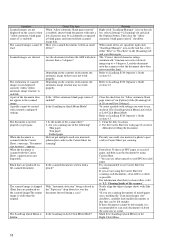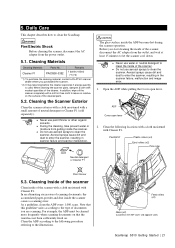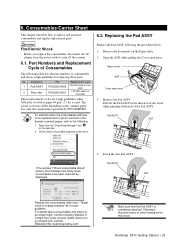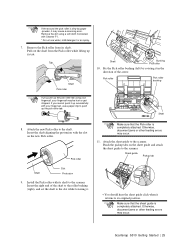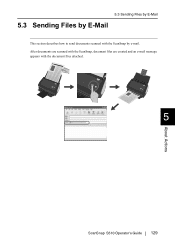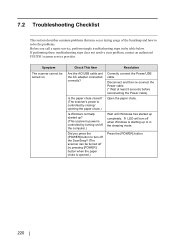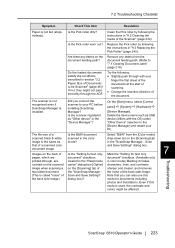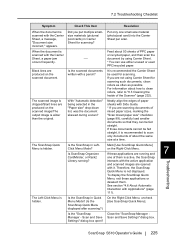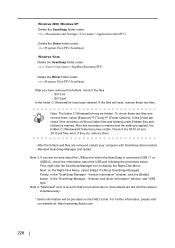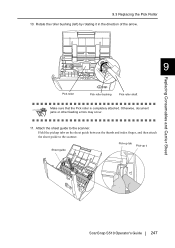Fujitsu S510 Support Question
Find answers below for this question about Fujitsu S510 - ScanSnap - Document Scanner.Need a Fujitsu S510 manual? We have 4 online manuals for this item!
Question posted by tvalencia94 on November 10th, 2014
Roller Assembly Kit
Where can I purchase a roller assembly kit for my fujitsu S510?
Current Answers
Related Fujitsu S510 Manual Pages
Similar Questions
S510 Fujisu Eject Rollers
How do I replace the rollers? They have become gummy
How do I replace the rollers? They have become gummy
(Posted by rwccpa 7 years ago)
How To Replace Feed Roller
The feed rollers of ScanSnap S510 was damaged, how to replace them.
The feed rollers of ScanSnap S510 was damaged, how to replace them.
(Posted by brucelsc 8 years ago)
Fujitsu 6770 A Scanner Rollers Will Not Pull Paper Through
(Posted by Jctedjoey 10 years ago)
Unable To Adjust Position Of Scanner Assembly
I have just unpacked the 6770A scanner and set it up on a table. I'ver removed the locking screws fr...
I have just unpacked the 6770A scanner and set it up on a table. I'ver removed the locking screws fr...
(Posted by dmtequip2010 13 years ago)