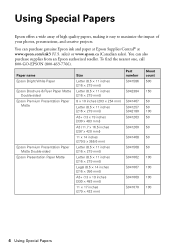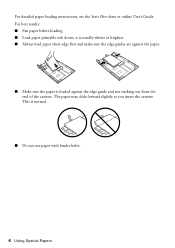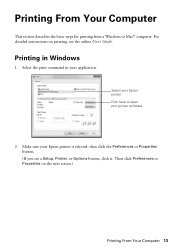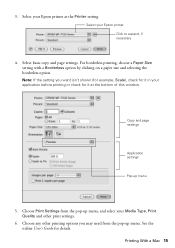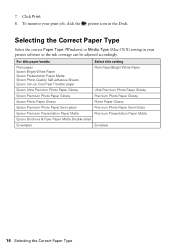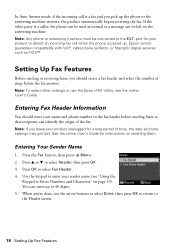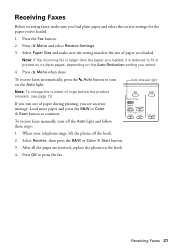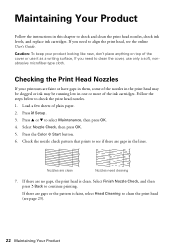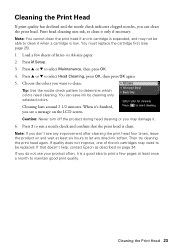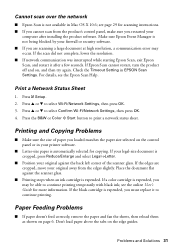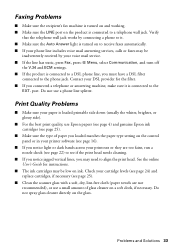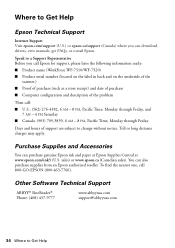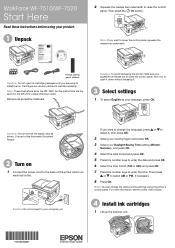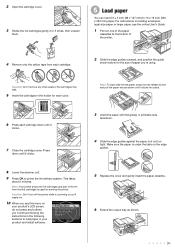Epson WorkForce WF-7510 Support Question
Find answers below for this question about Epson WorkForce WF-7510.Need a Epson WorkForce WF-7510 manual? We have 2 online manuals for this item!
Question posted by fatmitma on June 5th, 2014
Epson Wf-7510 How To Load 13 19 Paper
The person who posted this question about this Epson product did not include a detailed explanation. Please use the "Request More Information" button to the right if more details would help you to answer this question.
Current Answers
Related Epson WorkForce WF-7510 Manual Pages
Similar Questions
Epson Wf-7510 Failed Display
I have an Epson WF-7510 printer. It has a back lit display, but it is not touch screen. The back lig...
I have an Epson WF-7510 printer. It has a back lit display, but it is not touch screen. The back lig...
(Posted by shumpertgs 9 years ago)
How Do I Load 40 Inch Paper In My Epson Workforce 545
(Posted by denniCalib 10 years ago)
Epson Workforce 7510 How To Load 13 X 19 Paper
(Posted by Iharzo 10 years ago)
How Do I Load Legal Size Paper
Can't even start to figure out how to make legal size work inthis copy machimne
Can't even start to figure out how to make legal size work inthis copy machimne
(Posted by swwvln 11 years ago)
Why Is It So Difficult To Load Legal Size Paper Into The Epson Workforce 845?
(Posted by rtcolefield 11 years ago)