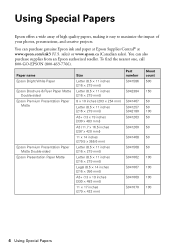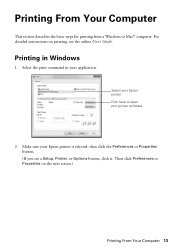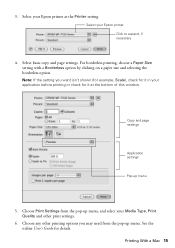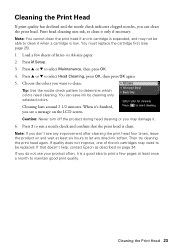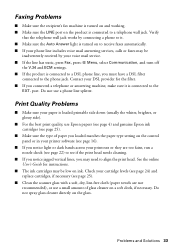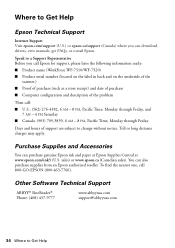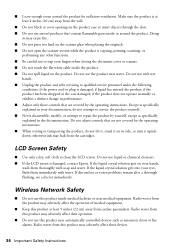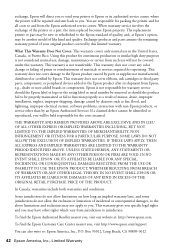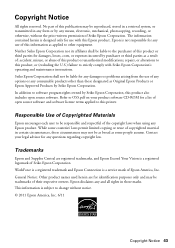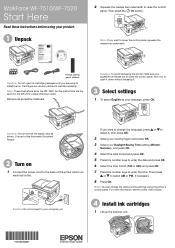Epson WorkForce WF-7510 Support Question
Find answers below for this question about Epson WorkForce WF-7510.Need a Epson WorkForce WF-7510 manual? We have 2 online manuals for this item!
Question posted by Mdhfe on May 12th, 2014
How To Clean A Printhead In Epson Wf 7510
The person who posted this question about this Epson product did not include a detailed explanation. Please use the "Request More Information" button to the right if more details would help you to answer this question.
Current Answers
Related Epson WorkForce WF-7510 Manual Pages
Similar Questions
Epson Wf-7510 Failed Display
I have an Epson WF-7510 printer. It has a back lit display, but it is not touch screen. The back lig...
I have an Epson WF-7510 printer. It has a back lit display, but it is not touch screen. The back lig...
(Posted by shumpertgs 9 years ago)
Epson Wf 7510 Usb Problems
My Epson Wf 7510 Printer Can Not Recognize My Usb Cable .i Have Changed Serveral Usb But Itb Can Sti...
My Epson Wf 7510 Printer Can Not Recognize My Usb Cable .i Have Changed Serveral Usb But Itb Can Sti...
(Posted by JASON18JK 10 years ago)
How To Clean Printheads In Epson Nx415 Printer
(Posted by stevexnar 10 years ago)
Wf-7510 Will Not Connect To My Pc Manual Or Wireless What Do I Do
im am having trouble connecting wf-7510 to wifi or mannually what do i do
im am having trouble connecting wf-7510 to wifi or mannually what do i do
(Posted by queentwizzy 12 years ago)