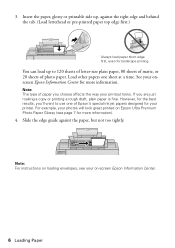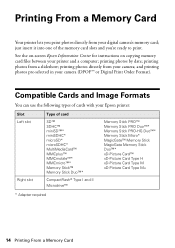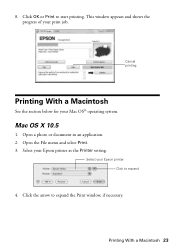Epson NX415 Support Question
Find answers below for this question about Epson NX415 - Stylus Color Inkjet.Need a Epson NX415 manual? We have 3 online manuals for this item!
Question posted by stevexnar on December 16th, 2013
How To Clean Printheads In Epson Nx415 Printer
The person who posted this question about this Epson product did not include a detailed explanation. Please use the "Request More Information" button to the right if more details would help you to answer this question.
Current Answers
Answer #1: Posted by DreadPirateRoberts on January 13th, 2014 7:55 AM
This will walk you through cleaning
http://files.support.epson.com/htmldocs/pho22_/pho22_rf/maint_2.htm
Related Epson NX415 Manual Pages
Similar Questions
How To Reset Epson Stylus Nx415 Printer
(Posted by attiw 9 years ago)
How Can I Install Epson Stylus Nx415 Printer On Computer With Out The Cd
(Posted by Katrthe 9 years ago)
How To Clean Printhead On Epson Stylus Cx8400
(Posted by Remiros 10 years ago)
Can I Use High Capacity Color Cartridges In My Epson Stylus Nx415 Printer
(Posted by smedinzo 10 years ago)