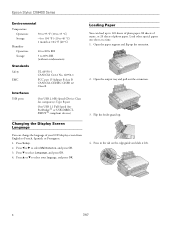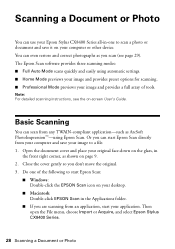Epson CX8400 Support Question
Find answers below for this question about Epson CX8400 - Stylus Color Inkjet.Need a Epson CX8400 manual? We have 5 online manuals for this item!
Question posted by Remiros on February 26th, 2014
How To Clean Printhead On Epson Stylus Cx8400
The person who posted this question about this Epson product did not include a detailed explanation. Please use the "Request More Information" button to the right if more details would help you to answer this question.
Current Answers
Related Epson CX8400 Manual Pages
Similar Questions
How Do I Install Epson Stylus Cx8400 Series Scanner Driver Update
(Posted by TerLzombie 10 years ago)
How To Clean Printheads In Epson Nx415 Printer
(Posted by stevexnar 10 years ago)
How To Manually Clean Epson Stylus Nx515 Print Heads
(Posted by Therrjmont 10 years ago)
How To Cancel Printing Job On Epson Stylus Cx8400 Series Printer?
Once a printing job involving numerous pages has begun printing, how can the printing job be cancell...
Once a printing job involving numerous pages has begun printing, how can the printing job be cancell...
(Posted by jimandell 12 years ago)
I Lost My Instalation Cd For Epson Stylus Cx8400
Hello what can I do to download or get back an instalation cd for my epson stylus cx8400? I dont fi...
Hello what can I do to download or get back an instalation cd for my epson stylus cx8400? I dont fi...
(Posted by camila262 14 years ago)