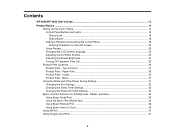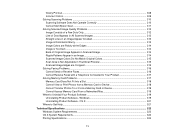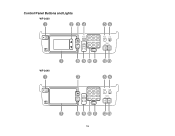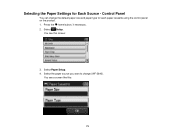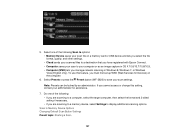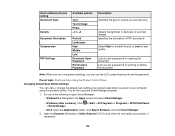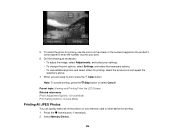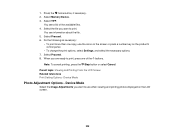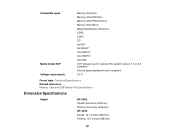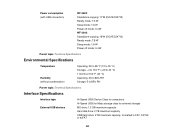Epson WorkForce WF-3640 Support Question
Find answers below for this question about Epson WorkForce WF-3640.Need a Epson WorkForce WF-3640 manual? We have 4 online manuals for this item!
Question posted by sharon32068 on May 16th, 2018
How Do You Adjust The Ringer
I am wondering how do you lower or shut off the ringer.
Current Answers
Related Epson WorkForce WF-3640 Manual Pages
Similar Questions
Workforce-3640'cannot Recognize Ink Cartridges252,252xl.try Installing Again'
Workforce-360 gives the above message. Tried installing cartridges again but the same message back a...
Workforce-360 gives the above message. Tried installing cartridges again but the same message back a...
(Posted by credopentimento 7 years ago)
How Do You Adjust Ringer Volume Or Turn Off Ringer?
how do you adjust ringer volume or turn off ringer?
how do you adjust ringer volume or turn off ringer?
(Posted by tranny52 9 years ago)
How Do You Adjust The Color Print Density Of The Wf-3640 All In One Printer?
(Posted by silvermain 9 years ago)
What Does The Adjustable Copy Density Epson Workforce 520
(Posted by cooju 10 years ago)