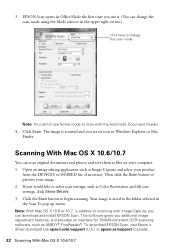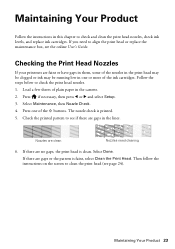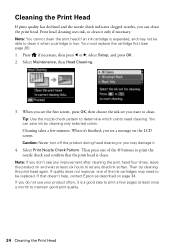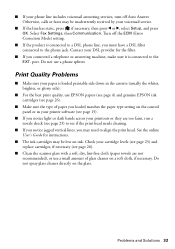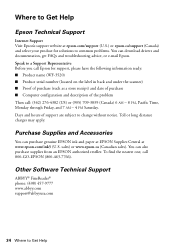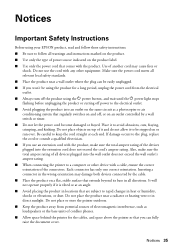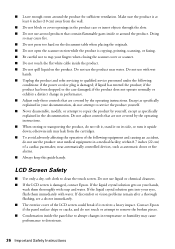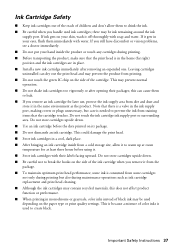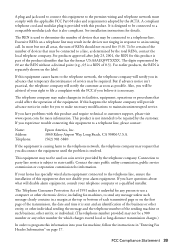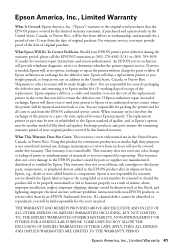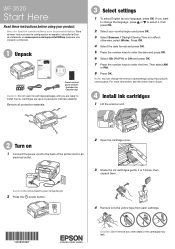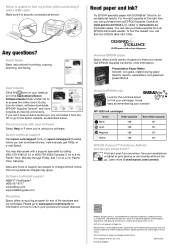Epson WorkForce WF-3520 Support Question
Find answers below for this question about Epson WorkForce WF-3520.Need a Epson WorkForce WF-3520 manual? We have 3 online manuals for this item!
Question posted by mary2075 on January 16th, 2014
Cleaning Wf-3520
Does the WF-3520 have automatic cleaning or does this have to be done manually?
Current Answers
Related Epson WorkForce WF-3520 Manual Pages
Similar Questions
Epson Wf-3520 Scanning To Pdf
My new WF-3520 will scan to my desktop computer in every supported format but PDF. Using the ADF, th...
My new WF-3520 will scan to my desktop computer in every supported format but PDF. Using the ADF, th...
(Posted by Bendigo 9 years ago)
Epson Workforce 645 Scanning How To Disable Automatic Two Sided Scanning
(Posted by teendngir 9 years ago)
Epson Workforce 645 Will Not Print From Automatic Document Feeder
(Posted by l1949qodow 9 years ago)
Wf-3520 Won't Print Checks From Quicken.
My WF-3520 has stopped printing checks from my Quicken. It always has. I have checked the printer se...
My WF-3520 has stopped printing checks from my Quicken. It always has. I have checked the printer se...
(Posted by Drmcox 10 years ago)
Epson Wf-3520 Won't Print
My printer will not print unless I am NOT on wifi. If I disconnect from the internet, it will print....
My printer will not print unless I am NOT on wifi. If I disconnect from the internet, it will print....
(Posted by brianredpath 11 years ago)