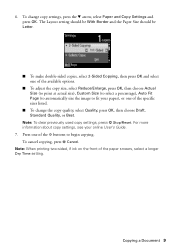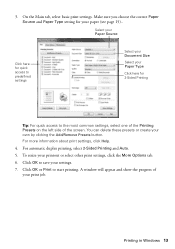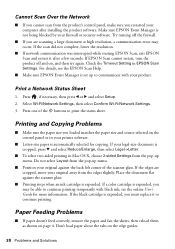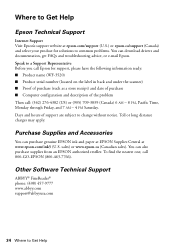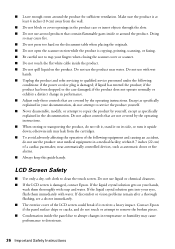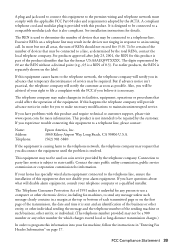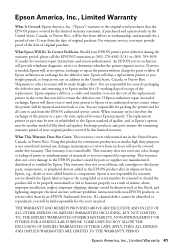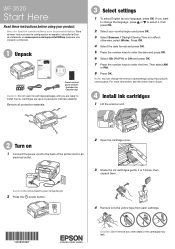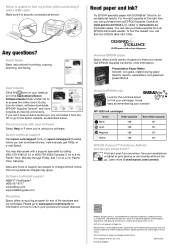Epson WorkForce WF-3520 Support Question
Find answers below for this question about Epson WorkForce WF-3520.Need a Epson WorkForce WF-3520 manual? We have 3 online manuals for this item!
Question posted by ayalaydrag on August 3rd, 2013
Custom Size Printing
Current Answers
Answer #1: Posted by SoCalWoman on August 3rd, 2013 8:56 PM
The following link provides a complete list of the sizes of paper which can be used with your printer and scroll down to "Paper Handling":
http://www.epson.com/cgi-bin/Store/jsp/Product/Specifications.do?sku=C11CC33201
Hope this helps
Much appreciation to those who acknowledge our members for their contribution toward finding a solution.
~It always seems impossible until it is done~
Nelson Mandela
Related Epson WorkForce WF-3520 Manual Pages
Similar Questions
My WF-3520 has stopped printing checks from my Quicken. It always has. I have checked the printer se...
I have loaded paper (check paper, for example) in the back feeder of my new WF 3520. We deliberately...
My printer will not print unless I am NOT on wifi. If I disconnect from the internet, it will print....