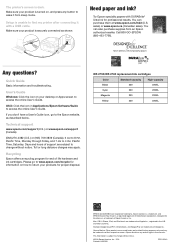Epson WorkForce WF-2750 Support Question
Find answers below for this question about Epson WorkForce WF-2750.Need a Epson WorkForce WF-2750 manual? We have 3 online manuals for this item!
Question posted by hschonhaut on November 29th, 2016
Trouble Accessing Ink Cartridges To Replace Them
I have bought new ink cartridges for the first time as the ones that came with the printer are expended. I opened the scanner cover and the see that only the black cartridge is accessible, the three color ones are all the way to the right, resulting in their tops to be under the plastic cover so I can't remove them. I assume that the cartridge assembly should move top a bit to the left where there is a wide noch in the plastic cover which would provide accessibility allowing change out of ALL the cartridges; but this does not happen. Is there a step that I'm missing that would allow the assembly to move to the left?
Current Answers
Answer #1: Posted by Odin on November 29th, 2016 1:51 PM
Complete instructions are at https://epson.com/faq/SPT_C11CF76201~faq-295110. If these instructions don't work for you, you'll need to ask Epson (use the contact information here--https://www.contacthelp.com/epson/customer-service). If this is a new machine, it's always possible it's defective, in which case it should be returned to the seller or (using the contact information above) submitted for warranty service.
Hope this is useful. Please don't forget to click the Accept This Answer button if you do accept it. My aim is to provide reliable helpful answers, not just a lot of them. See https://www.helpowl.com/profile/Odin.
Related Epson WorkForce WF-2750 Manual Pages
Similar Questions
How Do I Set The Printer To Only Print In Black When A Color Cartridge Is Out?
(Posted by tdb0208 9 years ago)
How To Remove Scanner Cover From Epson Workforce 645
(Posted by dbakgr 10 years ago)
How To Select Ink To Replace On A Workforce 435
(Posted by ctanCosbor 10 years ago)
Epson Workforce 545 Print Black Only When Color Ink Is Out
(Posted by biggna 10 years ago)