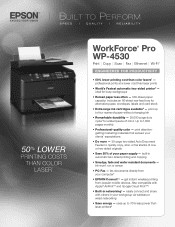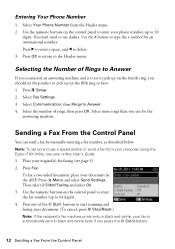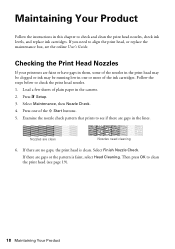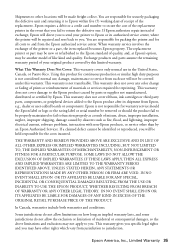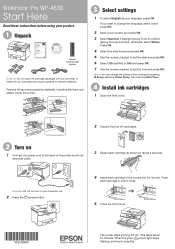Epson WorkForce Pro WP-4530 Support Question
Find answers below for this question about Epson WorkForce Pro WP-4530.Need a Epson WorkForce Pro WP-4530 manual? We have 3 online manuals for this item!
Question posted by Daryroc on April 8th, 2014
How To Clean Epson Wp-4530 Print Head
The person who posted this question about this Epson product did not include a detailed explanation. Please use the "Request More Information" button to the right if more details would help you to answer this question.
Current Answers
Answer #1: Posted by waelsaidani1 on June 27th, 2014 11:55 AM
There are two methods of cleaning the printhead:
Related Epson WorkForce Pro WP-4530 Manual Pages
Similar Questions
Epson Workforce Pro Wp-4530 Print Black And White When Color Cartridge Not
installed
installed
(Posted by alcrun 9 years ago)
How To Clean Epson Rx595 Print Head
(Posted by richdickb 10 years ago)