Epson WorkForce Pro WP-4530 Support Question
Find answers below for this question about Epson WorkForce Pro WP-4530.Need a Epson WorkForce Pro WP-4530 manual? We have 3 online manuals for this item!
Question posted by R2Redd on November 25th, 2013
Workforce Pro Wp-4530 Not Printing
Was printing ran out of paper. Put in paper got message Epson Not Ready. Need help.
Current Answers
There are currently no answers that have been posted for this question.
Be the first to post an answer! Remember that you can earn up to 1,100 points for every answer you submit. The better the quality of your answer, the better chance it has to be accepted.
Be the first to post an answer! Remember that you can earn up to 1,100 points for every answer you submit. The better the quality of your answer, the better chance it has to be accepted.
Related Epson WorkForce Pro WP-4530 Manual Pages
Product Brochure - Page 1
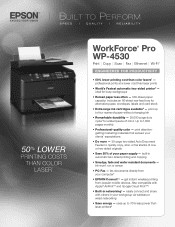
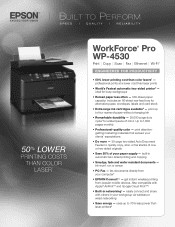
... mobile devices. uses up to quickly copy, scan or fax stacks of oneor two-sided originals
• Save 50% of mind. print up to 1,600 pages monthly
• Professional-quality color - Up to 70% less power than color lasers1 - BUILT TO PERFORM
SPEED
|
QUALITY
|
RELIABILITY
50% LOWER
PRINTING COSTS THAN COLOR LASER1
WorkForce® Pro WP-4530
Print...
Product Brochure - Page 2


...: 18.1" x 16.5" x 13.4" Weight: 30.4 lb
WorkForce Pro WP-4530 all prints under glass or UV filter or properly store them. 13 See our website for printing. album permanence based on near-constant operation of a device of prints displayed under Windows Server OS; and other air pollutants and improves fuel efficiency. Epson disclaims any and all colors have to...
Quick Guide - Page 2


... may look different from mobile devices with 250-sheet cassette and 80-sheet rear multipurpose (MP) tray Wireless printing from the illustrations in this ...paper handling with Epson Connect
Where to wake it easy to this Quick Guide and your online User's Guide for instructions on using your product. See this Quick Guide for paper loading instructions. English
Your WorkForce Pro WP-4530...
Quick Guide - Page 7
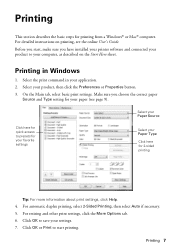
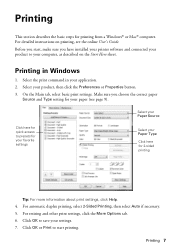
...to start , make sure you choose the correct paper
Source and Type setting for your favorite settings
Select your settings. 7.
Printing
This section describes the basic steps for 2-sided printing
Tip: For more information about print settings, click Help. 4. Select the print command in Windows
1. Select your application. 2.
Printing in your product, then click the Preferences...
Quick Guide - Page 8


... Pop-up menu, and select your Epson product Click to expand
3.
Select basic copy and page settings.
Open a photo or document in your application before printing or check for instructions. 1. Select your Paper Source, Media Type, and other print settings.
8 Printing With a Mac Choose Print Settings from the pop-up menu
4. Printing With a Mac
Follow the steps...
Quick Guide - Page 9


...may need from the pop-up to 68 lb
Thick-Paper
Selecting the Correct Paper Type 9 Click Print. 5. For this paper/media
Select this setting
Plain paper Epson Bright White Paper Epson Presentation Paper Matte
Plain Paper/Bright White Paper
Epson Ultra Premium Photo Paper Glossy
Ultra Premium Photo Paper Glossy
Epson Premium Photo Paper Glossy
Premium Photo Paper Glossy
Epson Photo Paper...
Quick Guide - Page 10


... machine
on the same line, you make your own backup or print out your fax data and settings. Remove the cap from a speed... information, see the online User's Guide.
We recommend that you need a second phone cable. Contact your DSL provider for backing up ... or telephone equipment. port on the back of the product. Epson is turned off. Connect the phone cable from the wall jack...
Quick Guide - Page 12
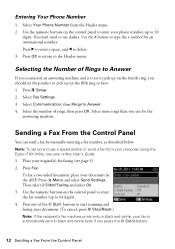
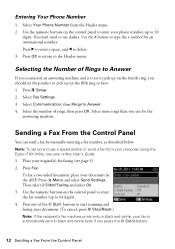
... On. 3. Select Your Phone Number from your computer using the Epson FAX Utility, see your original(s) for an international number. You don't need to 20
digits. Press F Setup. 2.
Note: To set ...faxing your document. (To cancel, press y Stop/Reset.) Note: If the recipient's fax machine prints only in the ADF. Selecting the Number of rings, then press OK.
Use the numeric buttons on...
Quick Guide - Page 13
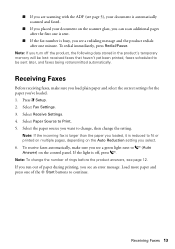
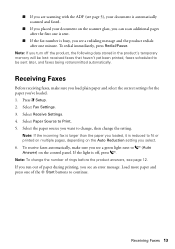
... the setting.
Note: If you turn off , press .
Receiving Faxes
Before receiving faxes, make sure you see an error message. Select Fax Settings. 3. Select Receive Settings. 4. Select Paper Source to fit or printed on multiple pages, depending on the control panel. Receiving Faxes 13 If the light is busy, you see page 12...
Quick Guide - Page 14


Press one of the x Start buttons to print the fax.
14 Receiving Faxes To receive a fax manually, press (Auto Answer) to turn off the
hook. After all the pages are received, you see ...
Quick Guide - Page 20
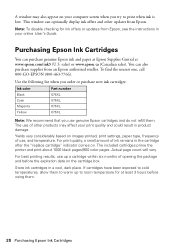
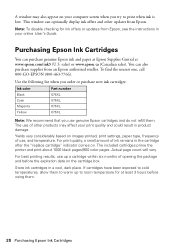
... instructions in product damage. Yields vary considerably based on . A window may affect your print quality and could result in your computer screen when you use , and temperature.
Purchasing Epson Ink Cartridges
You can purchase genuine Epson ink and paper at Epson Supplies Central at least 3 hours before the expiration date on your online User's Guide...
Quick Guide - Page 23


...messages...the cause of most problems. For more information, press the Help button on ), then try moving the product closer to your...IP, make sure you with your computer or another device to block port 3629 (TCP/ UDP). Verify that ...Problems 23
If it again. ■ Print a Network Status Sheet (see page 24). Contact your Epson product.
Problems and Solutions
Check the solutions ...
Quick Guide - Page 24


...print the status sheet. If Epson Scan cannot restart, turn the product off the firewall. ■ If you are cropped, move your original away from the product's control panel, make sure you restarted your product. Printing and Copying Problems
■ Make the paper...
■ Epson Scan is not available in EPSON Scan Settings. see the Epson Scan Help. ■ Make sure Epson Event Manager...
Quick Guide - Page 28


.... Where to a Support Representative Before you can purchase genuine Epson ink and paper at Epson Supplies Central at www.epson.com/ink3 (U.S.
sales) or www.epson.ca (Canadian sales). To find the nearest one, call Epson for support, please have the following information ready: ■ Product name (WorkForce Pro WP-4530) ■ Product serial number (located on the glass. You...
Quick Guide - Page 30


...following
conditions: if the power cord or plug is damaged, contact Epson. Do not use the product: near automatically controlled devices such as specifically explained in a medical facility; If there are fuses...are in the plug, make sure that the print head is copying, printing, scanning, or faxing. Doing
so may damage both devices connected by hand; Adjust only those controls that ...
Quick Guide - Page 32


... may want to contact your local telephone company to your telephone line and still have all devices connected to 47CFR, Part 2 and 15 for your telephone number is a REN of 0.1). Trade Name: Type of Product: Model:
Epson Multifunction printer C451C
FCC Compliance Statement
For United States Users
This equipment complies with the standards...
Quick Guide - Page 35
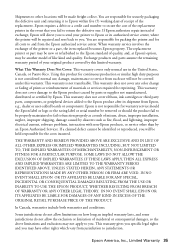
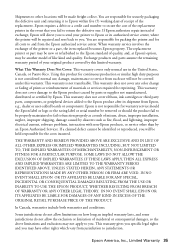
...Epson. IN NO EVENT SHALL EPSON... Epson ...Epson property. When warranty service involves the exchange of your printer to Epson...warranty.
Epson America...prints or reimbursement of misuse, abuse, improper installation, neglect, improper shipping, damage caused by an Epson...Epson is not responsible for warranty service should the Epson...-Epson products...Epson within five (5) ...EPSON...Epson authorized... Epson...
Quick Guide - Page 36


... source software and software license terms applied to other equipment.
This information is a registered logomark of Epson America, Inc. WorkForce is a registered trademark and Epson Connection is not responsible for any Epson product. Responsible Use of Copyrighted Materials
Epson encourages each user to this product or third parties for damages, losses, costs, or expenses...
Start Here - Page 1
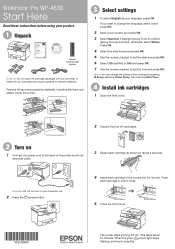
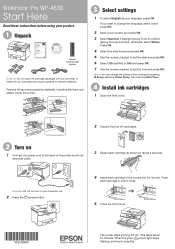
...set the time and press OK. Push
each cartridge in effect
(spring through summer);
WorkForce® Pro WP-4530
Start Here
Read these instructions before using your product.
1 Unpack
French control panel
sticker
...Close the front cover.
*412178400* *412178400*
The printer starts priming the ink. Cartridges are ready to set the date and press OK. 6 Select 12h (AM/PM) or 24h and press OK....
Start Here - Page 4


... the CD or go to www.epson.com/recycle for proper disposal.
See www.epson.com/connect for home, school and business projects. Try Epson paper with your software Select Help or ?
WorkForce Pro WP-4530 ink cartridges
Color
Part number
Black
676XL
Cyan
676XL
Magenta
676XL
Yellow
676XL
Epson Connect
Get instant, wireless printing of their respective owners. Quick Guide...
Similar Questions
Epson Workforce Pro Wp-4530 Print Black And White When Color Cartridge Not
installed
installed
(Posted by alcrun 9 years ago)
Can't Duplex Epson Workforce Pro Wp-4530 Mac
(Posted by copybra 9 years ago)
Workforce Pro Wp 4530 Troubleshooting - The Photo Paper Is Jammed And I Can't
see it
see it
(Posted by ltrumg5 9 years ago)
I Would Like To Get A Manual For My Epson Workforce Pro Wp - 4530
I want a manual for my Epson WorkForce Pro WP - 4530. How do I get one?
I want a manual for my Epson WorkForce Pro WP - 4530. How do I get one?
(Posted by sandysartin400 11 years ago)

