Epson WorkForce 845 Support Question
Find answers below for this question about Epson WorkForce 845.Need a Epson WorkForce 845 manual? We have 3 online manuals for this item!
Question posted by MollieMalone on March 24th, 2013
Epson 845 Automatic Duplex Printing-second Side Is Upside Down
I Am Printing A Three-fold Brochure. the Second Side Is Printing Upside Down
Current Answers
There are currently no answers that have been posted for this question.
Be the first to post an answer! Remember that you can earn up to 1,100 points for every answer you submit. The better the quality of your answer, the better chance it has to be accepted.
Be the first to post an answer! Remember that you can earn up to 1,100 points for every answer you submit. The better the quality of your answer, the better chance it has to be accepted.
Related Epson WorkForce 845 Manual Pages
Product Brochure - Page 1


...printing from popular mobile devices; save up to 40% less printing cost vs. two-sided 7.4 ISO ppm (black) and 5.4 ISO ppm (color)†; Extra Highcapacity inks included
• Save on ink - up only the buttons you need; easily copy, scan or fax your all-in -ONE1
WorkForce® 845
Print...Easy EPSON® Wireless makes setup, networking and printing fast and easy 3
• EPSON Connect...
Product Brochure - Page 2


...WorkForce® 845
Print I Copy I Scan I Fax I Wi-Fi®
Specifications
PRINT Printing Technology Printer Language Maximum Print Resolution ISO Print Speed† Two-Sided ISO Print... page, automatic reduction and enlargement (25 - 400%), adjustable copy density
Color flatbed/Automatic 2-sided ...Print Longevity8 Replacement Ink Cartridges7
ECO FEATURES
Plain paper, EPSON Bright White, Brochure...
Quick Guide - Page 2


... large documents with the 30-page capacity Automatic Document Feeder Easy networking-Wi-Fi and Ethernet
Copy files to and from mobile devices with Epson Connect
Where to lower the control panel.
2 Your WorkForce 845 Caution: To avoid damaging your computer with the built-in memory card reader Wireless printing from your product, always squeeze the...
Quick Guide - Page 9


...× 279 mm), or A4-size Epson photo paper (various types available) for instant photo reprints. or A4-size plain paper, Epson Bright White Paper, or Epson Presentation Paper Matte, just like on letter-... 7). Place your original document on the scanner glass, or load your printed copies. Make sure your paper is automatically selected for details. To copy a full legal-size document on a ...
Quick Guide - Page 10


... settings, press x and select Paper and
Copy Settings. To cancel copying, press y. Note: When printing two-sided, if ink on the front of copies and use . The Layout setting should be With...copy size, select Reduce/Enlarge,
then choose Actual Size (to print at actual size), Custom Size (to select a percentage), Auto Fit Page (to automatically size the image to fit your online User's Guide. 8. Note...
Quick Guide - Page 12


.... When you view them on the LCD screen. See the online User's Guide for printing. 6. Load several sheets of Epson photo paper in cassette 1 (various types available; see
page 5). 2. Press l or r to select more than one that photo. To print more photos. 8. Repeat steps 4 to 6 to scroll through your settings. 12. Then press...
Quick Guide - Page 13
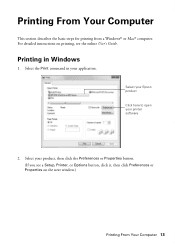
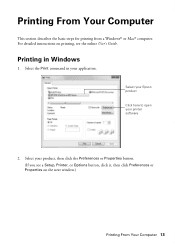
... your Epson product Click here to open your application. For detailed instructions on the next window.)
Printing From Your Computer 13 Select the Print command in Windows
1. Select your product, then click the Preferences or Properties button. (If you see a Setup, Printer, or Options button, click it, then click Preferences or Properties on printing...
Quick Guide - Page 14
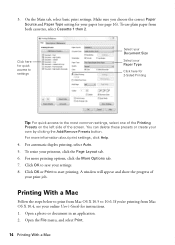
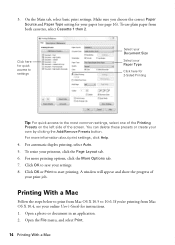
... to save your own by clicking the Add/Remove Presets button. To resize your paper (see your print job. Open the File menu, and select Print.
14 Printing With a Mac Click OK or Print to 10.6.
For automatic duplex printing, select Auto. 5. A window will appear and show the progress of the screen. If you choose the correct...
Quick Guide - Page 15


... photos, choose a Paper Size setting with a Borderless option.
Select your product as the Printer setting. Choose Print Settings from the pop-up menu, and select the Two-sided Printing option you want . For automatic duplex printing, choose Output Settings from the pop-up menu
5.
Printing With a Mac 15 3.
Select your Epson product Click to expand, if necessary
4.
Quick Guide - Page 16


... Photo Paper Glossy
Ultra Premium Photo Paper Glossy
Epson Premium Photo Paper Glossy
Premium Photo Paper Glossy
Epson Photo Paper Glossy
Photo Paper Glossy
Epson Premium Photo Paper Semi-gloss
Premium Photo Paper Semi-Gloss
Epson Premium Presentation Paper Matte Epson Premium Presentation Paper Matte
Double-sided Epson Brochure & Flyer Paper Matte Double-sided
Premium Presentation Paper...
Quick Guide - Page 17


...All Settings. We recommend that you make your own backup or print out your DSL provider for backing up or recovering data and ....
For more information, see the online User's Guide.
Epson is turned off.
Telephone wall jack
Telephone wall jack
Faxing...the product. To use the fax or telephone equipment. Using the Automatic Document Feeder (ADF), you to 30 pages at a time.
...
Quick Guide - Page 18
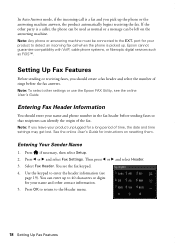
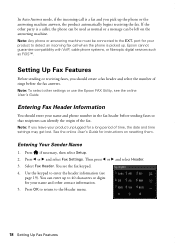
...you should enter your name and phone number in the fax header before the fax answers. Epson cannot guarantee compatibility with VoIP, cable phone systems, or fiberoptic digital services such as normal or... call when the phone is picked up the phone or the answering machine answers, the product automatically begins receiving the fax. If the other party is a caller, the phone can be connected...
Quick Guide - Page 20


...and faxing your document. (To cancel, press y.)
■ If you select Color.
5. Select Scan & Print Setup.
20 Sending a Fax From the Control Panel Sending a Fax From the Control Panel
You can scan ... Setup. 2. Note: To dial the number using the Epson FAX Utility, see your fax is busy, you see page 7), your document is automatically scanned and faxed.
■ If you placed your document...
Quick Guide - Page 32
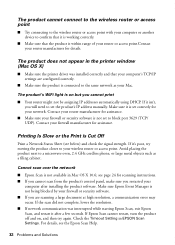
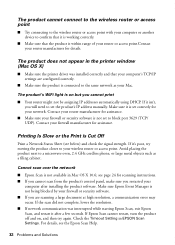
... not be assigning IP addresses automatically using DHCP. For details, see below) and check the signal strength. Avoid placing the product next to your wireless router or access point. Printing Is Slow or the Print is set to block port 3629 (TCP/ UDP). Cannot scan over the network
■ Epson Scan is not available...
Quick Guide - Page 35


...print quality, use a phone splitter.
Do not use Epson papers (see page 5) and genuine Epson... ink cartridges (see page 28).
■ Make sure the type of paper you loaded matches the paper type setting on to receive faxes automatically... feed correctly in the Automatic Document Feeder (ADF), ...Turn off Auto Answer. Print Quality Problems
■ Make...
Quick Guide - Page 36


.../support (U.S.) or epson.ca/support (Canada) and select your product for support, please have the following information ready: ■ Product name (WorkForce 845) ■ Product serial number (located on ink. Do not spray glass cleaner directly on a soft cloth, if necessary. Toll or long distance charges may need to align the print head. ■...
Quick Guide - Page 39


...upside down; If discomfort or vision problems remain after a thorough flushing, see a doctor immediately. otherwise ink may adversely affect these devices. Do not use liquid or chemical cleansers. ■ If the touch screen is copying, printing... the product is damaged, contact Epson. Except as specifically explained in ... covered by yourself, except as automatic doors or fire alarms. Radio ...
Quick Guide - Page 41


... under sole responsibility that you may connect to your telephone line and still have all devices connected to your line, you may connect to one line should not exceed five (5.0). Trade Name: Type of Product: Model:
Epson Multifunction printer C423A
FCC Compliance Statement
For United States Users
This equipment complies with 47CFR Part...
Quick Guide - Page 44
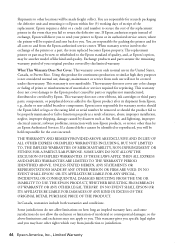
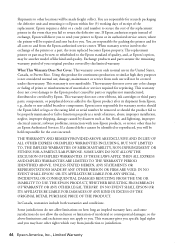
...warranty does not cover ribbons, ink cartridges or third party parts, components, or peripheral devices added to other rights which vary from jurisdiction to and from such use will be...of prints or reimbursement of the printer or a part, the item replaced becomes Epson property. If a claimed defect cannot be identified or reproduced, you fail to the Epson standard of quality, and, at Epson's...
Start Here - Page 4


... sleep mode.
Please go to find your password. Any questions?
WorkForce 845 ink cartridges
Color
High-capacity
Black
126
Cyan
126
Magenta
126
Yellow
126
Extra High-capacity 127 127 127 127
Epson Connect
Get instant, wireless printing of their respective owners. Epson disclaims any and all rights in XXXXXX The printer's touch screen...
Similar Questions
How To Duplex Print On Epson Workforce 845 In Mac Os Lion
(Posted by Jowboydj 10 years ago)
How To Get Duplex Printing To Work Under Ubuntu 13.04?
(Posted by johnke7cw 10 years ago)

