Epson WorkForce 845 Support Question
Find answers below for this question about Epson WorkForce 845.Need a Epson WorkForce 845 manual? We have 3 online manuals for this item!
Question posted by ashElliso on January 12th, 2014
Workforce 845 Will Not Receive Fax To Pc
The person who posted this question about this Epson product did not include a detailed explanation. Please use the "Request More Information" button to the right if more details would help you to answer this question.
Current Answers
There are currently no answers that have been posted for this question.
Be the first to post an answer! Remember that you can earn up to 1,100 points for every answer you submit. The better the quality of your answer, the better chance it has to be accepted.
Be the first to post an answer! Remember that you can earn up to 1,100 points for every answer you submit. The better the quality of your answer, the better chance it has to be accepted.
Related Epson WorkForce 845 Manual Pages
Product Brochure - Page 1


... All-in wired and wireless networking - get instant wireless printing from popular mobile devices; lights up to 50% of your all-in Easy EPSON® Wireless makes... easily share your paper supply with others; includes a 3.5" LCD easily copy, scan or fax your two-sided originals
• Built-in -ONE1
WorkForce® 845
Print | Copy | Scan | Fax | Wi-Fi®
en g i nee r e d fo r B U ...
Product Brochure - Page 2


... See www.epson.com/connect regarding compatible devices and apps.
5 For sending faxes only.
6 Some applications and/or functions ... is an innovative partnership of the U.S. WorkForce® 845
Print I Copy I Scan I Fax I Wi-Fi®
Specifications
PRINT Printing...PC, scan-to-PDF, scan-to-email, scan-to 40% less printing costs compared with best-selling monochrome and color multifunction...
Quick Guide - Page 2


...
2 Your WorkForce 845 See www.epson.com/connect. See the online User's Guide for details.
Features Copy, scan, and fax from the ...easy-to-use control panel Process large documents with the 30-page capacity Automatic Document Feeder Easy networking-Wi-Fi and Ethernet
Copy files to and from your computer with the built-in memory card reader Wireless printing from mobile devices...
Quick Guide - Page 3


... is on or off the sound, the dialing sound made when you 're using (Copy, Fax, etc.) Start printing, copying, faxing, or scanning. Cancel printing, copying, faxing or scanning, or clear settings for the mode you transmit a fax is inserted). Touch the screen to previous screen. Return to print, or increase the number of...
Quick Guide - Page 7
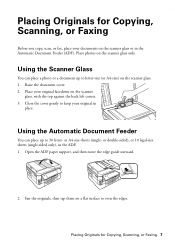
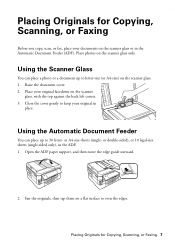
... documents on the scanner glass. 1. Placing Originals for Copying, Scanning, or Faxing
Before you copy, scan, or fax, place your original in
place. Place photos on the scanner
glass, with....
2.
Close the cover gently to even the edges. Placing Originals for Copying, Scanning, or Faxing 7 Raise the document cover. 2. or A4-size sheets (single-
Using the Automatic Document Feeder...
Quick Guide - Page 17


... also send/receive faxes from the EXT.
Epson is turned off. Connecting a Phone or Answering Machine
1. Connect the phone cable from a speed dial list. Contact your computer using the Epson FAX Utility. To... the EXT.
For more information, see the online User's Guide. Note: You can fax up or recovering data and settings during or after the answering machine. This product allows...
Quick Guide - Page 18
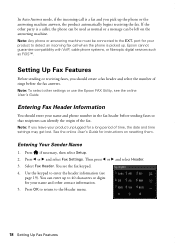
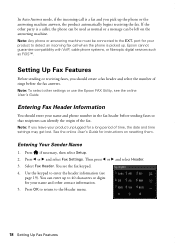
... Fax Features
Before sending or receiving faxes, you should enter your product unplugged for your product to detect an incoming fax call is a fax and you leave your name and phone number in the fax header before sending faxes so that recipients can identify the origin of rings before the fax answers.
Entering Fax Header Information
You should create a fax...
Quick Guide - Page 19
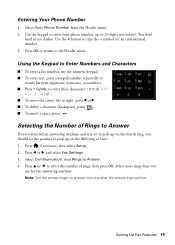
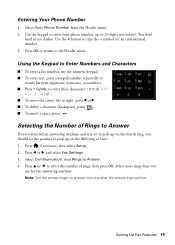
...press . Selecting the Number of rings, then press OK. Press l or r and select Fax Settings. 3. Setting Up Fax Features 19
Press if necessary, then select Setup. 2. Select Communication, then Rings to the ... Press 1 Symb. Using the Keypad to Enter Numbers and Characters
■ To enter a fax number, use the numeric keypad. ■ To enter text, press a keypad number repeatedly to...
Quick Guide - Page 20


... and select Setup. 2.
Press x to be sent later, and faxes being retransmitted automatically. Select Scan & Print Setup.
20 Sending a Fax From the Control Panel Then press 2-Sided Scanning and select On.
3. Note: To dial the number using the Epson FAX Utility, see page 7).
2.
Receiving Faxes
Before receiving faxes, make sure you load plain paper and select the...
Quick Guide - Page 21
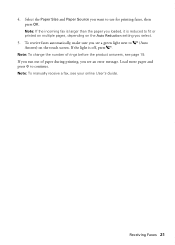
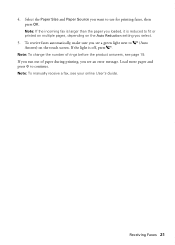
... Note: To change the number of paper during printing, you see page 19. Load more paper and press x to use for printing faxes, then press OK.
4. To receive faxes automatically, make sure you see your online User's Guide. If the light is reduced to fit or printed on multiple pages, depending on the...
Quick Guide - Page 22
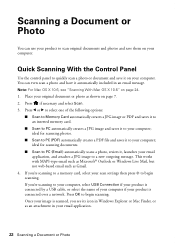
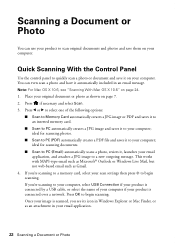
... attaches a JPG image to a new outgoing message. ideal for scanning documents.
■ Scan to PC (Email) automatically scans a photo, resizes it, launches your computer. If you're scanning to ... message. Press if necessary and select Scan. 3. ideal for scanning photos.
■ Scan to PC (PDF) automatically creates a PDF file and saves it to begin scanning. Place your computer; If...
Quick Guide - Page 35


Otherwise, calls or faxes may be inadvertently received by connecting a phone to it. ■ Make sure the light is connected to a DSL phone line,.... Turn off the V.34 and ECM (Error Correction Mode) settings. ■ If the product is turned on to receive faxes automatically. ■ If your phone line includes voicemail answering services, turn off Auto Answer. If paper has jammed, open...
Quick Guide - Page 36


... cartridges may need to Get Help Check your questions. See the online User's Guide for support, please have the following information ready: ■ Product name (WorkForce 845) ■ Product serial number (located on the label in back and under the scanner) ■ Proof of purchase (such as a store receipt) and date of...
Quick Guide - Page 39


... cleansers. ■ If the touch screen is copying, printing, scanning, or faxing. ■ Be careful not to qualified service personnel under the following
conditions: ...product may adversely affect the operation of medical equipment.
■ Keep this product near automatically controlled devices such as specifically explained in the product case or insert objects through the slots. ■ ...
Quick Guide - Page 41


... to determine the quantity of devices that may want to contact your service temporarily. Trade Name: Type of Product: Model:
Epson Multifunction printer C423A
FCC Compliance Statement
... on a statistical basis as a Class B digital device. For earlier products, the REN is called. You must accept any interference received, including interference that you in advance that the product...
Quick Guide - Page 42
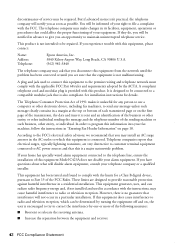
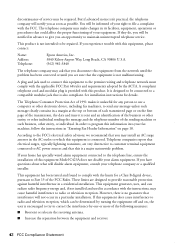
...date and time it unlawful for any person to use a computer or other electronic device, including fax machines, to maintain uninterrupted telephone service. However, there is encouraged to try to...of the following measures:
■ Reorient or relocate the receiving antenna.
■ Increase the separation between the equipment and receiver.
42 FCC Compliance Statement A plug and jack used in...
Quick Guide - Page 43
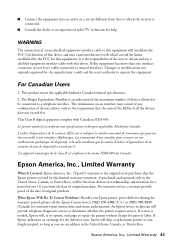
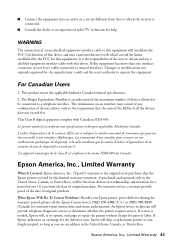
...9632; Connect the equipment into an outlet on an interface may cause interference levels which the receiver is connected.
■ Consult the dealer or an experienced radio/TV technician for help.
...equipment will , at (562) 276-4382 (U.S.) or (905) 709-3839 (Canada) for this device. For warranty service, you use a shielded equipment interface cable with Canadian ICES-003. WARNING
The...
Quick Guide - Page 45
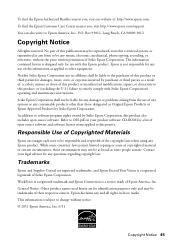
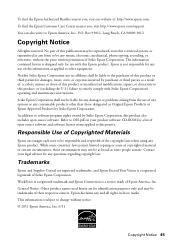
... those designated as applied to be liable for any Epson product. To find the Epson Authorized Reseller nearest you , visit http://www.epson.com/support. WorkForce is a registered trademark and Epson Connection is a registered logomark of the copyright laws when using any use of open source software. This information is designed...
Start Here - Page 1


... information, see the online User's Guide.
4 Install ink cartridges
1 Raise the scanner unit.
2 Open the cartridge cover. Caution: Do not connect to maintain reliability. WorkForce® 845
Start Here
Read these instructions before using the product's control panel. Caution: Do not remove the plastic strip shown. Caution: Do not open ink cartridge...
Start Here - Page 4


... non-glare, instant-drying paper ideal for copying, printing, faxing, and scanning instructions.
Epson disclaims any and all rights in... from smartphones, iPads, tablets, and other popular mobile devices.
Quick Guide Basic instructions for home, school, and ...folder in Mac OS X) to change without notice.
WorkForce 845 ink cartridges
Color
High-capacity
Black
126
Cyan
126
...

