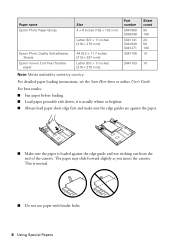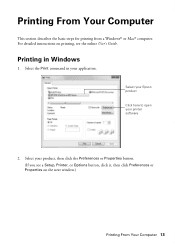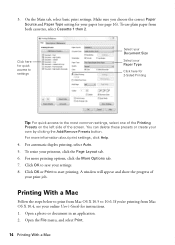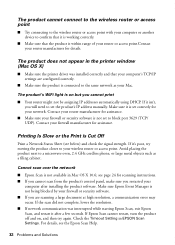Epson WorkForce 845 Support Question
Find answers below for this question about Epson WorkForce 845.Need a Epson WorkForce 845 manual? We have 3 online manuals for this item!
Question posted by yaasLaserw on February 21st, 2014
Epson Workforce 845 How To Print From Cassette 2
The person who posted this question about this Epson product did not include a detailed explanation. Please use the "Request More Information" button to the right if more details would help you to answer this question.
Current Answers
Related Epson WorkForce 845 Manual Pages
Similar Questions
Service Manual For The Epson Workforce 845
Hi, I'm looking for a service manual for the Epson Workforce 845
Hi, I'm looking for a service manual for the Epson Workforce 845
(Posted by Homeuser66 5 years ago)
Will The Epson Workforce 845 Print On Heavy Cardstock
(Posted by maelizna 10 years ago)
I Am Unable To Connect And Print From My Wireless Laptop To My Workforce 845 ?
The printer has been connected wirelessly to my home network. But cannot connect my laptop to my pri...
The printer has been connected wirelessly to my home network. But cannot connect my laptop to my pri...
(Posted by hambakh 11 years ago)