Epson WorkForce 845 Support Question
Find answers below for this question about Epson WorkForce 845.Need a Epson WorkForce 845 manual? We have 3 online manuals for this item!
Question posted by gutieMoh on June 6th, 2014
Epson 845 Cannot Recognize The Following Ink Cartridges
The person who posted this question about this Epson product did not include a detailed explanation. Please use the "Request More Information" button to the right if more details would help you to answer this question.
Current Answers
There are currently no answers that have been posted for this question.
Be the first to post an answer! Remember that you can earn up to 1,100 points for every answer you submit. The better the quality of your answer, the better chance it has to be accepted.
Be the first to post an answer! Remember that you can earn up to 1,100 points for every answer you submit. The better the quality of your answer, the better chance it has to be accepted.
Related Epson WorkForce 845 Manual Pages
Product Brochure - Page 1


...EPSON® Wireless makes setup, networking and printing fast and easy 3
• EPSON Connect - color lasers2
• Two-sided documents, fast - get instant wireless printing from popular mobile devices; Extra Highcapacity inks included
• Save on ink...compatible with others; up only the buttons you need; built-in -ONE1
WorkForce® 845
Print | Copy | Scan | Fax | Wi-Fi®
en g...
Product Brochure - Page 2


... 185 Renfrew Drive, Markham, Ontario L3R 6G3
www.epson.com www.epson.ca
EPSON, DURABrite, EPSON ESC/P, MicroPiezo and WorkForce are determined in two-sided mode, in default mode printing continuously. and Canada
DURABrite Ultra pigment ink (smudge, fade and water resistant)
Cyan, Magenta, Yellow and Black
4 individual ink cartridges
Up to 118 years
127 Extra High-capacity...
Quick Guide - Page 2


... on using your product, always squeeze the release bar to lower the control panel.
2 Your WorkForce 845 See this Quick Guide for the basics. See the Start Here sheet and the online User's ...with the built-in memory card reader Wireless printing from mobile devices with Epson Connect
Where to raise or lower it as shown.
See www.epson.com/connect. See the online User's Guide for details....
Quick Guide - Page 25


... steps below to clean the print head (see the online User's Guide. Press if necessary and select Setup. 3. Maintaining Your Product
Follow the instructions in one or more of the ink cartridges. If you need cleaning
6.
Select Finish Nozzle Check. If there are faint or have gaps in them, some of the nozzles...
Quick Guide - Page 26
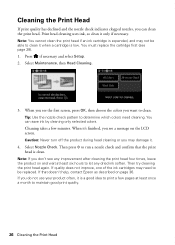
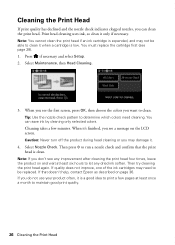
... to run a nozzle check and confirm that doesn't help, contact Epson as described on page 36. Caution: Never turn off the product during head cleaning or you do not use your product often, it .
4. If quality does not improve, one of the ink cartridges may damage it is a good idea to print a few...
Quick Guide - Page 27


... expended, you order or purchase new ink cartridges:
Ink color Black Cyan Magenta Yellow
High-capacity 126 126 126 126
Extra High-capacity 127 127 127 127
Checking Ink Levels 27 Select Ink Levels. The ink cartridge status is expended. Purchasing Epson Ink Cartridges
You can optionally display ink offers and other updates from Epson, see the instructions in your online User...
Quick Guide - Page 28


...Raise the scanner.
28 Replacing Ink Cartridges Note: If you remove a low or expended ink cartridge, you cannot reinstall and use genuine Epson cartridges and do not refill them. If you're replacing a cartridge before you begin. Cartridges are ready to replace. If cartridges have a new ink cartridge before you see a
message on the cartridge box. Yields vary considerably based...
Quick Guide - Page 29
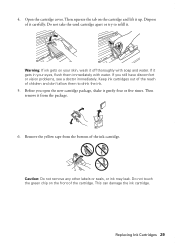
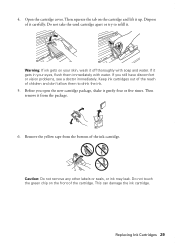
... still have discomfort or vision problems, see a doctor immediately. Replacing Ink Cartridges 29 Open the cartridge cover. Do not take the used cartridge apart or try to drink the ink. 5.
This can damage the ink cartridge. Remove the yellow tape from the package.
6.
Dispose of the ink cartridge. Then remove it gets in your skin, wash it off thoroughly...
Quick Guide - Page 30
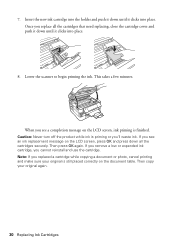
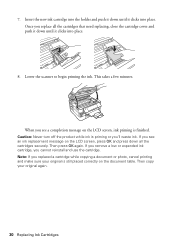
... until it clicks into place.
8. If you remove a low or expended ink cartridge, you see an ink replacement message on the document table. When you cannot reinstall and use the cartridge. Caution: Never turn off the product while ink is finished. 7. Insert the new ink cartridge into the holder and push it down until it clicks into...
Quick Guide - Page 33
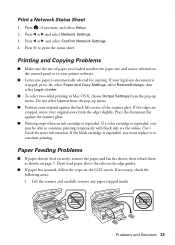
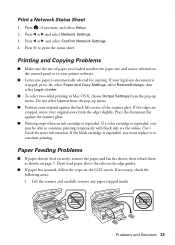
... jammed, follow the steps on page 5. Press l or r and select Confirm Network Settings. 4. If a color cartridge is expended, you may be able to continue printing temporarily with black ink; Paper ...original against the scanner glass.
■ Printing stops when an ink cartridge is automatically selected for more information. Print a Network Status Sheet
1. Press , if necessary, ...
Quick Guide - Page 35


... in the Automatic Document Feeder (ADF), make sure it . ■ Make sure the light is connected to the
EXT. Do not use Epson papers (see page 5) and genuine Epson ink cartridges (see page 28).
■ Make sure the type of paper you could damage the mechanism. Then lift the scanner cover and remove any...
Quick Guide - Page 36


...or they are subject to a Support Representative Before you call Epson for instructions.
■ The ink cartridges may be low on ink. Do not spray glass cleaner directly on a soft cloth, ...your questions. See the online User's Guide for support, please have the following information ready: ■ Product name (WorkForce 845) ■ Product serial number (located on the label in back and ...
Quick Guide - Page 39


.... ■ If the touch screen is damaged, contact Epson.
Radio waves from the product may adversely affect the operation...; Leave enough room around the product. otherwise ink may adversely affect these devices. If discomfort or vision problems remain after a thorough...under the following
conditions: if the power cord or plug is at least 9 inches (22 cm) away from the cartridges. ■...
Quick Guide - Page 40
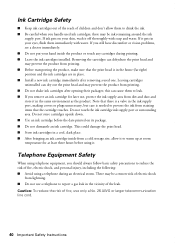
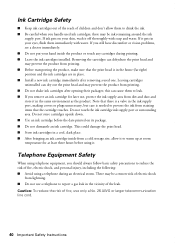
.... Note that the print head is needed to reduce the risk of fire, electric shock, and personal injury, including the following: ■ Avoid using telephone equipment, you remove an ink cartridge for at least three hours before the date printed on your eyes, flush them immediately with soap and water. There may prevent...
Quick Guide - Page 41


...your telephone line and still have all devices connected to the following two conditions: (1) this device may not cause harmful interference, and (2) this device must , upon request, provide this ...that has the format US: BKMFA01BC423A. Trade Name: Type of Product: Model:
Epson Multifunction printer C423A
FCC Compliance Statement
For United States Users
This equipment complies with the ...
Quick Guide - Page 42
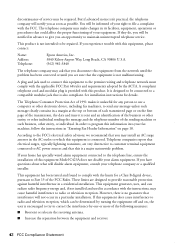
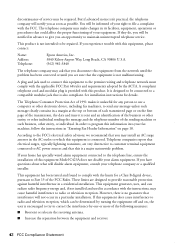
.... See installation instructions for a Class B digital device, pursuant to file a complaint with this equipment, please contact:
Name: Address: Telephone:
Epson America, Inc. 3840 Kilroy Airport Way, Long Beach... to program this equipment to correct the interference by one or more of the following measures:
■ Reorient or relocate the receiving antenna.
■ Increase the separation...
Quick Guide - Page 44
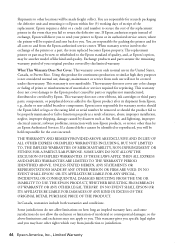
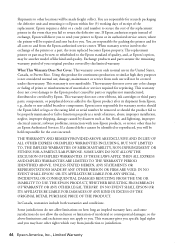
... OF ANY KIND IN EXCESS OF THE ORIGINAL RETAIL PURCHASE PRICE OF THE PRODUCT.
This warranty does not cover ribbons, ink cartridges or third party parts, components, or peripheral devices added to the Epson product after its authorized service center, where the printer will be repaired and sent back to you may have other...
Start Here - Page 1


... format. 4 Use the numeric keypad to set the time. 7 Press OK when done.
Then press the On button.
3 Shake the ink cartridges gently 4 or 5 times, then
unpack them.
*412191300* *412191300* WorkForce® 845
Start Here
Read these instructions before using the product's control panel.
Caution: Do not remove the plastic strip shown.
Don't try...
Start Here - Page 2
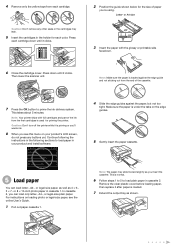
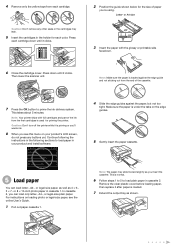
...prime the ink delivery system. Press
each cartridge down until it clicks. Letter- or A4-size
3 Insert the paper with full cartridges and part of the ink from the first cartridges is loaded... Insert the cartridges in cassette 2. This is loaded.
7 Extend the output tray as 4 × 6-, 5 × 7- Caution: Don't turn off the printer while it after paper is normal.
6 Follow steps 1 to...
Start Here - Page 4


... information. Press - To find the nearest one, call 800-GO-EPSON (800-463-7766). WorkForce 845 ink cartridges
Color
High-capacity
Black
126
Cyan
126
Magenta
126
Yellow
126
Extra High-capacity 127 127 127 127
Epson Connect
Get instant, wireless printing of Seiko Epson Corporation. User's Guide Click the icon on how to find my...
Similar Questions
Recognize My Ink Cartridges
to make my printer recognize my ink cartridges
to make my printer recognize my ink cartridges
(Posted by Michaelsugden9 2 years ago)
Epson 845 Workforce Cannot Recognize Cyan Ink Cartridge
(Posted by khromillar 10 years ago)
My Epson 845 Will Not Recognize New Ink Cartridge
(Posted by sise2spa 10 years ago)
Epson Workforce 845 Cannot Recognize The Following Ink Cartridge
(Posted by briamonta 10 years ago)
Where Is The Ink Cartridge Located Epson Workforce 845 Black
(Posted by Terchei 10 years ago)

