Epson WorkForce 630 Support Question
Find answers below for this question about Epson WorkForce 630.Need a Epson WorkForce 630 manual? We have 3 online manuals for this item!
Question posted by rkbeewk on September 5th, 2013
How To Scanning Multiple Pages Epson Workforce 630
The person who posted this question about this Epson product did not include a detailed explanation. Please use the "Request More Information" button to the right if more details would help you to answer this question.
Current Answers
There are currently no answers that have been posted for this question.
Be the first to post an answer! Remember that you can earn up to 1,100 points for every answer you submit. The better the quality of your answer, the better chance it has to be accepted.
Be the first to post an answer! Remember that you can earn up to 1,100 points for every answer you submit. The better the quality of your answer, the better chance it has to be accepted.
Related Epson WorkForce 630 Manual Pages
User Manual - Page 1


WorkForce® 630 Series
Includes WorkForce 630/632/633/635
Quick Guide
Basic Copying, Printing, Scanning, and Faxing Maintenance
Network Setup Solving Problems
User Manual - Page 2


Contents
Loading Paper 4
Using Special Papers 6
Placing Originals for Copying, Scanning, or Faxing 8
Using the Scanner Glass 8 Using the Automatic Document Feeder 8
Copying ... 19 Sending a Fax From the Control Panel 21 Receiving Faxes 22
Scanning a Document or Photo 23
Quick Scanning With the Scan Button 23 Scanning With Epson Scan Software 24 Scanning With Mac OS X 10.6 25
2 Contents
User Manual - Page 5


...;
If you are just making a copy or printing a rough draft, plain paper is under the tabs on page 6. Make sure the paper is fine. Some papers should be loaded one of photo paper. However, for details...size
Note: You can load up to 250 sheets of plain paper or 20 sheets of Epson's special ink jet papers, as shown.
Loading Paper 5 see your online User's Guide for the best results,...
User Manual - Page 10


... copies. See the online User's Guide for your documents in the sheet feeder (see page 8). If you use the Automatic Document Feeder, you press a button, press F Setup, ...A4-size plain paper, Epson Bright White Paper, or Epson Presentation Paper Matte, just like on letter-size paper, press Reduce/Enlarge. Load paper in
the Automatic Document Feeder (see page 4). 2. Copying a...
User Manual - Page 11


... Copy
Settings. ■ To make double-sided copies (some models only), select 2-Sided
Printing. (On the WorkForce 635, you
want (up Copy as the Layout setting. This is for details.
9. Press u or d... preset options or a custom paper size. 7. After you choose. To copy your originals so that pages print side-by-side, two per sheet, select 2-up to begin copying. To change the copy density...
User Manual - Page 12
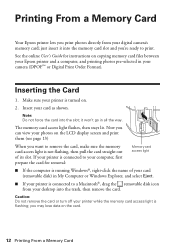
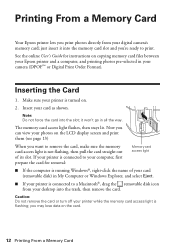
...while the memory card access light is turned on the LCD display screen and print them (see page 13)
When you can view your digital camera's memory card; Make sure your computer, first ... card into the memory card slot and you may lose data on copying memory card files between your Epson printer and a computer, and printing photos pre-selected in My Computer or Windows Explorer, and select ...
User Manual - Page 13


...To crop the photo, press the Display/Crop button. Press OK twice when done.
4. Printing Photos From the LCD Screen 13 You see page 6). 2.
use the arrow buttons to frame the image; When you 're done selecting settings, press the x Menu button. 10. see...the Photo button, then select View and Print Photos. Select the Paper Size and Paper Type of Epson photo paper (various types available;
User Manual - Page 14


...settings, click Help.
4. On the Main tab, select basic print settings. To resize your Epson product software; Printing From Your Computer
This section describes the basic steps for your product, then ..., click the Page Layout tab. 5. Select your paper (see page 17). Printing in a printing program, and select the print option.
2. For detailed instructions on printing, see page 49. Select...
User Manual - Page 19


... sending faxes so that recipients can enter up the phone or the answering machine answers, the WorkForce 630/632/633/635 Series automatically begins receiving the fax. Entering Your Sender Name
1. Press OK ... as normal or a message can be left on page 20). Setting Up Fax Features
Before sending or receiving faxes, you 're done, use the Epson FAX Utility, see "Using the Keypad to 40 digits...
User Manual - Page 20


Press OK to Answer, then press OK.
4. Use the on the screen.
Press u or d to select Rings to select it is set the WorkForce 630/632/633/635 Series to pick up to insert the + symbol for the answering machine.
5. Use the numeric keypad to pick up on the fifth ...
User Manual - Page 21


...fax number. Note: To scan a two-sided document (WorkForce 635 only), press the and...pages after one minute.
Note: To dial the number using a telephone, by redialing, or by manually entering a fax number, as necessary.
5. Press the B&W or Color x Start button to 64 digits.
4.
Sending a Fax From the Control Panel
You can send a fax by selecting from your computer using the Epson...
User Manual - Page 22
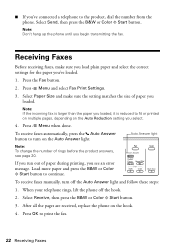
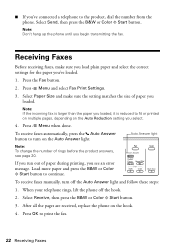
...is larger than the paper you loaded, it is reduced to fit or printed on multiple pages, depending on the Auto Answer light. To receive faxes automatically, press the Auto Answer... out of paper during printing, you 've connected a telephone to turn off the hook.
2.
After all the pages are received, replace the phone on the hook.
4. Press x Menu and select Fax Print Settings.
3. Auto ...
User Manual - Page 23


... computer.
If you 're scanning to begin scanning.
ideal for scanning documents
■ Scan to PC (Email) automatically scans a photo, resizes it to your WorkForce 630/632/633/635 Series to scan original documents and photos and save it to your scan settings then press x Start Scan to PC automatically creates a JPG image and saves it on page 25.
1.
Press u or...
User Manual - Page 24
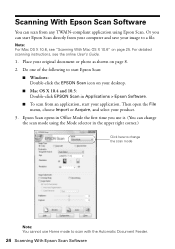
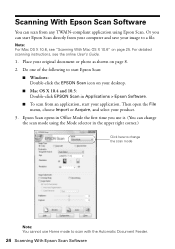
Or you use Home mode to scan with the Automatic Document Feeder.
24 Scanning With Epson Scan Software Epson Scan opens in Applications > Epson Software.
■ To scan from your computer and save your original document or photo as shown on page 25. Scanning With Epson Scan Software
You can scan from any TWAIN-compliant application using the Mode selector in the upper right...
User Manual - Page 50


...) to set the product's IP address manually. see the Epson Scan Help. If access restrictions are scanning a large document at high resolution, a communication error may occur. Cannot scan over the network
■ Epson Scan is not being blocked by your product software. (See page 31 if you cannot print
Your router might not be assigning IP addresses...
User Manual - Page 54


...
54 Where to common problems. You can download drivers and documentation, get FAQs and troubleshooting advice, or e-mail Epson with your product for support, please have the following information ready:
■ Product name (WorkForce 630/632/633/635 Series)
■ Product serial number (located on the label in back)
■ Proof of purchase...
Product Brochure - Page 1


...8226; Connect to quickly copy, scan or fax stacks of 15 ISO ppm (black) and 7.2 ISO ppm (color)†
• Print twice as 3 sec per page; output from an ink jet ...fax memory up to 60 numbers; WorkForce® 630
Print | Copy | Scan | Fax | Wi-Fi®
Superior Performance. Features and Benefits
• The world's fastest all-in seconds4 - Easy Epson Wi-Fi CERTIFIEDTM n makes connection...
Product Brochure - Page 2


...multifunction laser printers available for more prints per page...WorkForce® 630 Print | Copy | Scan | Fax | Wi-Fi®
Specifications
PRINT Printing Technology Printer Language Maximum Print Resolution ISO Print Speed†
Minimum Ink Droplet Size COPY Copy Quality Copy Quantity Maximum Copy Size Copy Features
SCAN Scanner Type Photoelectric Device..., see www.epson.com/cartridgeinfo 7...
Start Here - Page 1


...vacuum packed to enter the Time. Phone cord
Power cord
French control panel stickers (included for the WorkForce 630/632/633/635.
1 Unpack
2 Raise the control panel and press the On button.
To ...summer), otherwise select Off. Caution: Do not connect to your language, press OK. WorkForce® 630 Series
Start Here
Read these instructions before using your Country/Region and press OK. 3 ...
Start Here - Page 4


... you 're finished, highlight Done and press OK. Need paper and ink? WorkForce 630/632/633/635 Ink Cartridges
Color
High-capacity Extra High-capacity
Black
126
127
Cyan
126
127
Magenta
126
127
Yellow
126
127
Epson is a registered trademark, Epson Exceed Your Vision is a registered logomark, and Supplies Central is subject to...
Similar Questions
Can I Scan Multiple Pages To An E-mail Address From Epson Workforce 630
(Posted by Focked 10 years ago)
How To Scan Multiple Pages Into One Pdf Epson Workforce 630
(Posted by frloo 10 years ago)
How To Scan Multiple Pages From Top Of The Printer?
How to Scan Multiple pages from top of the epson workforce635 NOT from The GLASS
How to Scan Multiple pages from top of the epson workforce635 NOT from The GLASS
(Posted by hemsouriparsons 12 years ago)

